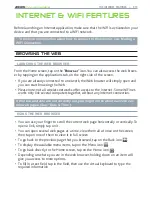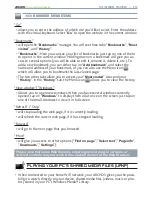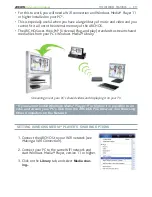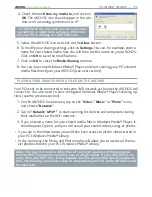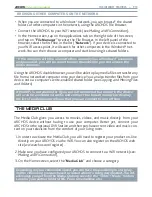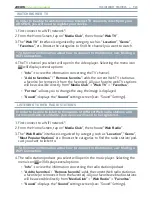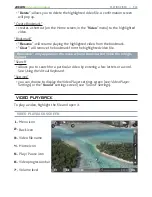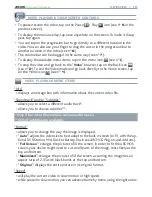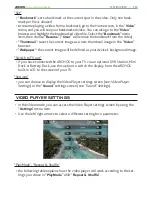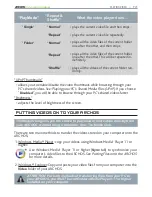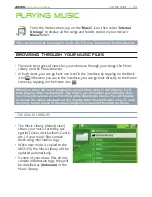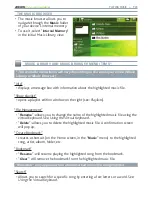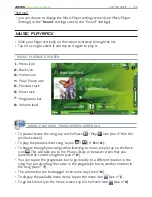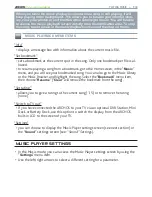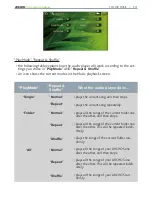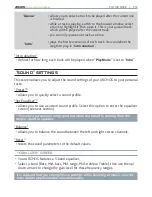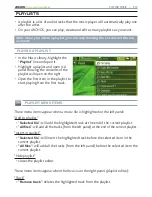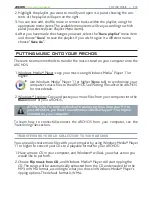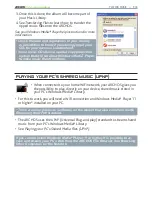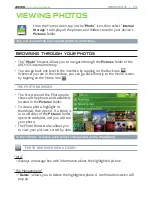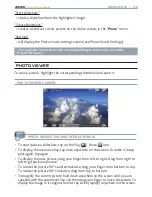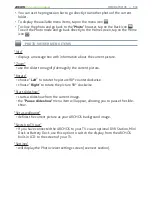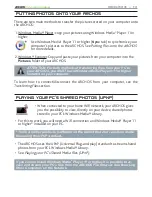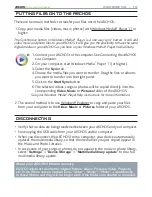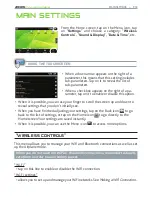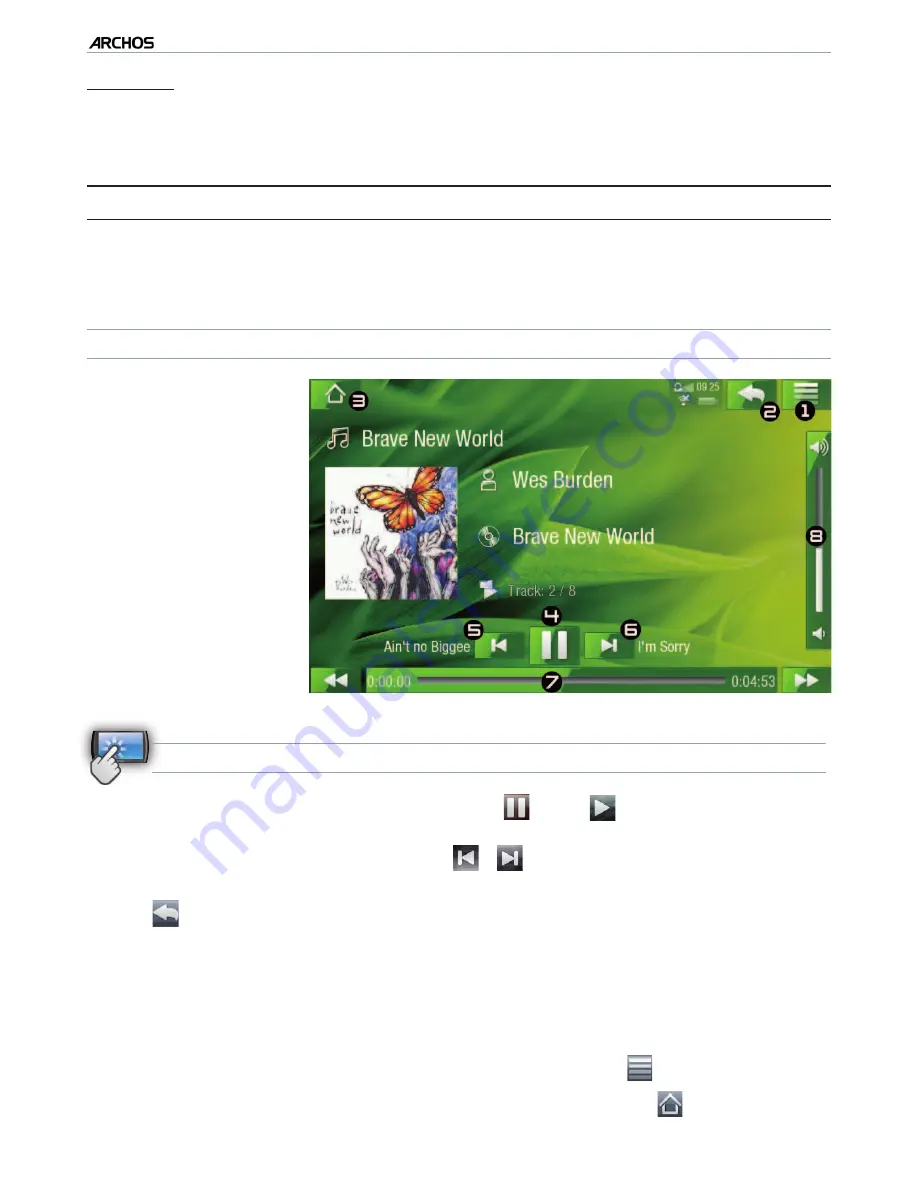
|
4
8 internet tablet
PLAYING MUSIC > P. 29
“Settings”
you can choose to display the Music Player settings screen (see:
Music Player
Settings
) or the “
Sound
” settings screen (see:
“Sound” Settings
).
MUSIC PLAYBACK
Slide your inger vertically on the screen to browse through the list.
Tap on a song to select it and tap on it again to play it.
MUSIC PLAYBACK SCREEN
1.
Menu icon
2.
Back icon
3.
Home icon
4.
Play / Pause icon
5.
Previous track
6.
Next track
7.
Progression bar
8.
Volume level
MUSIC PLAYBACK TOUCHSCREEN CONTROLS
To pause/resume the song, tap on the Pause
/ Play
icon (see n°
4
in the
previous screen).
To play the previous/next song, tap on
/
(n°
5
or
6
).
To browse through your songs while listening to music, simply tap on the Back
icon
. This will take you to the Music Library or browser screen that you
launched the current song from (see n°
2
).
You can tap on the progression bar to go directly to a different location in the
song. You can also drag the cursor in the progression bar to another location in
the song (see n°
7
).
The volume bar can be dragged in the same way (see n°
8
).
To display the available menu items, tap on the menu icon
(see n°
1
).
To go back directly to the Home screen, tap on the Home icon
(see n°
3
)
.
-
•
•
•
•
•
•
•
•
•