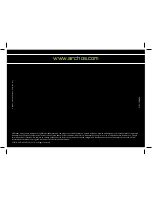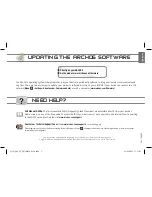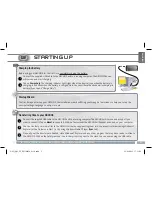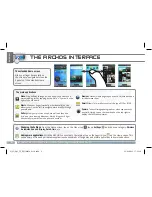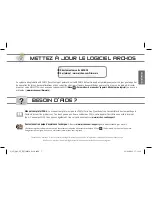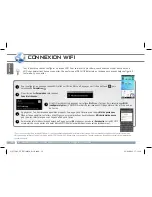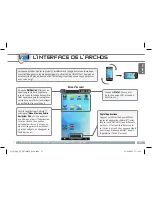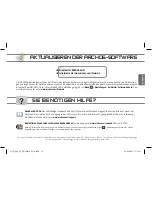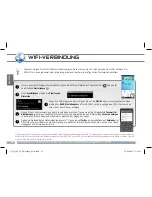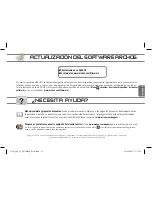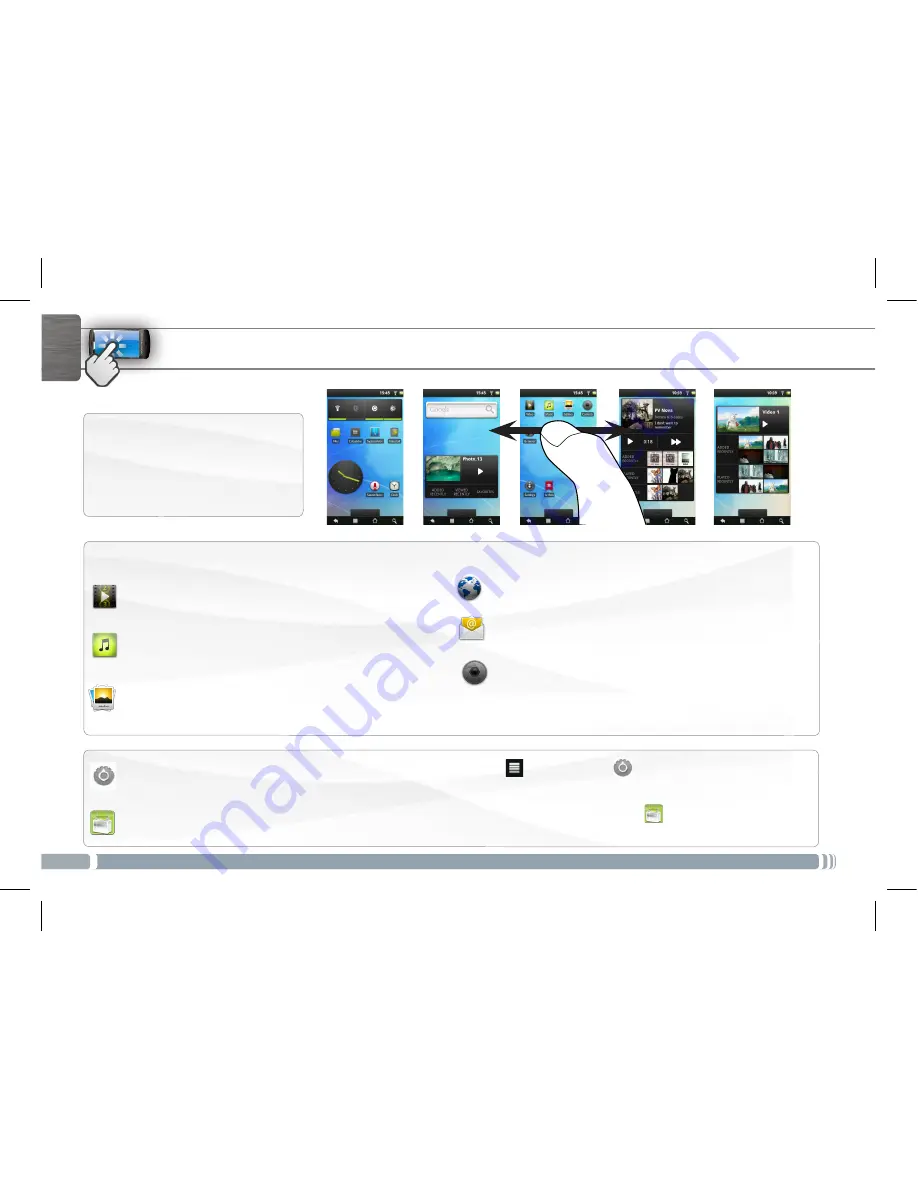
6
ENGLISH
THE ARCHOS INTERFACE
The extended Home screen
Slide your finger horizontally on
the screen to navigate between the
5 panels of the extended Home
screen.
Changing the Settings
:
From the Home screen, tap on the Menu icon
, tap on
Settings
and choose a category:
Wireless
& networks
,
Sound & display
,
Date & time
, etc.
Adding more applications
:
With the ARCHOS connected to the Internet, tap on the AppsLib icon
on the Home screen. This
online library of free and purchasable applications has hundreds of fun games and useful applications to download and use.
►
See the full user manual to learn how to fully configure your ARCHOS device.
The main applications
Video
: Stop halfway through a video and pick up where you
were watching just by tapping on the little “+” symbol, on the
right of the file name.
Music
: Slide your finger (vertically or horizontally) on the
album covers, on the left, to navigate more visually through
your albums.
Gallery
: View your pictures as a photo wall and then one-
by-one, or as a running slideshow. Simply drag your finger
horizontally to jump from one photo to another.
Browser
:
Have multiple pages open at once to jump back and
forth between them.
: Allows for e-mail accounts of the type POP or IMAP.
Camera
: Take still image photographs or video sequences. At
any time, simply tap on the thumbnail on the top right to
display the last-taken pictures.
QSG_A43_IT_PN109854_book.indd 6
13/06/2011 17:11:14