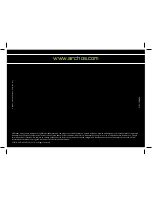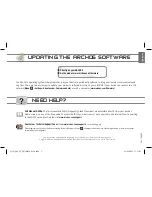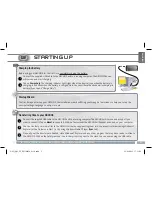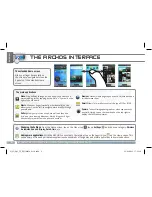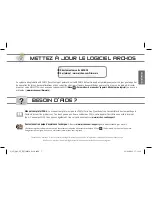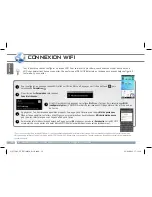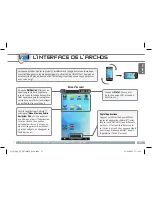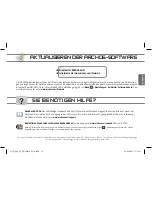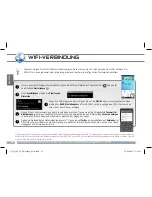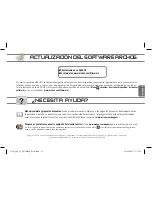5
▼
ENGLISH
THE ARCHOS INTERFACE
►
S
ee the full manual for further information about the interface.
When you rotate the product, the built-in accelerometer will automatically switch the
screen between landscape and portrait views. Your ARCHOS device is equipped with a
touchscreen. Most screen areas will react when you tap on them with your finger.
Status
icons: (Time, WiFi connec-
tion status, battery level, etc.)
Applications Tab
Tap on this icon to reveal all the
Android™ applications installed on your
ARCHOS (games, various tools, etc.). You
can copy them onto the Home screen.
You can get more Android™ applications
from the AppsLib which can be found on
the Home screen.
Home Screen
These are the main Android™
applications (
Video
,
Music
,
Gallery
,
Web
Browser
, etc.). Tap on an
icon to open the corresponding
application. You can customize
the Home screen by adding/
removing shortcuts and widgets,
changing the wallpaper, etc.
Notification
icons: tap and hold on
the top bar until the notification
window appears, then drag it down-
wards to reveal the notification
messages (if any).
QSG_A43_IT_PN109854_book.indd 5
13/06/2011 17:11:12