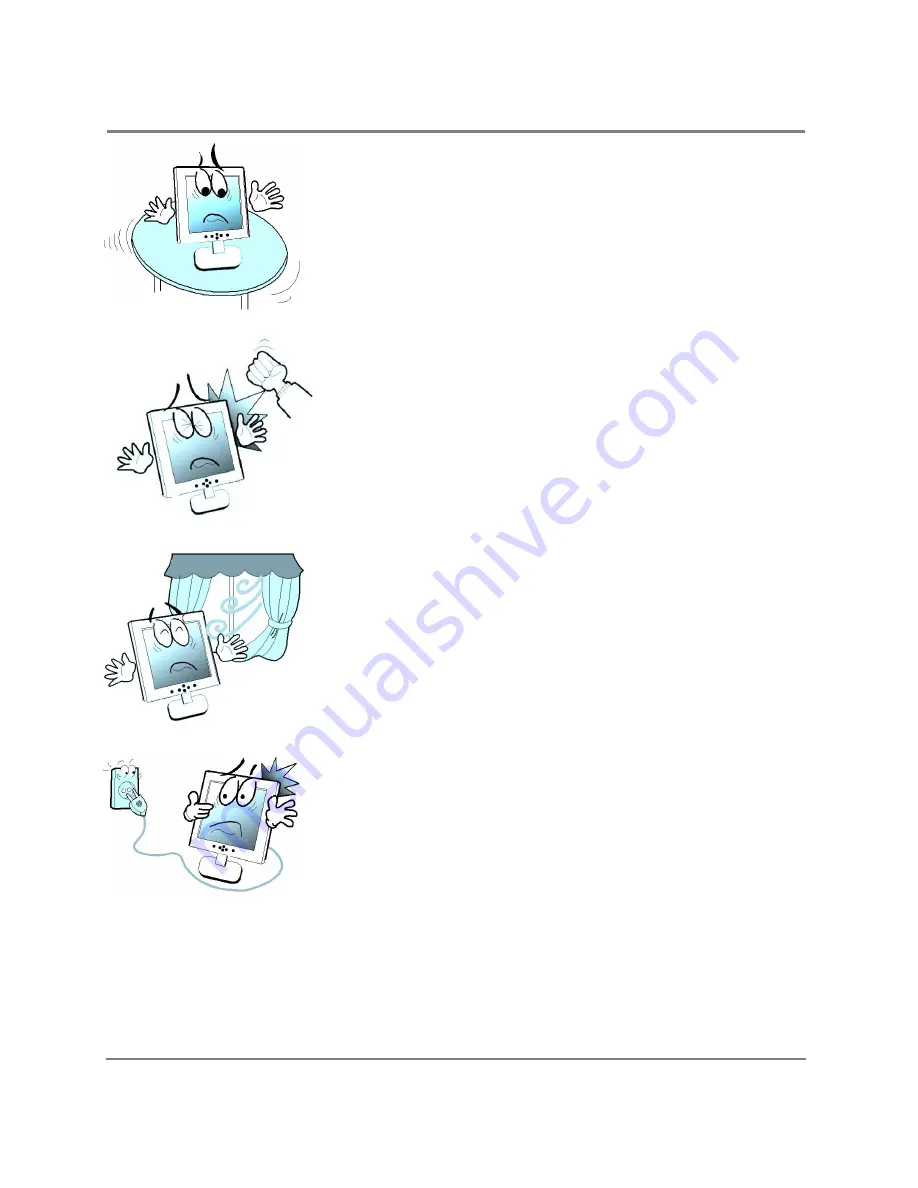
User Manual for LCD Monitor
2
5.
Place the monitor on a flat surface to
prevent it from falling.
6.
Do not apply any mechanical shocks to
the machine.
7.
Install it in a well-ventilated area or
secure enough space for ventilation.
8.
Make sure the power cord and any other
cords are properly connected to a
grounded outlet.






































