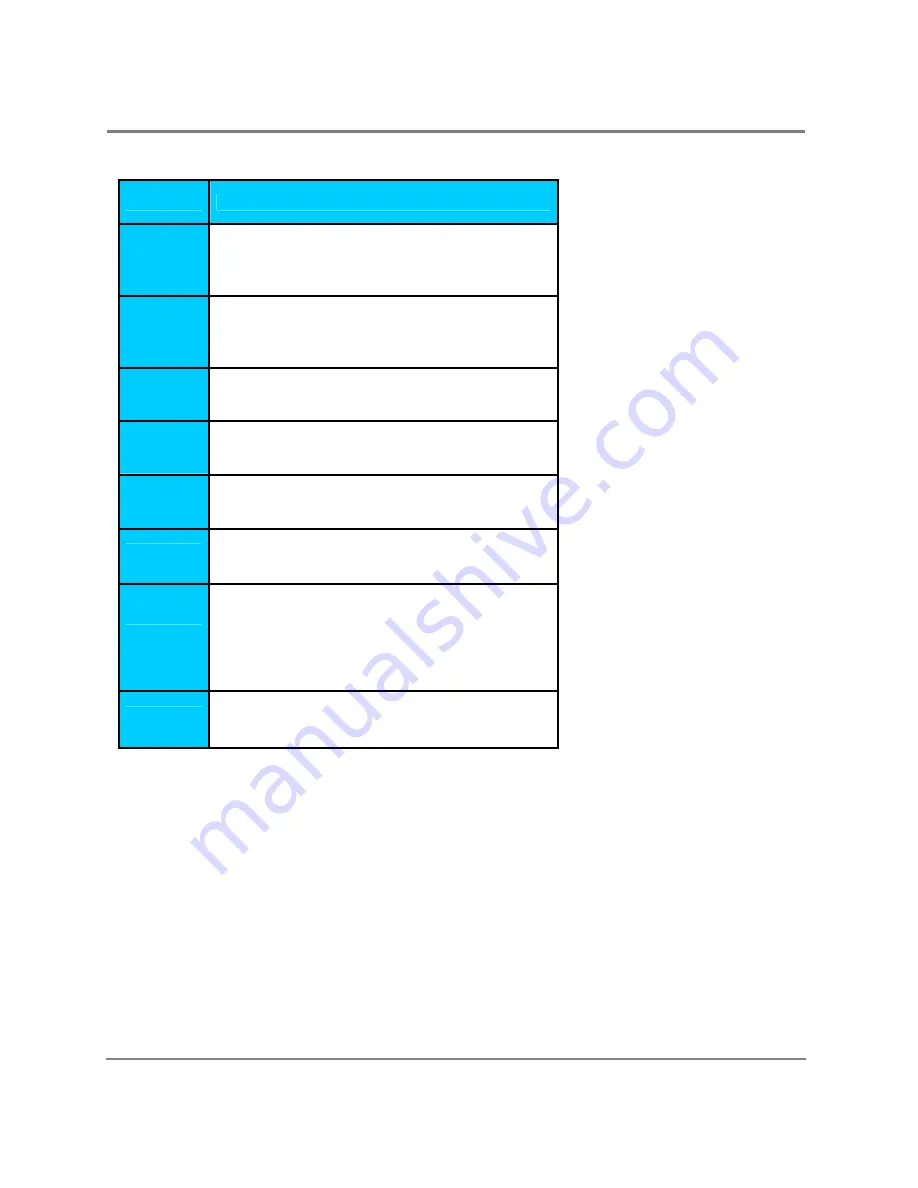
User Manual for LCD Monitor
9
Table I. Front Panel Control Buttons Description
Name
Description
AUTO
Activates the auto adjustment function.
To activate Auto Adjust, press and hold button for
more than three seconds.
MENU
Opens the OSD (On Screen Display) menu.
Press and simply release the button-do not hold
button down.
SELECT
Selects the main menu items and sub-menu
items.
EXIT
Exits the ODS menu.
LEFT
Moves to the left of the menu item.
Increases the value of the parameter.
RIGHT
Moves to the right of the item.
Decreases the value of the parameter
.
LED
Indicates the status of the monitor:
• Green: Normal operation
• Amber: Non–operational
• Red: No signal and/or power saving mode.
ON/OFF
Turns On/Off the monitor.
Notice:
When power cord is plugged in the monitor, the LED is always on. The LED will display three
different colors, each will indicate the status of the monitor as below:
Green:
Normal operation.
Amber:
The ON/OFF switch has been selected in the OFF position. The monitor is non-
operational and in power saving mode.
Red:
NO input signal is detected. The monitor will automatically enter the power saving mode.













































