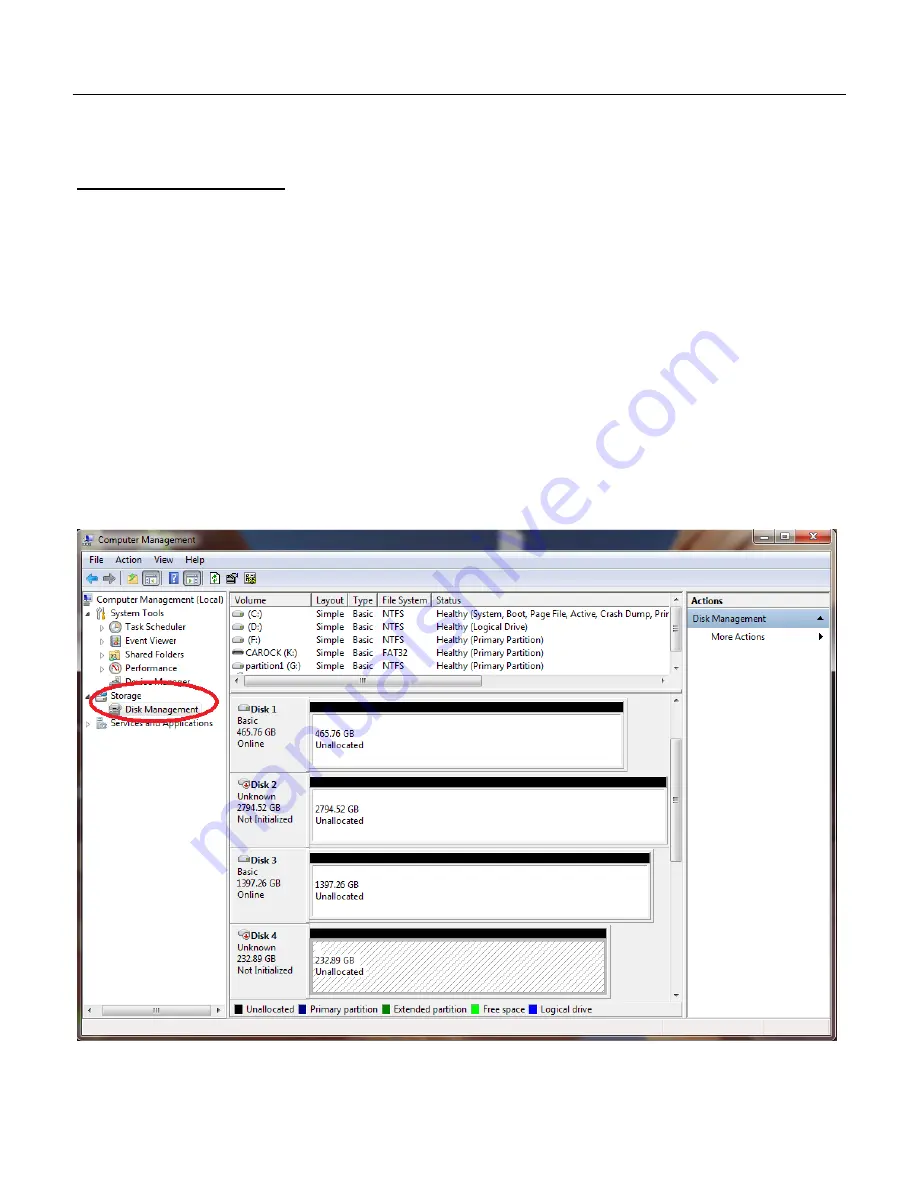
HDD Formatting Guide
MH-2672-U3 Ultra Slim Storage Center
☆
Refer to “Initialize a Disk” section if this is required for some brand new HDD/SSD
Partition a volume
A volume must be partitioned before you may begin using the drives under the operating
system. The following sections describe the procedures required to partition a volume.
Note :
-
Follow the step-by-step instructions below to complete the HDD partitioning and formatting.
-
Each HDD has to be partitioned and formatted respectively.
1.
Right-click the
“Computer” icon and select “Manage” from the pop-up window. From the
Computer Management window select “Disk Management” under Storage to start
formatting.








