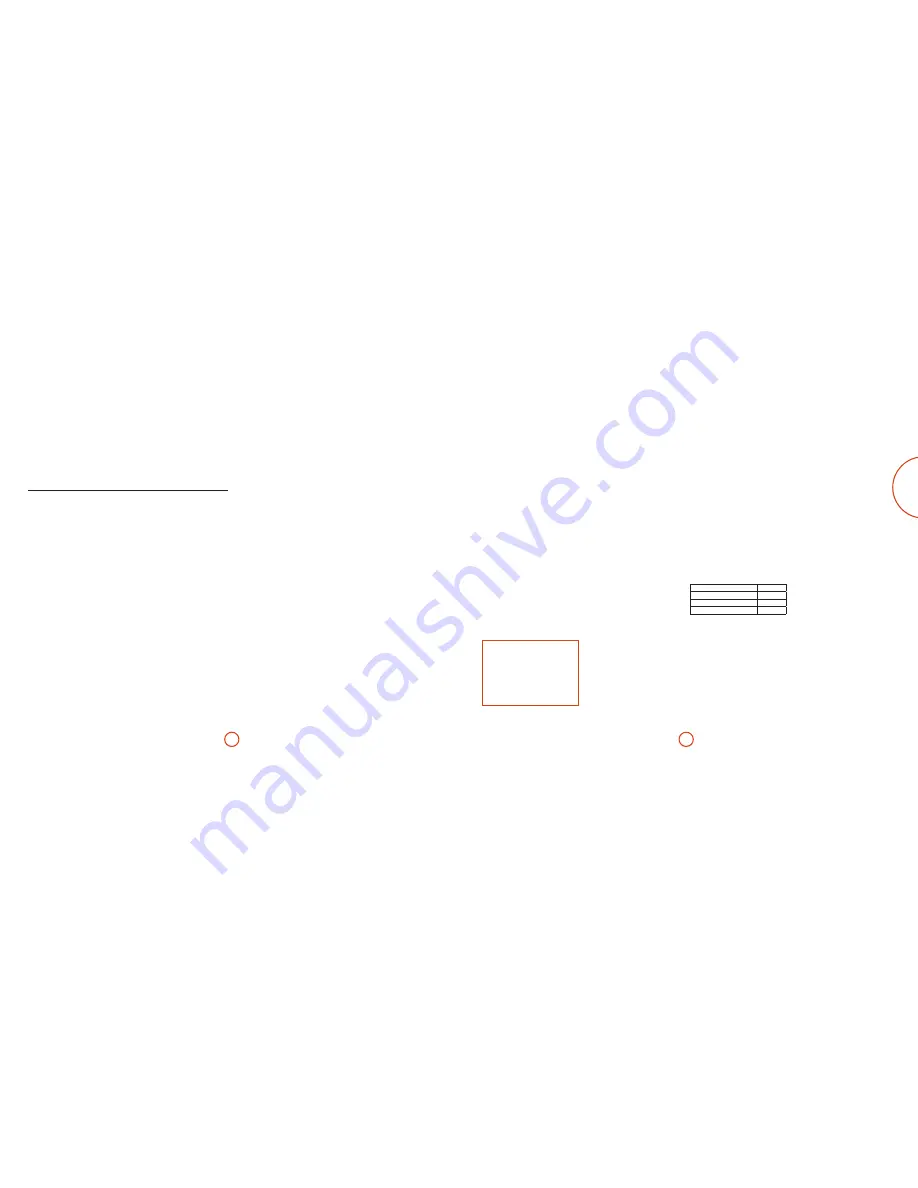
E-7
E-6
English
The HDMI interface
If you have a HDMI- or DVI-equipped monitor
or display, you can connect it to the UDP411
using a HDMI cable. The HDMI connector carries
uncompressed digital video, as well as digital audio.
About HDMI
HDMI (High Definition Multimedia Interface) supports
both video and audio on a single digital connection
for use with Blu-ray Disc players, digital TV, set-top
boxes, and other AV devices. HDMI was developed to
combine the technologies of High-bandwidth Digital
Content Protection (HDCP) and the Digital Visual
Interface (DVI) in one specification, with the addition
of transmission of digital audio information; HDCP is
used to protect digital content transmitted to DVI-
compliant displays.
HDMI has the capability to support standard or
high-definition video, together with stereo or multi-
channel surround-sound audio. HDMI features include
uncompressed digital video, one connector (instead of
several cables and connectors), and communication
between the AV source and AV devices.
Connecting using HDMI
Use a HDMI cable to connect the
HDMI
socket on
this player to a HDMI socket on a compatible display
device or receiver. The arrow on the cable connector
body should be face up for correct alignment with
the connector on the UDP411. If the UDP411 video
resolution has been configured to ‘HDMI Auto’, then the
UDP411 will configure its video output automatically to
match the capabilities of the attached HDMI device.
NOTE
A HDMI connection can be made only with HDMI
or DVI-equipped components compatible with both
DVI and HDCP. Note that if you choose to connect
to a DVI device, you will need an adaptor (HDMI to
DVI) to do so; a DVI/HDCP connection, however,
does not support audio signals.
If you require further information on the possibilities
for connecting your UDP411 to your DVI/HDMI
equipped display device, please contact your Arcam
dealer.
Problems with audio
The type of audio provided by the HDMI connector
depends on the configuration of the UDP411 (see
‘Audio Setup’ on page E-17). Choose a setting according
to the capabilities of your audio system. Note that
pure DVI devices (connections requiring a HDMI to
DVI converter cable) do not support audio via this
connection.
Troubleshooting HDMI
Problems with video
No video (blank screen)
<
Check that the HDMI cable is connected correctly
at both ends. If an HDMI-equipped A/V receiver
is in use, try connecting the UDP411 directly to
the display device, in order to isolate where the
fault may lie.
<
Check that the display device is set to display the
HDMI input (i.e., has not been set to some other
video input, instead).
<
Check that the HDMI input of the receiver and/or
display device is enabled. See the user handbook
of the connected device for details on doing this.
<
Using an alternative video display device (e.g.,
connected via the composite video out), check
that video is output.
<
Consult the user handbook of the display device
to ensure that it can handle the output formats
provided by the UDP411. The UDP411 can
provide the following:
720 x 480p (NTSC progressive scan) 1280 x 720p
720(1440) x 480i (NTSC interlaced)
1920 x 1080i
720 x 576p (PAL progressive scan)
1920 x 1080p
720(1440) x 576i (PAL interlaced)
3840 x 2160p
At least one of these standards must be supported by
the connected device in order for it to work with the
UDP411.
No video (random noise)
Random noise will be displayed if the content-
protection algorithm fails to authenticate the attached
device. This will occur, for example, if a DVI device that
does not support HDCP (such as a computer monitor)
is connected to the UDP411.
To attempt to isolate this problem, remove all discs from
the UDP411, then power-off both the UDP411 and the
connected display device. Switch the display device on,
then the UDP411 – at this point, the idle logo of the
UDP411 should be shown on the display device. If this
is not the case, please check the items listed above for a
blank screen.
If the noise appears when a copy-protected disc
(Blu-ray/DVD) is played, then it is the authentication
that is failing. Please contact your dealer for further
information.
Making audio connections
The UDP411 offers a number of alternatives for connecting audio. The connection type to use depends on the rest of
your system; chose the type most appropriate to your amplifier.
If you want to listen to
audio through…
… we recommend the following:
Your television
How you listen to audio through your TV depends on the inputs it has and your
video connection:
<
HDMI: If you are using an HDMI connection (not DVI), this will carry both
audio and video. No further connection is required.
<
Digital Audio (Coaxial or Optical): If your TV has Digital Audio
inputs
on
Coaxial or Optical connectors, connect the appropriate digital audio lead
between the TV input and the appropriate UDP411 digital output. Do not
make a connection between the UDP411 and a TV’s Digital Audio
output
.
<
Stereo phono: If your TV has stereo phono inputs, follow the instructions
below for a stereo amplifier.
Your stereo amplifier
If you wish to listen to audio from your player through a stereo amplifier, then use
the stereo analogue outputs. These outputs provide a stereo down-mix of the source
material.
Using a stereo phono cable of a suitable length, connect the outputs labeled
ZONE 1 AUDIO
to the left and right inputs (respectively) for DVD or CD on your
amplifier.
Your surround-sound receiver
Connect the HDMI output to your receiver (for audio and video) if the receiver
supports audio over HDMI. The HDMI connection supports all possible audio
formats including Dolby TrueHD, DTS Master Audio and multichannel PCM.
If your receiver does not support HDMI audio, connect one of the Digital Audio
outputs (Optical or Coaxial) to the ‘Blu-ray’, ‘BD’ or ‘DVD’ input of your receiver.
These digital outputs provide PCM, Dolby Digital, DTS or MPEG multi-channel
audio, depending on the source material. The UDP411 can also be set to re-encode
all audio to DTS (‘Bitstream Mixed’) (see ‘Audio’ on page E-17). This option
provides the best surround sound quality for Digital Audio connections.
You may also wish to connect the stereo analogue audio outputs to the CD input on
your receiver, for listening to CDs. This will allow the UDP411’s audiophile digital-
to-analogue circuitry to be utilised, for the best stereo sound quality.













