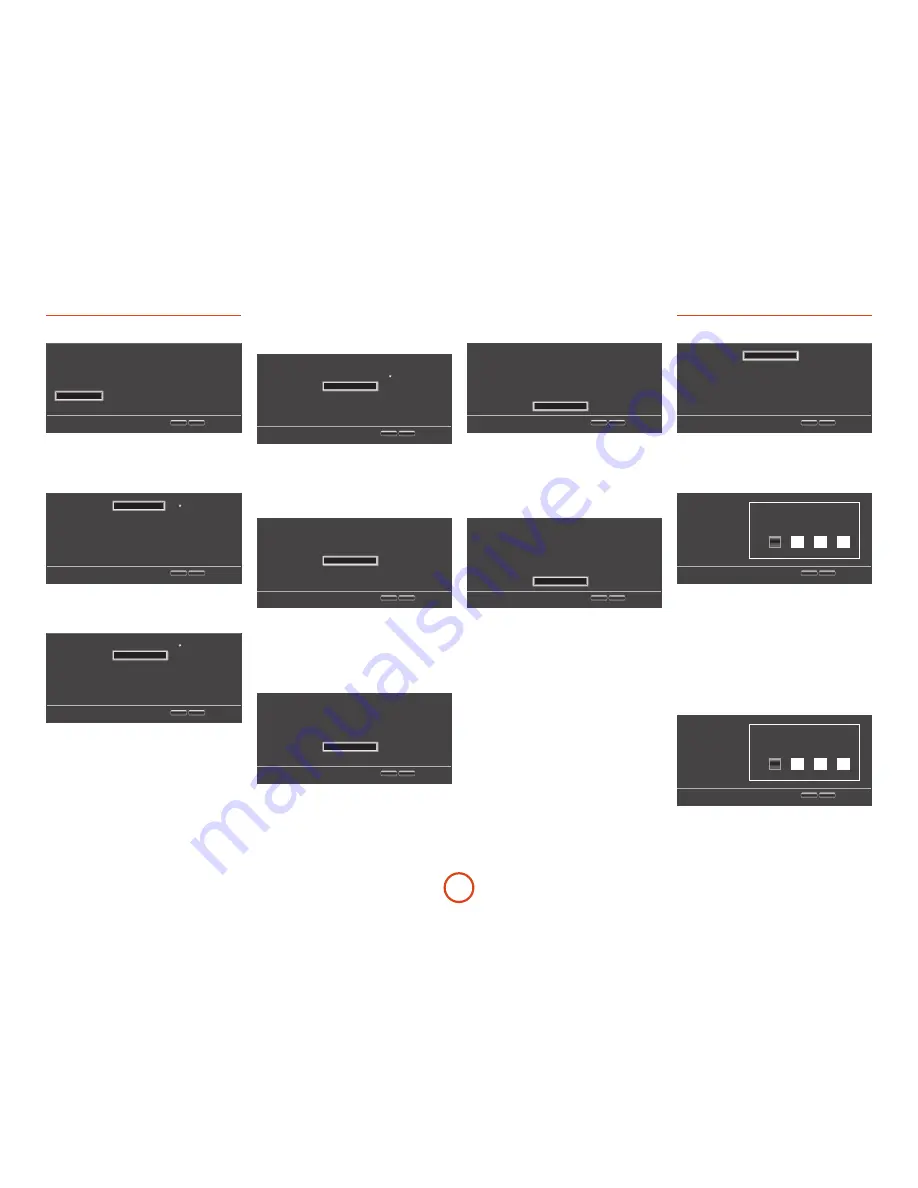
E-22
System
Use cursor keys to highlight menu and
OK key to select
Screen Saver
Disc Auto Playback
CEC
Firmware Update
Load Defaults
System Information
5 Minutes
On
Off
Network
Load
More…
4
Display
Audio
Language
Network
System
Security
RTN
SETUP
Exit
Screen Saver
–sets the duration of a static image display
before the screen saver is shown. The options are:
5/10/15/20 Minutes
. Pressing any button on the unit or
remote deactivates the screen saver.
Use cursor keys to highlight menu and
OK key to select
5 Minutes
10 Minutes
15 Minutes
20 Minutes
4
3
Display
Audio
Language
Network
System
Security
RTN
SETUP
Exit
Screen Saver
Disc Auto Playback
CEC
Firmware Update
Load Defaults
System Information
6
Disc Auto Playback
– controls whether an optical disc
(e.g. Blu-ray Disc, DVD, CD) will play automatically
after it has loaded.
Use cursor keys to highlight menu and
OK key to select
On
Off
3
4
Display
Audio
Language
Network
System
Security
RTN
SETUP
Exit
Screen Saver
Disc Auto Playback
CEC
Firmware Update
Load Defaults
System Information
6
5
<
On:
Optical discs will play automatically.
<
Off:
PLAY
must be pressed to play a disc.
CEC
– The Consumer Electronics Control (CEC) option
is used to allow all supported devices connected by
HDMI to work together as a single system.
Use cursor keys to highlight menu and
OK key to select
On
Off
3
4
Display
Audio
Language
Network
System
Security
RTN
SETUP
Exit
Screen Saver
Disc Auto Playback
CEC
Firmware Update
Load Defaults
System Information
6
5
CEC may be turned ‘On’ or ‘Off’, to link or unlink the
remotes.
Firmware Update
– You can check for an upgrade to
your player’s firmware by selecting this menu item and
pressing
O
to highlight ‘Network’, then press
O
again.
Use cursor keys to highlight menu and
OK key to select
Network
3
4
Display
Audio
Language
Network
System
Security
RTN
SETUP
Exit
Screen Saver
Disc Auto Playback
CEC
Firmware Update
Load Defaults
System Information
6
5
A message appears if no new firmware is available,
otherwise follow the on-screen instructions. A message
tells you when the upgrade is complete. Press
O
.
Load Defaults
– Press
O
with this item highlighted to
reset all settings to factory defaults (including parental
controls).
Use cursor keys to highlight menu and
OK key to select
Load
3
4
Display
Audio
Language
Network
System
Security
RTN
SETUP
Exit
Screen Saver
Disc Auto Playback
CEC
Firmware Update
Load Defaults
System Information
6
5
You are asked to confirm that you want to load the
default settings. For ‘No’ press
O
; for ‘Yes’ press
<
then
O
.
System Information
– Highlight this option and press
O
twice to display system information.
Use cursor keys to highlight menu and
OK key to select
More…
3
4
Display
Audio
Language
Network
System
Security
RTN
SETUP
Exit
Screen Saver
Disc Auto Playback
CEC
Firmware Update
Load Defaults
System Information
6
5
The System Information panel shows information about
your player, such as the serial number and firmware
version.
BD-Live Storage
– This last System option allows you
to review or delete BD-Live data stored on an external
USB drive.
Use cursor keys to highlight menu and
OK key to select
Information
Erase data
3
4
Display
Audio
Language
Network
System
Security
RTN
SETUP
Exit
Disc Auto Playback
CEC
Firmware Update
Load Defaults
System Information
BD-Live Storage
5
The options are:
<
Information
: Highlight and press
O
to show file
information on the BD-Live data.
<
Erase data
: Highlight and follow the on-screen
instruction to erase BD-Live storage data.
Security/Parental Control
Use cursor keys to highlight menu and
OK key to select
More…
Off
3
4
Display
Audio
Language
Network
System
Security
RTN
SETUP
Exit
Change Password
Parental Control
Change Password
– Sets or changes the 4-digit
password. Press the number buttons for the current
password (the default PIN is
0000
), then press
O
. Enter
the new password again, then press
O
.
Use cursor keys to highlight menu and
OK key to select
Display
Audio
Language
Network
System
Security
RTN
SETUP
Exit
Change Password
Please enter current password :
Parental Control
– Parental control settings can be
used to prevent the viewing of material inappropriate
for children. According to the level set, a disc may be
stopped or have certain scenes cut or substituted with
alternative scenes, depending on the disc.
To set the parental control level:
1. Select ‘Settings’
>
‘Parental Control’
>
2. If Parental Control is set to ‘On’, enter your PIN
using the remote control number buttons. The
default PIN is
0000
.
Use cursor keys to highlight menu and
OK key to select
Display
Audio
Language
Network
System
Security
RTN
SETUP
Exit
Parental Control
Enter Password:
3. Once the Parental Control menu is accessed, press
the
'
/
,
cursor buttons on the remote to
select from the following items. Press
>
to select
an item.
Содержание BDP300
Страница 2: ......
Страница 3: ...BDP300 HANDBOOK Blu ray Disc player ULTRA HIGH PERFORMANCE 24 BIT DAC POWER English...
Страница 36: ......
Страница 37: ...BDP300 MANUEL Lecteur disque Blu ray ULTRA HIGH PERFORMANCE 24 BIT DAC POWER Fran ais...
Страница 68: ......
Страница 69: ...BDP300 HANDBUCH Blu ray Disk Player ULTRA HIGH PERFORMANCE 24 BIT DAC POWER Deutsch...
Страница 100: ......
Страница 101: ...BDP300 HANDLEIDING Blu ray DVD speler ULTRA HIGH PERFORMANCE 24 BIT DAC POWER Nederlands...
Страница 132: ......
Страница 133: ...BDP300 MANUAL Reproductor de discos Blu ray ULTRA HIGH PERFORMANCE 24 BIT DAC POWER Espa ol...
Страница 164: ......
Страница 165: ...BDP300 Blu ray ULTRA HIGH PERFORMANCE 24 BIT DAC POWER...
Страница 166: ...R 2 R 2 1 2 3 4 5 6 7 8 9 10 11 12 13 14 15 16 17 18 19 20 A B C D E IEC EN 60065 15 FCC 1 2...
Страница 175: ...R 11 R 11 BDP300 CR104 7 2 3 1 CR104 15 FCC 15 FCC...
Страница 182: ...R 18 R 18 S 1 2 1 4 1 8 D 2x 4x 8x 16x 32x STATUS STATUS...
Страница 187: ...R 23 R 23 ON OFF Off On 1 2 G 3 PG 4 PG 13 13 5 PG R 6 R 17 7 NC 17 17 8 Adult...
Страница 204: ......
Страница 205: ......
Страница 206: ...Pembroke Avenue Waterbeach CAMBRIDGE CB25 9QR Engeland SH250E Issue 1...
















































