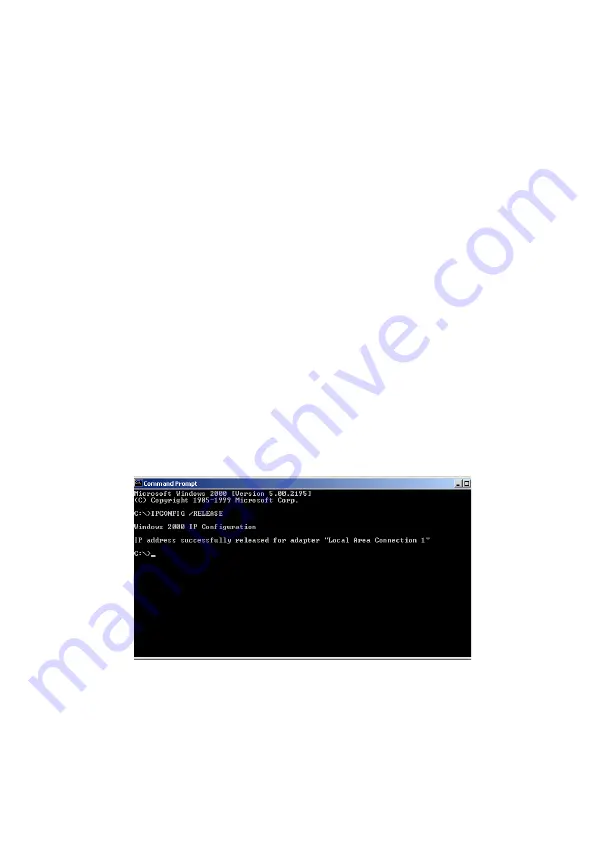
Setting Up TCP/IP
21
7.
Click on “Obtain an IP address from a DHCP server.”
8.
Click OK to close the window.
9.
Windows may copy files and will then prompt you to restart
your system. Click Yes and your computer will shut down and
restart.
Obtain IP Settings From Your Wireless 11g Router
Now that you have configured your computer to connect to the
Wireless 11g Router, it needs to obtain new network settings. By
releasing old IP settings and renewing them with settings from
the Wireless 11g Router, you will also verify that you have
configured your computer correctly.
1.
On the Windows desktop, click Start/Programs/Command
Prompt.
2.
In the Command Prompt window, type IPCONFIG /RELEASE
and press the <ENTER> key.
Содержание WG4005D-ZZ
Страница 1: ...2 4 GHZ 54 MBPS IEEE 802 11G WIRELESS ROUTER WG4005D ZZ...
Страница 82: ...Configuring the Wireless 11g Router 72 DDNS Dynamic DNS Settings...
Страница 98: ...Specifications 88...
Страница 99: ......
Страница 100: ...Model Number WG4005D ZZ Revision Number E072004 R01 V 2 F 1 0...






























