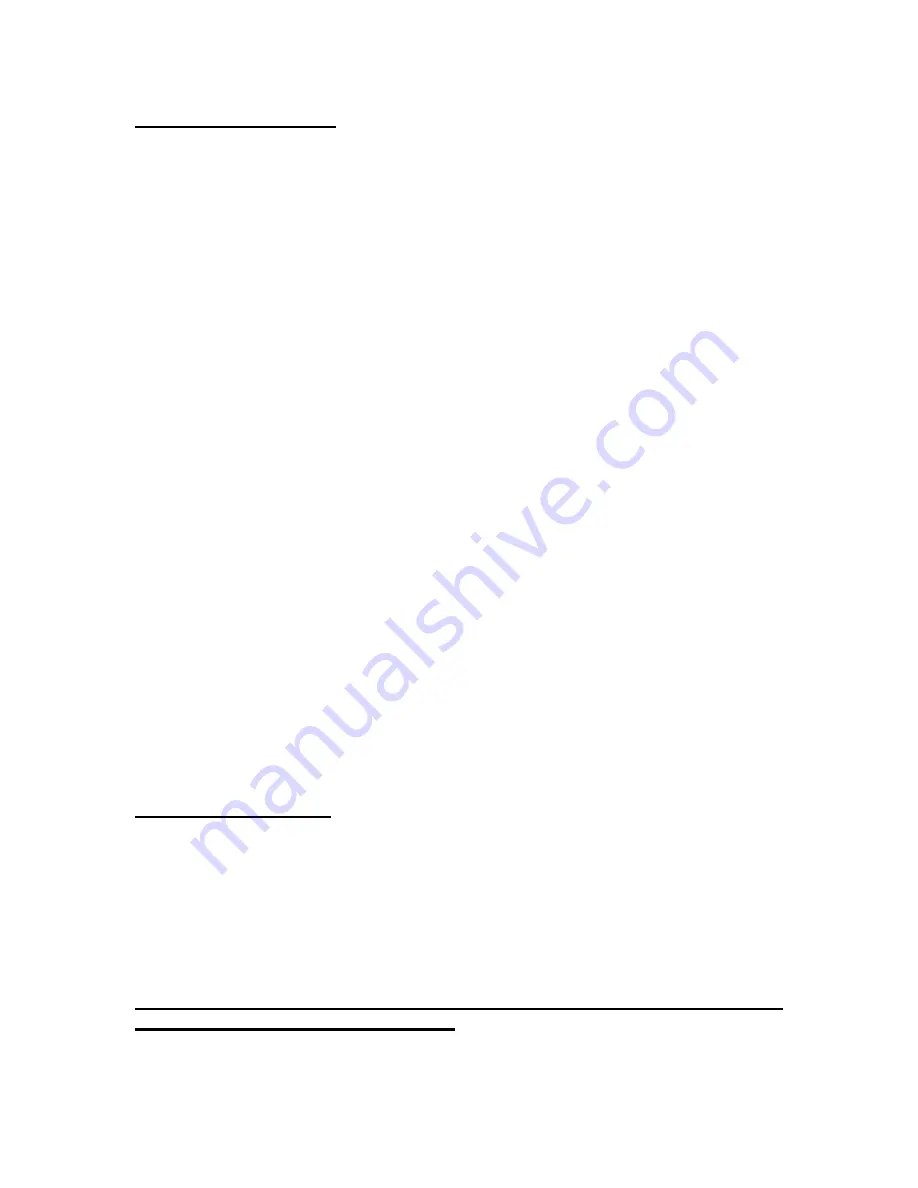
Starting the CDL 900 Unit
To start the CDL 900 unit, perform the following steps:
1)
Connect the power supply. After a few seconds, the PWR light should turn ON.
After approximately 10 seconds, the MR light should turn ON. The unit is now
ready for operation.
2)
Connect the CDL 900 to the PC with the RS 232 cable provided.
3)
Connect the Antenna to connector at the top left of the CDL 900.
4)
Click the Hyper Terminal icon on the PC. Or select
Start>Programs>Accessories>Hyper Terminal>Hyperterm.exe
The Connection Description Dialog Box opens.
5)
In the name field, enter CDL 900 and click OK.
The Connect To dialog box is now active.
6)
Select Connect Using and then select the COM Port the CDL 900 is connected
to. For example, if the CDL 900 is on COM 2, choose “Direct to Com2” and click
OK.
7)
The COM2 Properties dialog box now opens. Select the following:
a)
Bits per second to match the DIP switch settings on the CDL 900
b)
Data Bits: 8
c)
Parity: None
d)
Stop Bits: 1
e)
Flow Control based on the CDL 900 switch settings.
f)
Click OK.
8)
Select Call>Disconnect
9)
Select Call>Connect
The TR (Terminal Ready) light on the CDL 900 should turn ON. If it does NOT
turn ON, please check that the CDL 900 is connected to the right serial port on
the PC.
10)
Select File>Properties>Settings>ASCII setup
11)
Check the following:
a)
In the ASCII Sending field, check Echo
typed characters locally
b)
In the ASCII receiving field, check Append line feeds to incoming line
ends
and Wrap lines that exceed terminal width.
12)
Click OK twice.
13)
Select Call>disconnect
14)
Select Call>connect
15)
Select File>Save
Configuring the CDL 900
To configure the CDL 900, perform the following steps:
16)
Enter AT+TEST<CR>. The unit responds OK.
a)
Enter AT+MIN=< allocated_MIN ><CR> The unit responds OK.
b)
Enter AT+SID=< allocated_SID ><CR> The unit responds OK
c)
Enter AT+SYS=02 <CR>
(SID will determine preferred system, also
called normal mode)
=00 <CR> (will select system B only)
=01 <CR> (will select system A only)
Check with your provider as to which is the recommended system.
The CDL 900 does NOT have to configured every-time. The above information is
stored in the unit’s non-volatile memory.
17)
Enter AT+MODE=02<CR> The unit is now set for data mode.





















