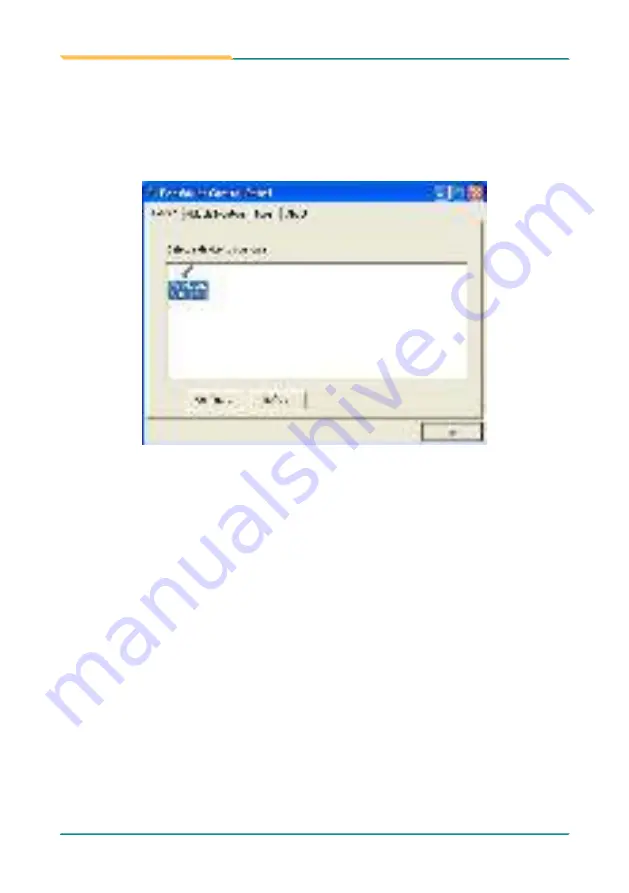
- 100 -
Appendix
The Device Tab
In this window, you can find out how many devices are detected on your
system. On the
Device
tab, select the device icon and tap
Configure,
or
double tap the device icon for touch screen calibration.
Device Calibration Dialog
The Calibrate Tab
This function offers two ways to calibrate your touch screen. ‘
Standard
Calibration
‘ adjusts most touch screens while ‘
Advanced Calibration
’
adjusts aging touch screens.
Standard
Calibration
The Standard Calibration function lets you match the touch screen to your
display so that the point you touch is accurately tracked on screen. Standard
Calibration only requires four points for calibration and one point for confir
-
mation. Under normal circumstance Standard Calibration is all you need to
perform an accurate calibration.
By default, only the Standard Calibration button is available.
And then another window with the
Calibrate
tab appears.
Содержание Tokin Series
Страница 2: ...2 This page is intentionally left blank...
Страница 4: ...ii This page is intentionally left blank...
Страница 11: ...1 1 Chapter 1 General Information Chapter 1 General Information...
Страница 19: ...9 General Information Front View of TOKIN 6083 Rear View of TOKIN 6153...
Страница 20: ...10 General Information Rear View of TOKIN 6123 Rear View of TOKIN 6083...
Страница 22: ...12 General Information 1 7 Dimensions TOKIN 6153 Unit mm...
Страница 23: ...13 General Information TOKIN 6123 Unit mm...
Страница 24: ...14 General Information Unit mm TOKIN 6083...
Страница 25: ...15 This page is intentionally left blank...
Страница 26: ...16 2 Chapter 2 Engine of the IPPC Chapter 2 Engine of the IPPC...
Страница 33: ...23 This page is intentionally left blank...
Страница 34: ...24 3 Chapter 3 Installation and Maintenance Chapter 3 Installation and Maintenance...
Страница 53: ...43 This page is intentionally left blank...
Страница 54: ...44 4 Chapter 4 Driver AP Chapter 4 Driver AP...
Страница 60: ...50 Driver AP 7 Click Finish to finish and quit the driver installation...
Страница 65: ...55 Driver AP 5 Read the readme file and click Next to proceed Setup then starts and progresses...
Страница 71: ...61 Driver AP 5 Click Install to proceed The driver installation then starts and progresses...
Страница 72: ...62 Driver AP 6 Once the driver installation is through click Finish to finish and quit the installation...
Страница 79: ...69 5 Chapter 5 BIOS Chapter 5 BIOS...
Страница 106: ...96 Appendix Touch Panel Appendix...
Страница 116: ...106 This page is intentionally left blank...





















