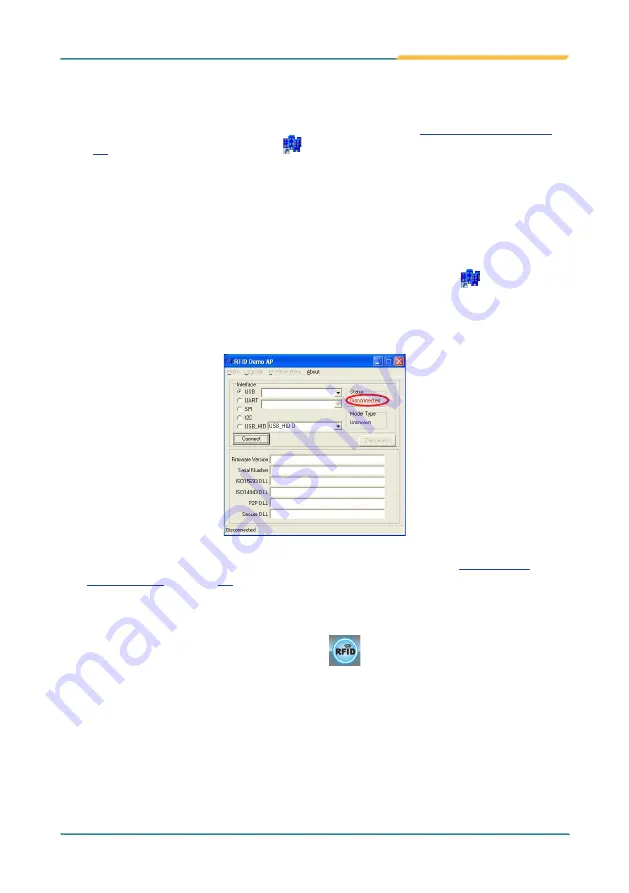
- 69 -
Utilities
3.8. Use RFID Reader (Configure-to-Order)
Once the driver for the RFID reader is installed as described in
page
, an
RFID Demo AP
shortcut will be added to
Start
|
All Programs
|
RFID
|
NFC_Demo
|
DemoAP
.
The
RFID Demo AP
is a test program for you to see whether the RFID reader works
correctly. To read RFID tags for your daily work, install your own application.
To test the RFID reader:
1. Launch the
RFID Demo AP
by double-clicking the shortcut icon on the desktop
or clicking
Start
button |
All Programs
|
RFID
|
NFC_Demo
|
DemoAP
.
The
RFID Demo AP
then launches, with the
Status
column showing
Disconnected
.
2.
Assign a function key to launch the RFID reader as described in
ARBOR System Suite
.
3.
Launch the RFID reader by hitting the function key.
The system shows that RFID reader is on
at the bottom-right of the screen.
Содержание Gladius G1052C
Страница 2: ...II This page is intentionally left blank...
Страница 4: ...ii This page is intentionally left blank...
Страница 14: ...xii This page is intentionally left blank...
Страница 15: ...1 1 Chapter 1 Introduction Chapter 1 Introduction...
Страница 24: ...10 This page is intentionally left blank...
Страница 25: ...11 2 Chapter 2 Getting Started Chapter 2 Getting Started...
Страница 44: ...30 Getting Started 2 7 3 Dimensions 177 1 100 6 99 3 33 6 177 1 100 6 99 3 33 6 Unit mm...
Страница 49: ...35 Getting Started 2 8 2 Dimensions 42 6 45 1 168 87 123 7 45 1 37 53 Unit mm...
Страница 61: ...47 3 Chapter 3 Use the Computer Chapter 3 Use the Computer...
Страница 90: ...76 This page is intentionally left blank...
Страница 91: ...77 4 Chapter 4 Utilities Chapter 4 Utilities...
Страница 95: ...81 5 Chapter 5 BIOS Chapter 5 BIOS...






























