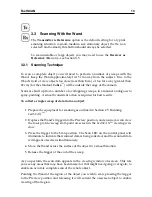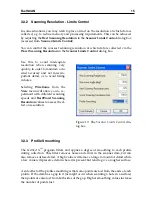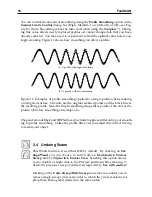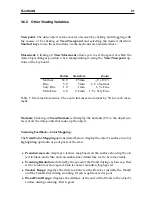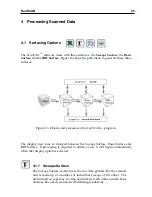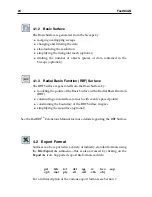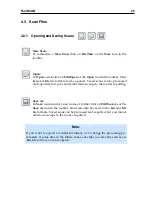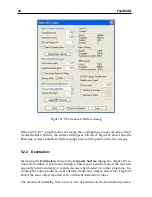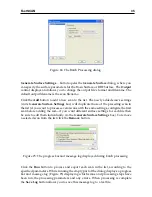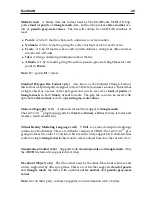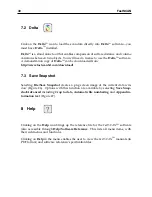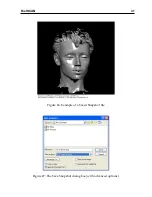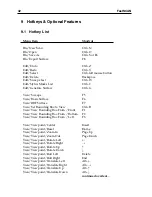FastSCAN
27
(a) With some sweeps highlighted, and Se-
lected Sweep Transparent box
unchecked
.
(b) With some sweeps highlighted, and Se-
lected Sweep Transparent box
checked
.
Figure 18: Scan with highlighted sweeps, showing color differences. With (a) only
visible parts of selected sweeps shown (b) all parts of selected sweeps shown, with
different color shades.
If checked, the shading will vary depending on the surrounding sweeps, as shown in
Figure 18(b):
Darker sweep color:
this sweep is the only one covering this part of the surface.
Medium sweep color:
this sweep is on top, but has other sweep(s) behind it.
Light sweep color:
this sweep is underneath other sweep(s).
To hide a sweep uncheck the box to the left of the list item. Hidden sweeps will
not be displayed in the main window. Hidden sweeps are ignored when processing
and exporting, but they are still saved by default when you save in
.fsn
(
FastSCAN
)
format. You can hide sweeps at any time, and you can continue scanning after hiding
sweeps.
Clicking on
Invert
will reverse the status of all the check boxes in the list and the
sweeps visible/invisible on-screen.