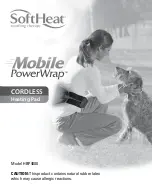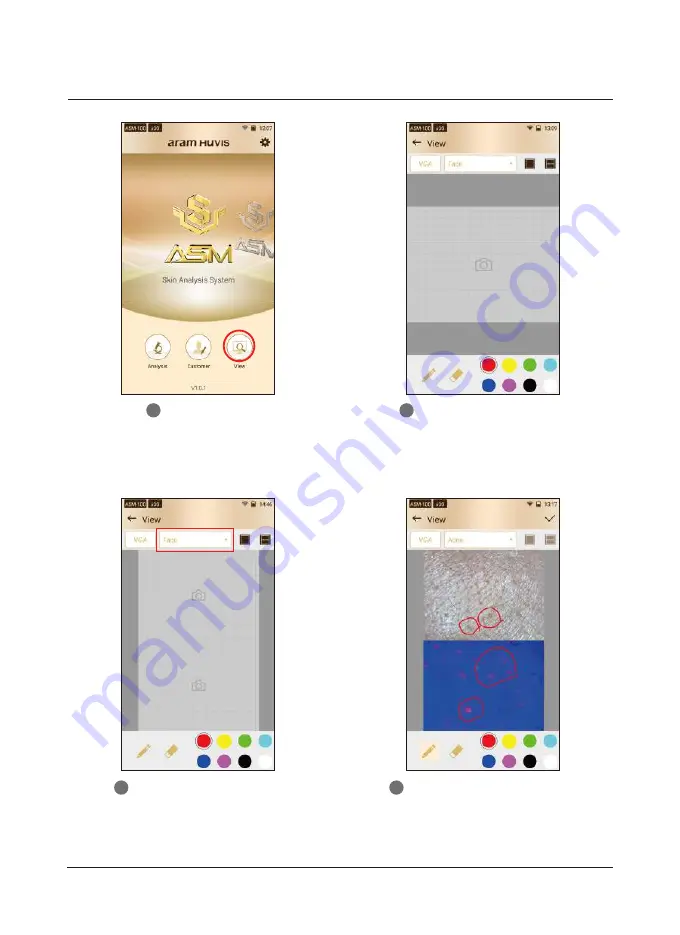
Application
View Mode
D. Application - View Mode
23
Touch “View”.
1
In view mode, it is able to
take pictures with capture
button.
2
The user can select analysis
parameter to take pictures
in proper mode.
3
The user can mark the defect or
concern according to the image
with note function.
4