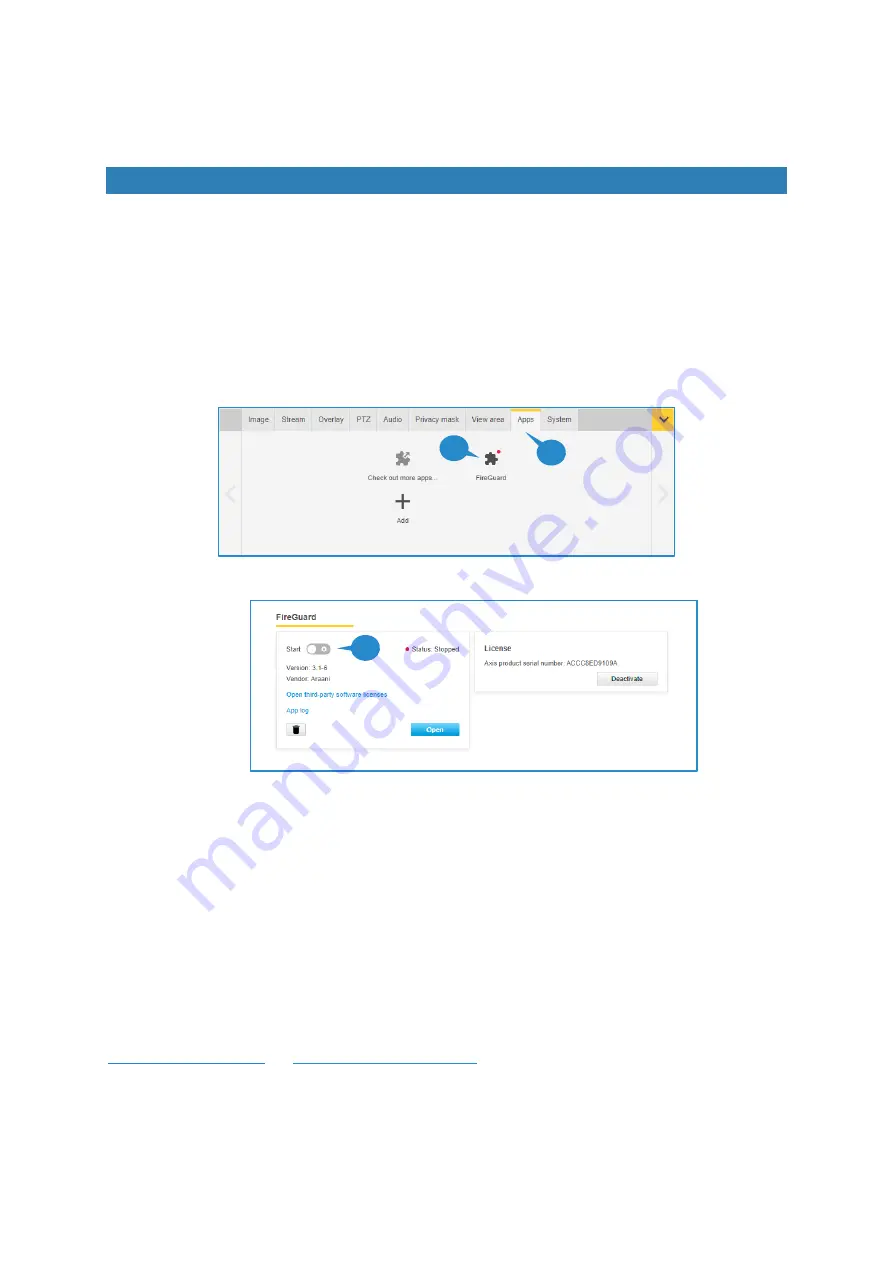
Version: 20210708
22
How to use Araani Fire Guard
Starting / stopping Araani Fire Guard
STARTING ARAANI FIRE GUARD
After installation, Araani Fire Guard needs to be started manually. To do so, follow the steps below.
1.
Connect to your camera, using your internet browser software and login to the camera webpage.
Refer to the camera user manual on how to do this.
2.
Open the settings window by clicking the “settings” button in the bottom right of the camera webpage.
3.
Select the “Apps” tab in the control panel.
4.
Select the Araani Fire Guard app.
5.
Click the start switch to start the application.
START-UP BEHAVIOUR
At start-up, Araani Fire Guard needs to learn the background of the scene. This takes maximum 5 minutes. During
this period, Araani Fire Guard is not fully operational yet. The default start-
up state however is “Operational”
-mode.
The reason for this default behaviour is to prevent Araani Fire Guard to trigger
a “Fault Signal”
immediately after an
upgrade. Within a maximum of 5 minutes, Araani Fire Guard
will either remain in this condition, or go to “Fault Signal”
condition.
If the Araani Fire Guard application goes to fault condition after starting up, this can be due to:
•
Not enough background contrast
•
Scene too dark: the light level is less than the minimum light level
In both cases, review the installation of your camera, taking into account the requirements and recommendations in
and
Camera Position / Field of view
3
4
5






























