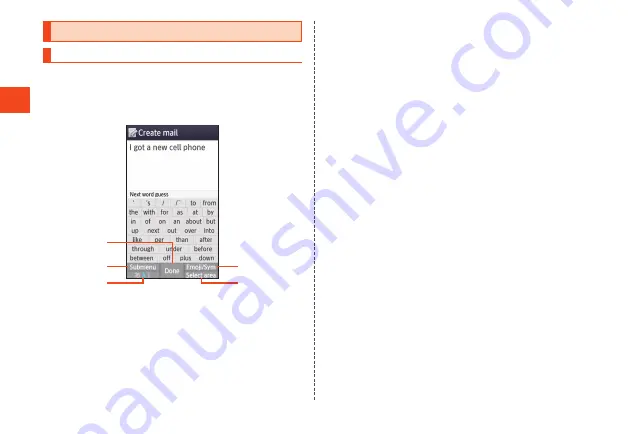
Basic Oper
ations
Learn Common Operations
Learn Basic Key Operations
■
Using Functions that Appear at the Bottom of the
Screen
Press the key corresponding to a function that appears at the bottom
of the screen.
①
②
③
④
⑤
①
For “Done”, press
k
.
②
For “Submenu”, press
u
.
③
For “
あ
A1”, press
j
.
④
For “Emoji/Sym”, press
o
.
⑤
For “Select area”, press
l
.
■
To Select Items
To select a displayed item, select the item using
w
or
d
and press
k
.
If
0
to
9
,
-
,
^
, etc. are displayed in the menu, you can also
press a corresponding dial key.
•
You can also sometimes press
f
.
■
To Return to Previous Screen
You can press
,
to go back one screen.
•
You can also sometimes press
s
,
u
, or
j
to return to the previous
screen.
■
To Return to the Standby Screen
To return to the standby screen from any function, press
.
.
•
After a certain period of no key operation, the product may return to
the standby screen automatically.
•
If activating a function while in a call, the call may be interrupted.
•
The function or application being used is ended.
■
To Enter Numbers
You can press
0
to
9
to enter numbers.
If “
▲
” and “
▼
” are displayed above and below the number entry field,
you can press
w
to increase or decrease the number.
■
To Move to Previous or Next Data
While displaying mail, etc., you can press
l
to move to the next data
or
j
to move to the previous data.
■
To Scroll the Page
When browsing a webpage or displaying a mail list, message, data
list, etc., you can press
j
to scroll up or
l
to scroll down.
44






























