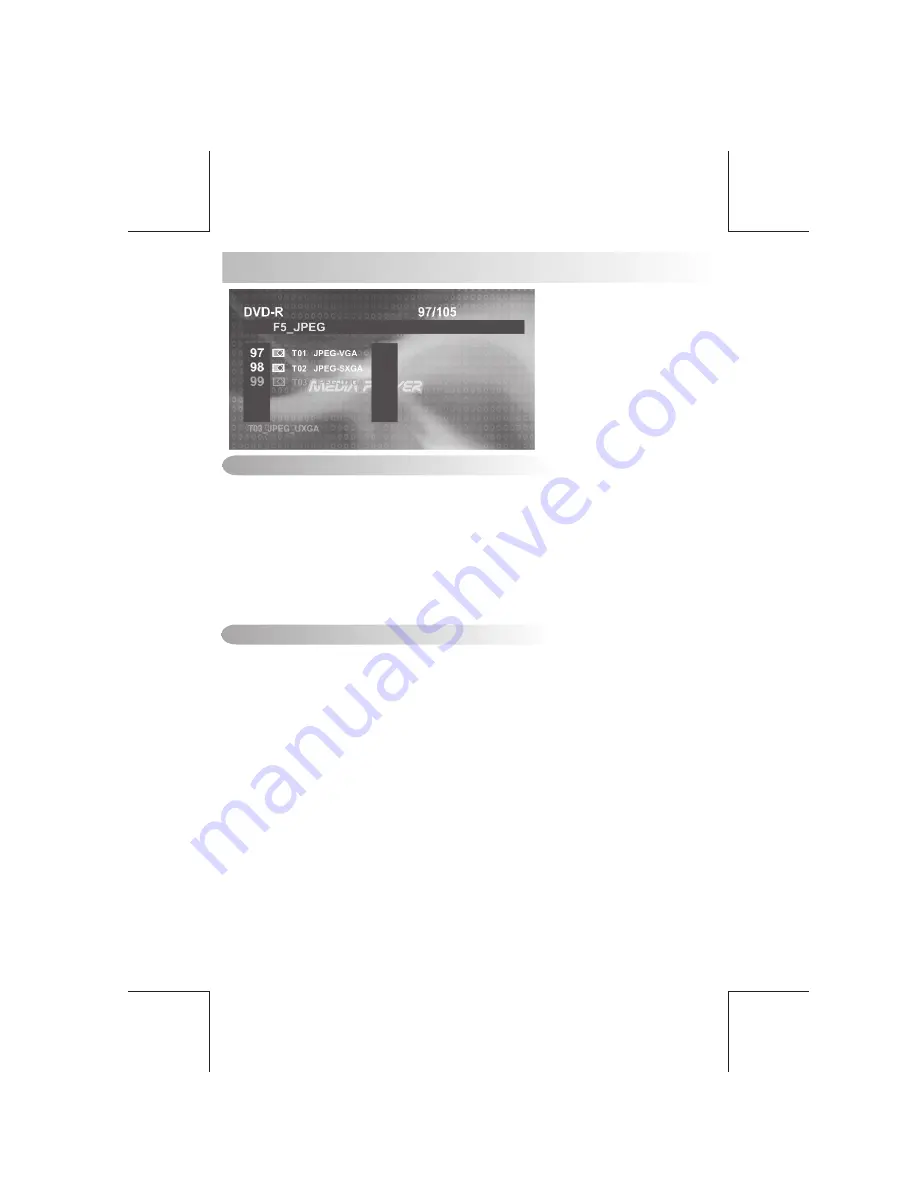
After inserting the DISC the player searches for and counts the files with appropriate formats
(currently only JPG, MP3 and WMA are supported).
OSD will show the message: “Searching for files… .” CD-R media and the number of files
found will appear over the logo background.
When the player has finished searching, it will automatically start Slide show mode from the
first picture; all pictures will be displayed in their file/folder order. Default Slide show interval
between pictures is five seconds. PAUSE, NEXT, BACK, and NUMERIC selection and
navigation keys work the same as in other operations.
E - 24
1. Press the TITLE key to get a thumbnail view. Nine pictures (3x3) will be displayed on the
screen, beginning with the last viewed picture on the upper left part of the screen. The first
thumbnail image will be highlighted with a blue border.
2. Use the direction keys (LEFT/RIGHT/UP/DOWN) to select another thumbnail.
3. Use the NEXT/BACK keys to move to another thumbnails page.
4. Use the OK key to switch to the playback mode to start the image last highlighted in
the thumbnail view.
LOADING AND DEFAULT PLAYBACK
THUMBNAIL VIEW
14.JPEG CD Operation














































