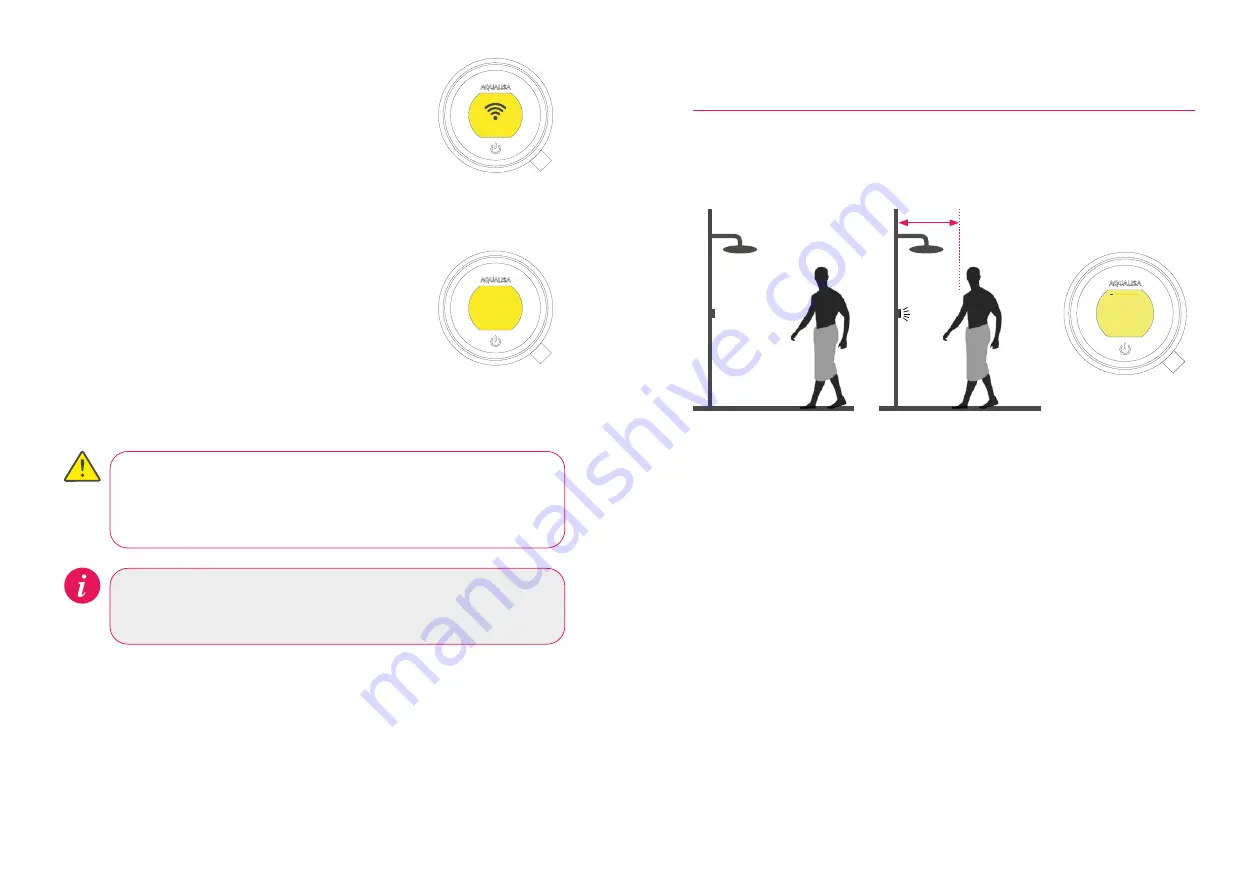
Connecting
The controller will display a Wi-Fi symbol and have the
message “Connecting”. This indicates that the Aqualisa
SmartValve
TM
is connecting to the Aqualisa app.
N.B. Depending on Wi-Fi signal strength, the
connection may take a few minutes. Follow the
instructions on the Aqualisa app. Upon completion of
this, continue with the below.
A message will provide confirmation in the Aqualisa
app journey and on the screen of the controller that
connection is successful.
To exit the controller menu, either rotate the temperature
bezel or allow the Settings menu to time out.
Wifi connected
“Home SSID”
If the timer setting is adjusted within the Aqualisa app, then the shower
will run for the newly set duration, overriding the default maximum run
time. N.B. The water flow will stop at the end of the timer.
The Aqualisa app gives you the capability to operate your product
remotely using your mobile device. It is the responsibility of the user
to ensure that it is safe to remotely activate the water flow. Aqualisa
recommend that baths and showers in operation are not left unattended.
Auto Wake up
The Proximity Sensor
AUTO WAKE-UP*
The controller has a proximity sensor, so as you approach, or move your hand
towards the controller, the display wakes up and is ready to go.
0.5 metres
*In some circumstances, in smaller shower enclosures, Auto Wake Up may cause the control to
remain active. If this occurs, you should disable
Auto Wake Up in Settings (see page 12).
16
17
Содержание Quartz Touch
Страница 1: ...USER GUIDE QUARTZ TOUCH...































