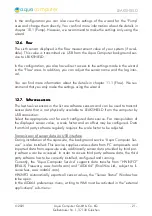LEAKSHIELD
Especially coolants with particles are able to clog or even destroy the membrane
of LEAKSHIELD. Under no circumstances should coolants with flammable sub
Under no circumstances should coolants with flammable sub
Under no circumstances should coolants with flammable sub
Under no circumstances should coolants with flammable sub----
stances be used!
stances be used!
stances be used!
stances be used!
5.
5.
5.
5. Installation
Installation
Installation
Installation
5.1.
5.1.
5.1.
5.1. Installation on ULTITUBE reservoirs (34137)
Installation on ULTITUBE reservoirs (34137)
Installation on ULTITUBE reservoirs (34137)
Installation on ULTITUBE reservoirs (34137)
Hold the glass tube of the reservoir and remove the top lid from the reservoir by
turning it anti-clockwise. Install LEAKSHIELD by screwing it onto the ULTITUBE. Af-
ter installation, the display can still be rotated to a desired position.
5.2.
5.2.
5.2.
5.2. Installation on aqualis or aquainlet series reservoirs (34144/34146)
Installation on aqualis or aquainlet series reservoirs (34144/34146)
Installation on aqualis or aquainlet series reservoirs (34144/34146)
Installation on aqualis or aquainlet series reservoirs (34144/34146)
Attention: Drain all coolant from the reservoir before unscrewing the top lid!
Attention: Drain all coolant from the reservoir before unscrewing the top lid!
Attention: Drain all coolant from the reservoir before unscrewing the top lid!
Attention: Drain all coolant from the reservoir before unscrewing the top lid!
Coolant will otherwise leak from both ends of the glass tube!
Coolant will otherwise leak from both ends of the glass tube!
Coolant will otherwise leak from both ends of the glass tube!
Coolant will otherwise leak from both ends of the glass tube!
Remove the top lid from the reservoir by turning it anti-clockwise. For security rea-
sons, remove the glass tube and replace the gasket between reservoir base and
glass tube. Realign the glass tube with the base of the reservoir and screw LEAK-
SHIELD onto the reservoir using another new gasket. Make sure all components
are properly aligned and fasten LEAKSHIELD securely to the reservoir. After instal-
lation, the display can still be rotated to a desired position.
6.
6.
6.
6. Electrical connections
Electrical connections
Electrical connections
Electrical connections
ATTENTION: Completely turn off your power supply or disconnect the mains pow-
er cord from the wall outlet before connecting or disconnecting any cables to/from
the device!
6.1.
6.1.
6.1.
6.1. Connector “USB”
Connector “USB”
Connector “USB”
Connector “USB”
This connector is used for USB communication with a PC. Connect to an internal
USB header of your motherboard. Take special care to make sure the pin align-
ment matches your motherboard!
ATTENTION: To be able to operate LEAKSHIELD even when the PC is in standby,
ATTENTION: To be able to operate LEAKSHIELD even when the PC is in standby,
ATTENTION: To be able to operate LEAKSHIELD even when the PC is in standby,
ATTENTION: To be able to operate LEAKSHIELD even when the PC is in standby,
you must configure the USB port in the Bios settings in such a way that the power
you must configure the USB port in the Bios settings in such a way that the power
you must configure the USB port in the Bios settings in such a way that the power
you must configure the USB port in the Bios settings in such a way that the power
supply remains activated. Alternatively, you can use external USB power supplies
supply remains activated. Alternatively, you can use external USB power supplies
supply remains activated. Alternatively, you can use external USB power supplies
supply remains activated. Alternatively, you can use external USB power supplies
for the power supply. For a transportation, you can also use a USB power bank
for the power supply. For a transportation, you can also use a USB power bank
for the power supply. For a transportation, you can also use a USB power bank
for the power supply. For a transportation, you can also use a USB power bank
Pin assignment:
Pin 1 GND (black), optional
Pin 2 GND (black)
Pin 3 D+
(green)
Pin 4 D-
(white)
Pin 5 +5 V (red)
- 6 -
Aqua Computer GmbH & Co. KG
© 2021
Gelliehäuser Str. 1, 37130 Gleichen
computer
aqua