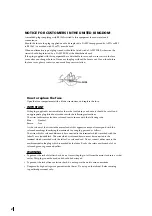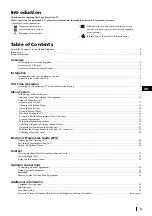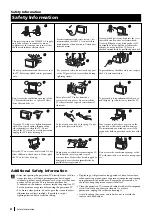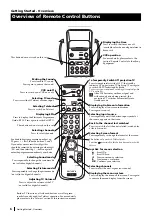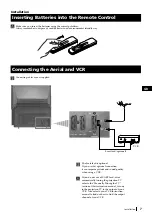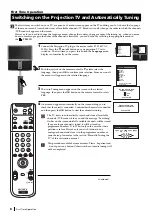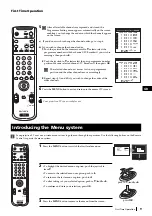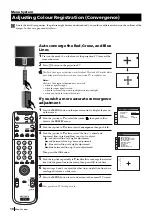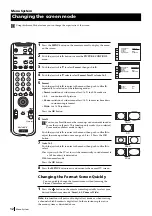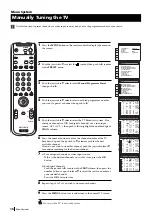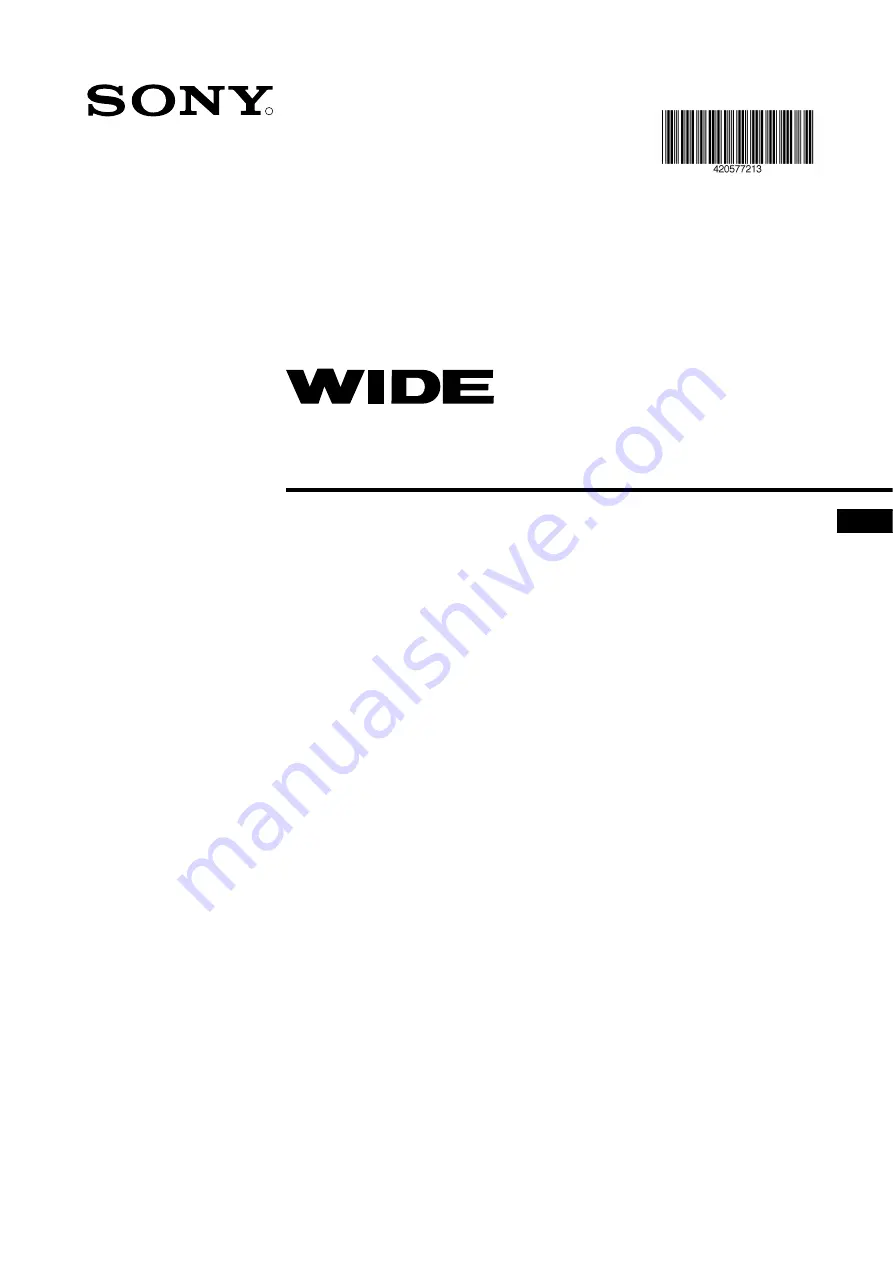Отзывы:
Нет отзывов
Похожие инструкции для KP-51DS1U

PT-EW530U
Бренд: Panasonic Страницы: 17

SP-P410M
Бренд: Samsung Страницы: 53
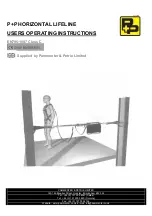
90287
Бренд: P+P Страницы: 7

R2000
Бренд: LEADING EDGE SAFETY Страницы: 36

MDLP1
Бренд: McIntosh Страницы: 32

ESX10-T -DC Series
Бренд: E-T-A Страницы: 15

Stage Zoom 1200
Бренд: Clay Paky Страницы: 6

PDP-2-12-D
Бренд: OBO Bettermann Страницы: 4

ML800
Бренд: Optoma Страницы: 21

ARCLED1107AW
Бренд: ProLights Страницы: 36

XL2330W
Бренд: Acer Страницы: 54

The Premiere LSP7TFAXXE
Бренд: Samsung Страницы: 56

EB-G6350NL
Бренд: Epson Страницы: 2

EB-L12000Q
Бренд: Epson Страницы: 33

EB-G6250WNL
Бренд: Epson Страницы: 2

EB-G6550WUNL
Бренд: Epson Страницы: 2

EB-S01
Бренд: Epson Страницы: 103

EB-G6750WUNL
Бренд: Epson Страницы: 2