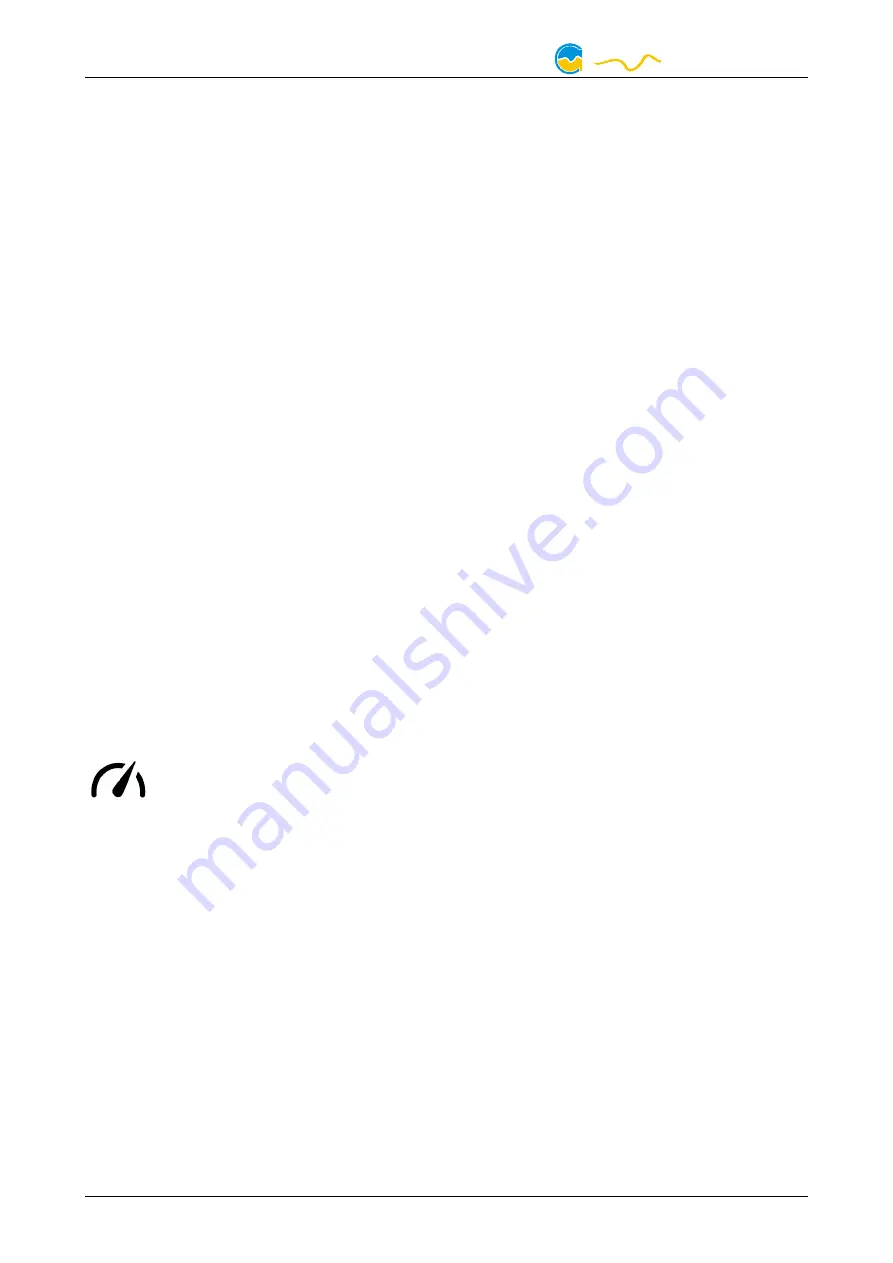
high flow NEXT
If only one device is connected via aquabus, this step may be skipped. Addresses
58, 59, 60 and 61 are available.
Changes to the bus address configuration are effective within a few seconds. How-
ever, it may take up to five minutes for a connected aquaero to update its configu-
ration.
13.6.
13.6.
13.6.
13.6. Standby behavior
Standby behavior
Standby behavior
Standby behavior
The standby settings determine, for which USB conditions the high flow NEXT will
enter standby mode. Depending upon configuration, display, alarm evaluation
and RGBpx illumination can be disabled for standby mode.
13.7.
13.7.
13.7.
13.7. Firmware update and language selection (aquasuite only)
Firmware update and language selection (aquasuite only)
Firmware update and language selection (aquasuite only)
Firmware update and language selection (aquasuite only)
The most up to date firmware for all supported devices is always included in the
current version of the aquasuite software. The button “ Update firmware now” will
start the update process for the device firmware.
During the firmware update process, do not disconnect the device from the PC
and do not power down the PC! After the firmware is successfully updated, the
aquasuite software will be automatically closed.
14.
14.
14.
14. Playground (aquasuite)
Playground (aquasuite)
Playground (aquasuite)
Playground (aquasuite)
Click the entry “Playground” to configure Virtual Software Sensors, global profile
management and hotkeys.
14.1.
14.1.
14.1.
14.1. Virtual Software Sensors
Virtual Software Sensors
Virtual Software Sensors
Virtual Software Sensors
Virtual Software Sensors can be used for extensive yet easy to use adapta-
tion and calculation of sensor values using mathematical and logical
functions as well as filters.
Create a new Virtual Software Sensor by clicking the plus symbol in the upper right
corner of the “Virtual Software Sensors” window. Each Virtual Software Sensor al-
ways has an “Out” element which will provide the resulting sensor value. In the
settings dialog of this element, the name and unit of the sensor can be configured.
You can now add data sources and function blocks to the lower area of the sensor
window and connect inputs and outputs of the blocks with lines. Connect the out-
put of the last function block with the “Out” element.
The resulting virtual sensor can be used within the aquasuite software, for example
for overview pages, additionally it may be transmitted via USB connection to con-
nected devices that feature software sensors.
The following (very simple) example calculates the average out of two tempera-
tures:
- 20 -
Aqua Computer GmbH & Co. KG
© 2020
Gelliehäuser Str. 1, 37130 Gleichen
computer
aqua




















