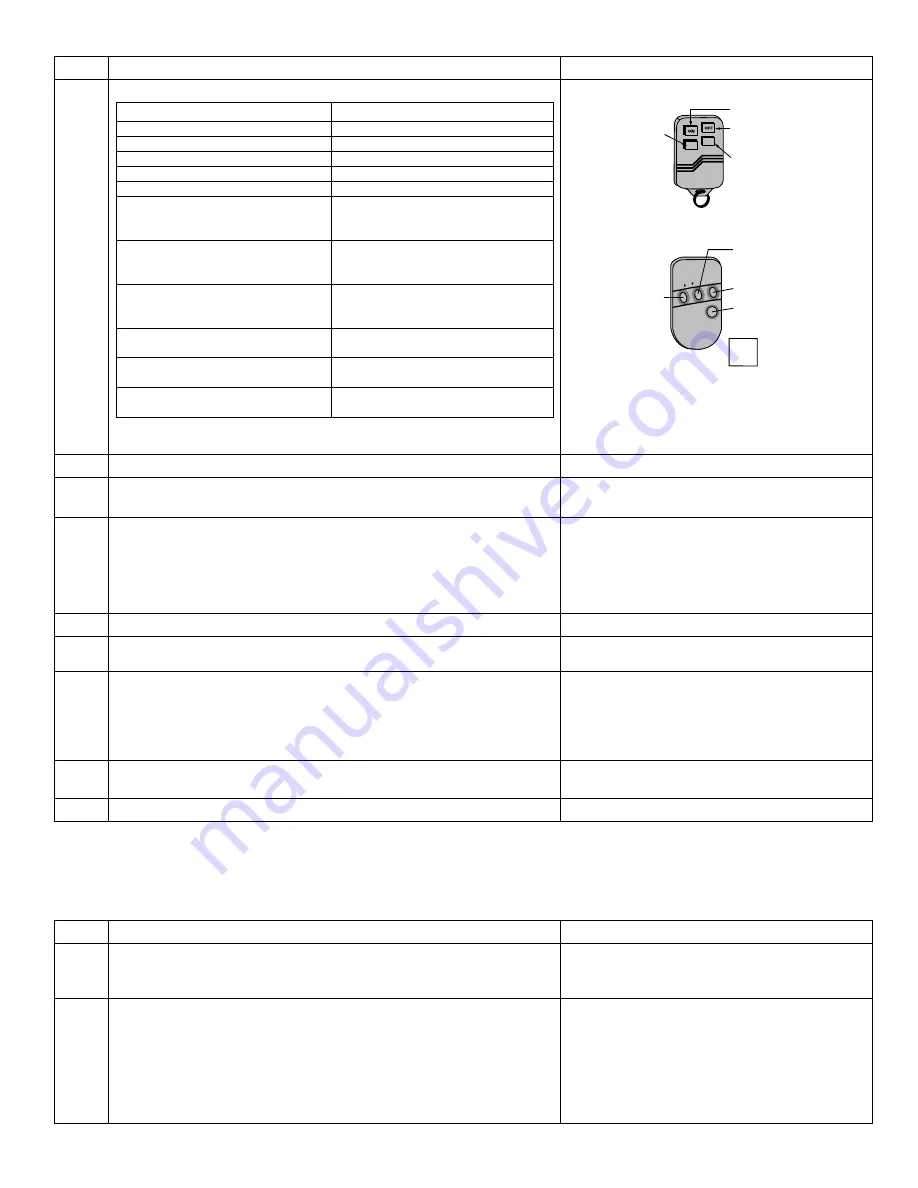
- 6 -
Step Action
Display
6.
(Cont’d)
Wireless Key Function Chart
Function
Entry
Disarming
1
Arming Away
2
Arming Stay
3
Arming Maximum (Away Instant)
4
Arming Instant
7
Panic Alarm
Produces type of alarm [* & #]
programmed in control panel.
# + 99
Manually Start a Relay Action
# + 7
(VISTA-10SE, VIA-30PSE)
# + 7 + n
(VISTA-10P, VISTA-15P,
VISTA-20P, VISTA-20SE(HW))
Manually Stop a Relay Action
# + 8
(VISTA-10SE, VIA-30PSE)
# + 8 + n
(VISTA-10P, VISTA-15P,
VISTA-20P, VISTA-20SE(HW)
Activate Relay as Programmed in
Control
# + 71
(VISTA-40, VISTA-50P,
VISTA-128B)
Activate Relay as Programmed in
Control
# + 72
(VISTA-40, VISTA-50P,
VISTA-128B)
Activate Access Control Relay for
Partition
0
(VISTA-40, VISTA-50P, VISTA-
128B)
n = Device Number programmed in panel to be controlled
Press the [
✻
] key.
Default Loop Functions
5 8 0 4
Loop 3
Arm AWAY
Loop 1
Close on-board relay
for 2 seconds
Loop 2
Disarm
Loop 4
Arm STAY
5 8 0 4 B D / 5 8 0 4 B DV
Loop 3
Arm AWAY
Loop 1
Close on-board relay
for 2 seconds
Loop 2
Disarm
SET
HOUSE
CODE
•
•
••
•
•
•
•
•
•
•
•
•
• •
•
•••
Loop 4
Arm STAY
NOTE:
If the loop is defaulted with a function (e.g.,
Arm, Disarm) and also is assigned to activate
the on-board relay, the system performs
BOTH functions.
7.
Repeat step 6 for the rest of the loops of the wireless key.
8.
To program a button on the wireless key to control the on-board
relay, enter [5] (On-Board Relay Assignment).
Flashes "o-."
9.
Enter the loop number of the wireless key (1-4). Enter the relay
action (0 = no action; 1 = relay off; 2 = relay on; 3 = relay toggles on
and off; 4 = relay closes for 2 seconds).
Note:
The relay action must be "0" for UL installations.
Press the [
✻
] key.
Flashing “o” and the loop number.
Once the action is entered, displays “o” and
alternately flashes the loop number and the relay
action.
10.
Repeat step 9 for the rest of the loops.
11.
When all loops have been programmed for the wireless key, press the
[
✻
] key.
Flashes “d” followed by the device number.
12.
The 6150RFAPX2 automatically displays the next available device
number (one that does not have a serial number).
If you want to program additional wireless keys, repeat steps 3
through 10. Otherwise, press the [
#
] key. This takes you back to the
main display, which alternately flashes “oo” and “- -.”
13.
Enter [0] (High Security Mode). To put the system into High-Security
mode, enter [1]. Enter [0] to disable.
Flashes “En” and “0” alternately OR “En” and
“1” if the keypad is in high-security mode
14.
Press [
✻
] to exit the 6150RFAPX2 Program mode.
Note:
Upon exiting the Program mode, the 6150RFAPX2 alternately flashes "Ad," the 2-digit keypad address, and the 2-digit receiver
address. If either of these is incorrect, repeat steps 1 through 3 in the
Programming for an Installation Without Local Wireless
Keys
section.
Deleting, Replacing, or Editing Wireless Keys
Use the following procedure to delete, replace, or change any of the programming for a wireless key.
Step
Action
Display
1.
Enter the Program mode by pressing the [1] and [3] keys
simultaneously for a few seconds within 30 seconds after applying
power.
Alternately flashes "oo" and two dashes.
2.
Enter [5] (Wireless Key Editing). Enter the device number for the
wireless key you want to edit. This must be a device that has its
serial number programmed in the 6150RFAPX2 already.
To delete the serial number, press [
✻
], then press [9], and press [
✻
]
again.
To exit without deleting the serial number, press the [#] key.
Press the [
✻
] key to continue.
Flashes the device number and a hyphen.
Once the device number is entered, alternately
flashes "d" with the device number; and the serial
number.








