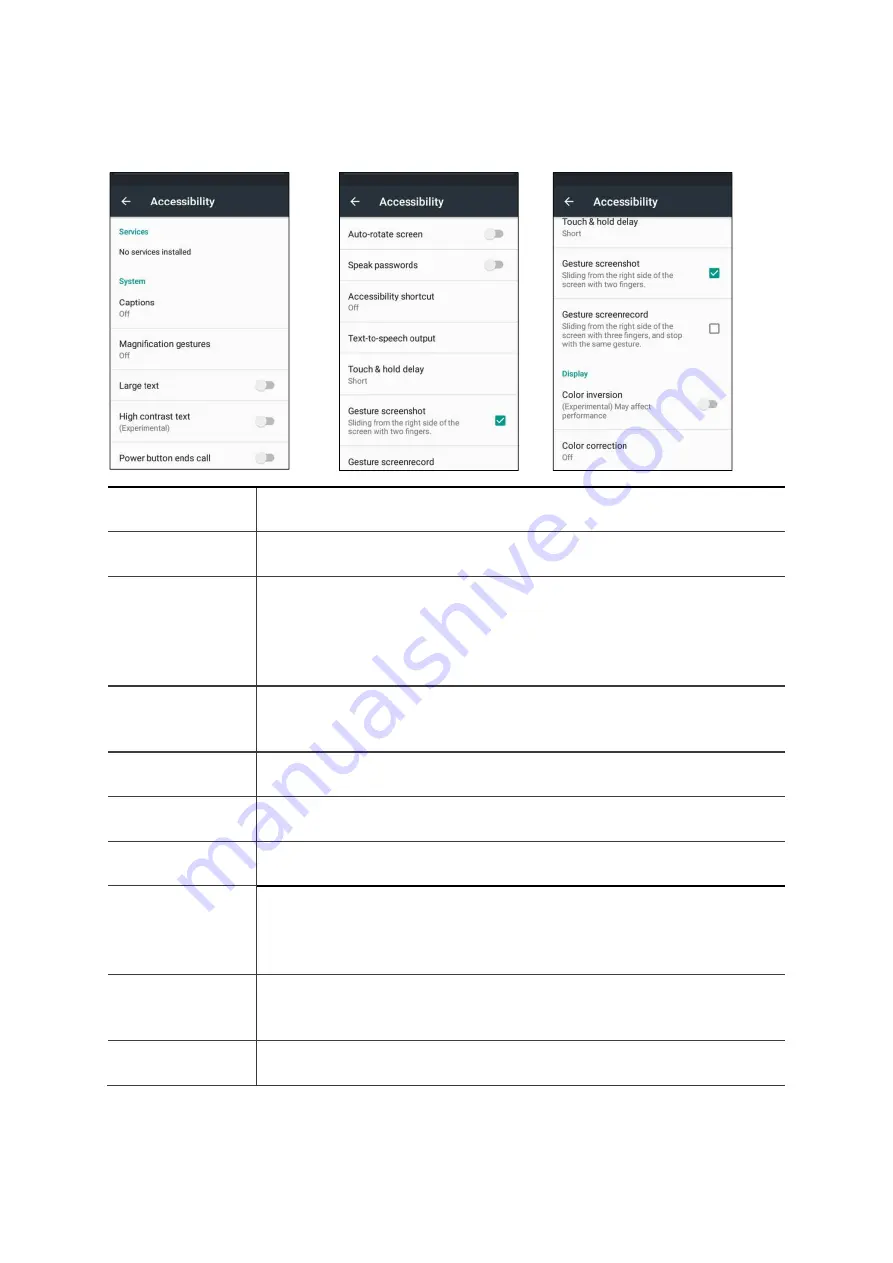
104 | 109
RFID at your service
7.19
Accessibility
Captions
Tap and switch this option to On to make captions appear on the bottom of the
screen. You can set the language, text size, and caption style.
Magnification
gestures
Tap and switch this option to On to zoom in and out by triple-tapping the screen.
You can also temporarily magnify screen content by triple-tapping and holding it
Large text
This one's pretty self-explanatory. If you click this, all text will get bigger across
the entire device, instantly. There's no finesse, no setting a particular size, just
regular or large. This is helpful for those who have trouble with small text,
whether they're severely visually impaired or just needing a little help without
their reading glasses.
Power button ends
call
Another quick setting, this one can also be useful to a wide variety of users. If you
want a physical button to end the call, this is your answer. Just be mindful of it if
you're someone who turns back on the screen frequently during calls.
Auto-rotation
It's a duplication of the auto-rotate setting in the display chapter, and it works the
same way. Check to enable, uncheck it to lock screen rotation
Speak passwords
This could understandably get very back very quickly, so enable only if/when you
absolutely need it.
Accessibility
shortcut
This will allow you to quickly enable accessibility features, even while the device
is locked.
Text-to-speech
This will take you to the sub-menu that will allow you to pick the text-to-speech
engine of your choice. Google's is the default, but there is a vast array of
replacement services out there one can utilize. You can also select the speech
rate and deal with languages if you're using more than one.
Touch and hold
delay
This will change the duration of time that you must hold for any press and hold
actions. For those with dexterity issues, having a longer delay can help while
navigating their device.
Gestured
Screenshot
This will allow you making a screenshot with simple gesture by sliding the screen
from the right side with two fingers.
Содержание a811
Страница 1: ...811 RFID Handheld Reader User Guide Ver 1 0...
Страница 3: ...3 109 RFID at your service Change Date Description Ver 1 0 2018 07 25 Draft Revision History...
Страница 15: ...15 109 RFID at your service 2 3 811 Accessories 811 provides optional items as below Docking Cradle...
Страница 88: ...88 109 RFID at your service User can use leather case by holding it with belt clip or Neck Strap...
Страница 96: ...96 109 RFID at your service 7 9 Battery Use Battery settings to monitor battery usage...




















