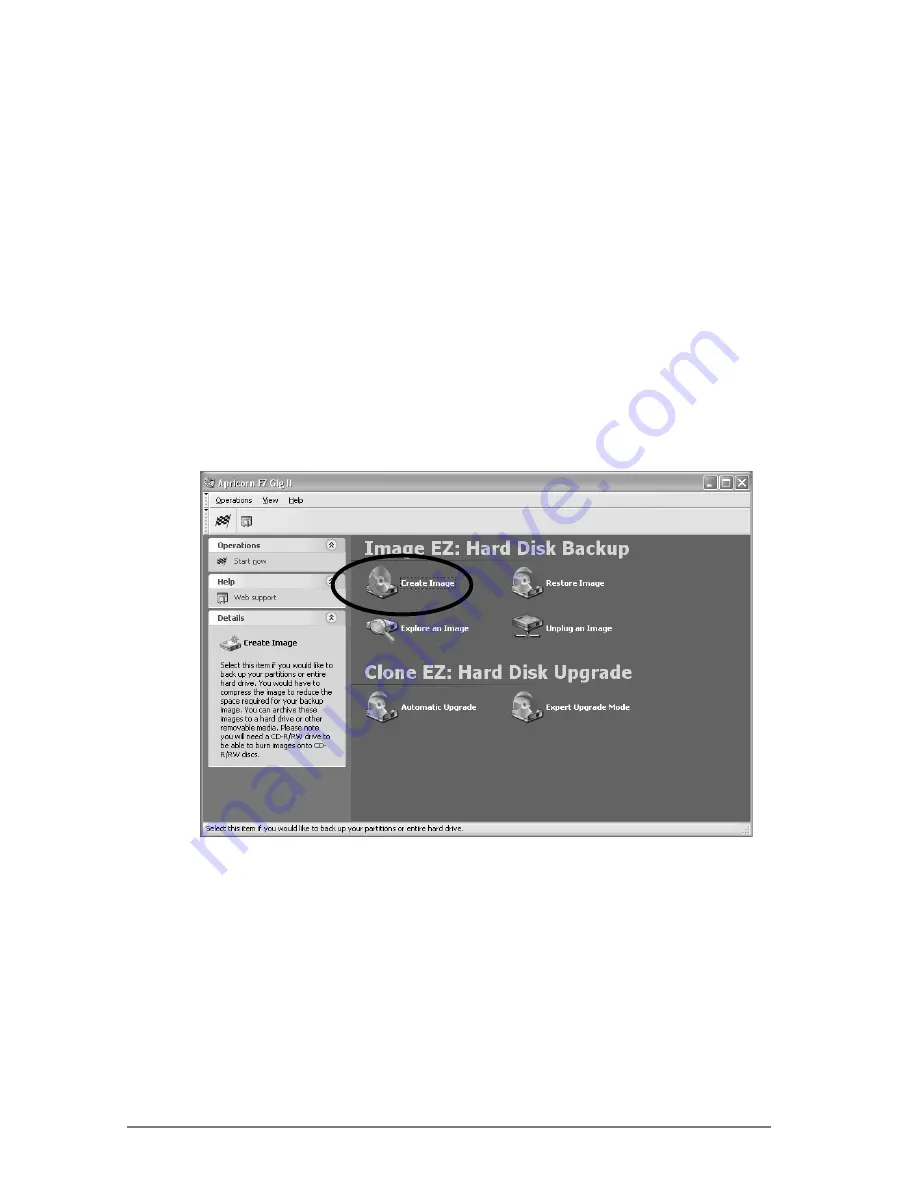
Value You Can Depend On
G. Imaging your hard drive with Image EZ
1. Once you have installed the EZ Gig II, please consult the
Image EZ manual, located on your EZ Gig II CD, for detailed
instructions on using Image EZ.
2.
Under certain conditions, Apricorn EZ Gig II may require your
computer to reboot. Please save all work before starting
Apricorn EZ Gig II.
3. To Start EZ Gig II, click the
Start
button, go to
Programs
Apricorn
EZ Gig II
and click on
Apricorn EZ Gig II
.
This will open the main screen of EZ Gig II. You can also click
on the
Apricorn EZ Gig II
icon on the Desktop.
4. Click
on
the
Create Image
icon from the main screen to open
Image EZ.
5. At the fi rst screen, select the drive or partition(s) you would
like to back up. A red line will appear under the drive or
partition(s) chosen. After selecting the drive or partition(s),
click
Next.
6. This will open the Image Archive Location window. Select
Fixed hard disk
and click the
Next
button.
7. At the Image Archive Creation Window, fi nd your EZ Upgrade
1.8T (it may have the name Apricorn, and the drive letter will
vary depending on the confi guration of your computer).
19

























