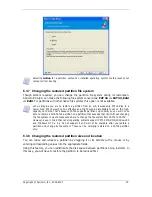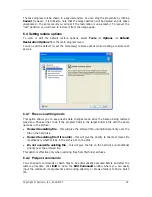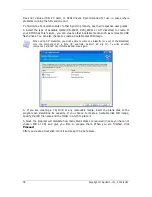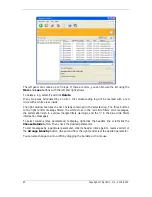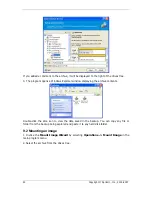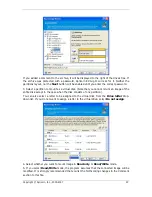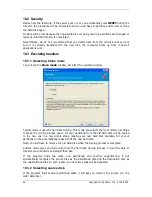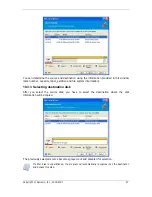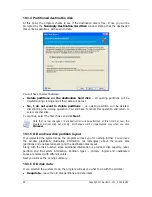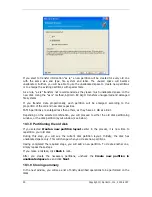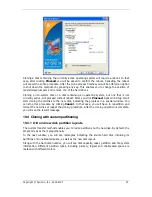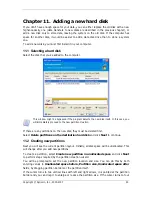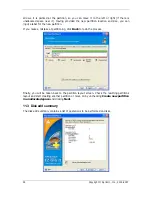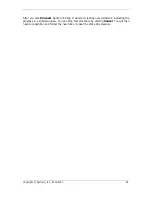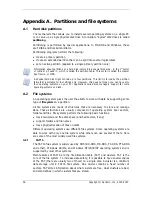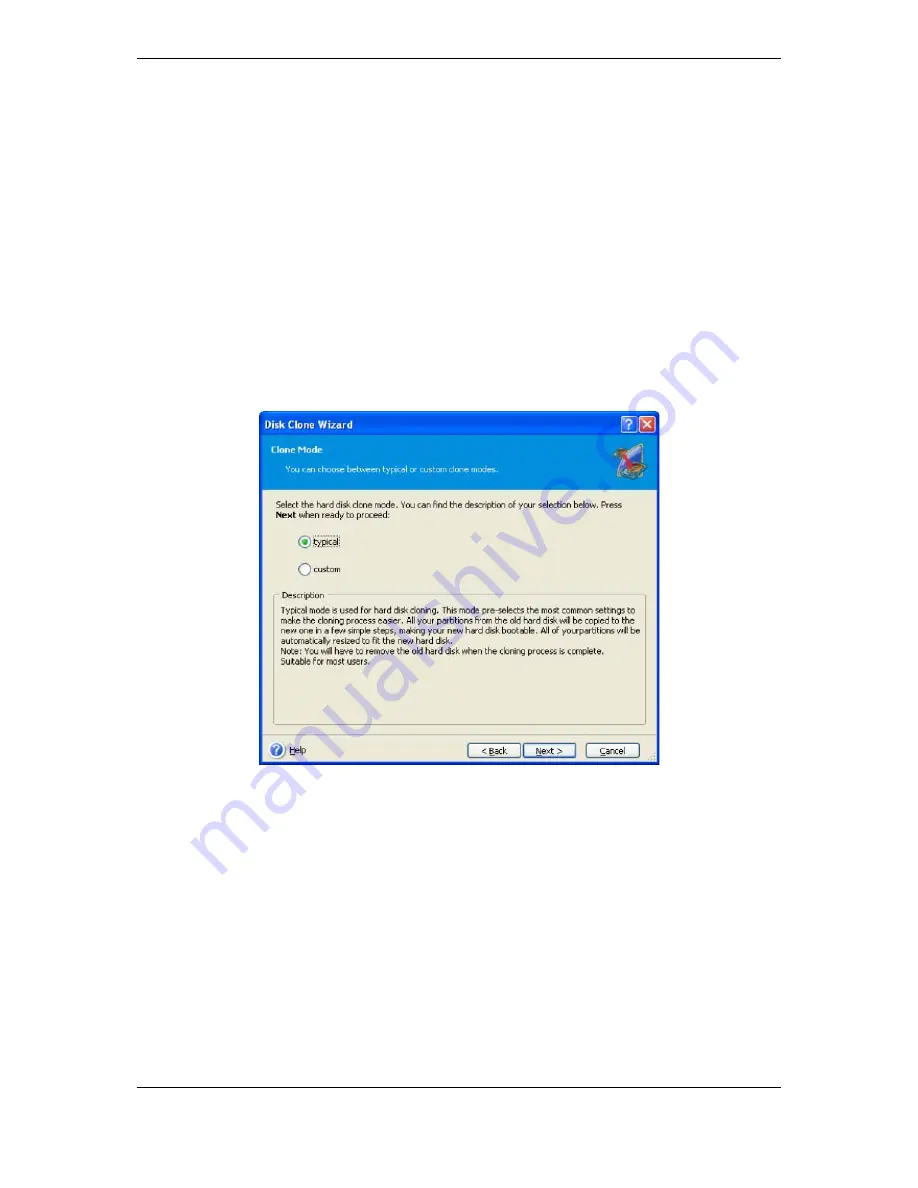
46 Copyright © Apricorn, Inc., 2000-2007
10.2 Security
Please note the following: if the power goes out or you accidentally press RESET during the
transfer, the procedure will be incomplete and you will have to partition and format or clone
the hard disk again.
No data will be lost because the original disk is only being read (no partitions are changed or
resized) until data transfer is completed.
Nevertheless, we do not recommend that you delete data from the old disk until you are
sure it is correctly transferred to the new disk, the computer boots up from it and all
applications work.
10.3 Executing transfers
10.3.1 Selecting Clone mode
You will see the Clone mode window just after the welcome window.
Typical mode is used for hard disk cloning. This mode pre-selects the most common settings
to make the cloning process easier. All your partitions from the old hard disk will be copied
to the new one in a few simple steps, making your new hard disk bootable. All of your
partitions will be automatically resized to fit the new hard disk.
Note, you will have to remove the old hard disk when the cloning process is complete.
Custom mode gives you full control over the hard disk cloning process. You will be able to
transfer your partitions and adjust their size.
If the program finds two disks, one partitioned and another unpartitioned, it will
automatically recognize the source disk as the partitioned disk and the destination disk as
the unpartitioned disk. In such a case, the next two steps will be bypassed.
10.3.2 Selecting source disk
If the program finds several partitioned disks, it will ask you which is the source (i.e. the
older data disk).