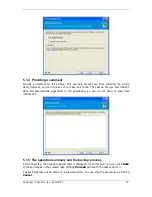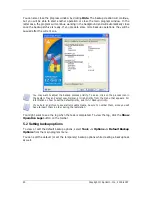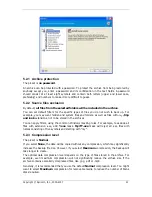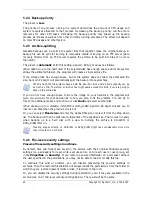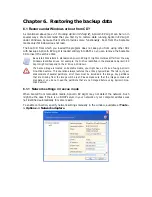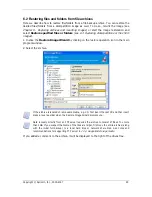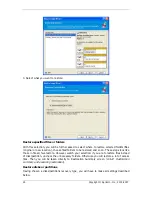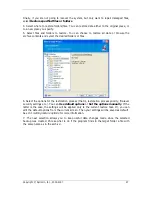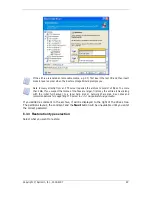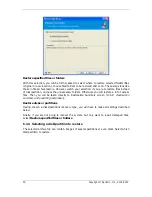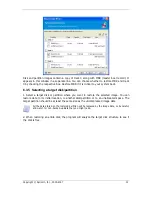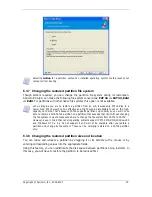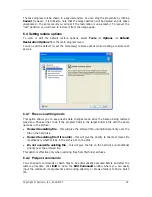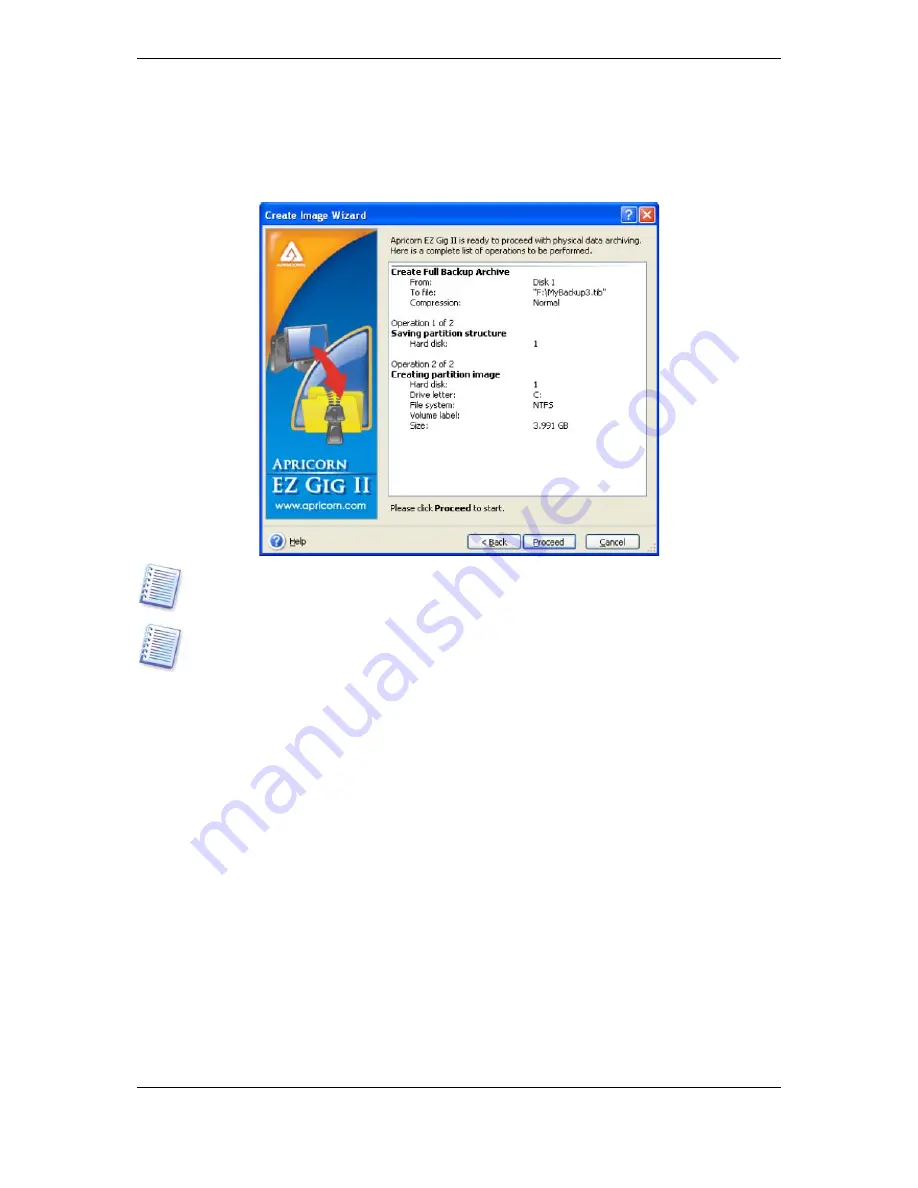
20 Copyright © Apricorn, Inc., 2000-2007
You can also close the progress window by clicking Hide. The backup creation will continue,
but you will be able to start another operation or close the main program window. In the
latter case, the program will continue working in the background and will automatically close
once the backup archive is ready. If you prepare some more backup operations, they will be
queued after the current one.
You may want to adjust the backup process priority. To do so, click on the process icon in
the System Tray and select Low, Normal, or High priority from the menu that appears. For
information on how to set the default priority, see
5.2.4 Backup priority.
If you burn an archive to several removable media, be sure to number them, since you will
have to insert them in order during the restoration.
You might want to see the log when the task is completed. To view the log, click the Show
Operation Logs button on the toolbar.
5.2 Setting backup options
To view or edit the default backup options, select Tools -> Options -> Default Backup
Options from the main program menu.
You can edit the default (or set the temporary) backup options while creating a backup task
as well.