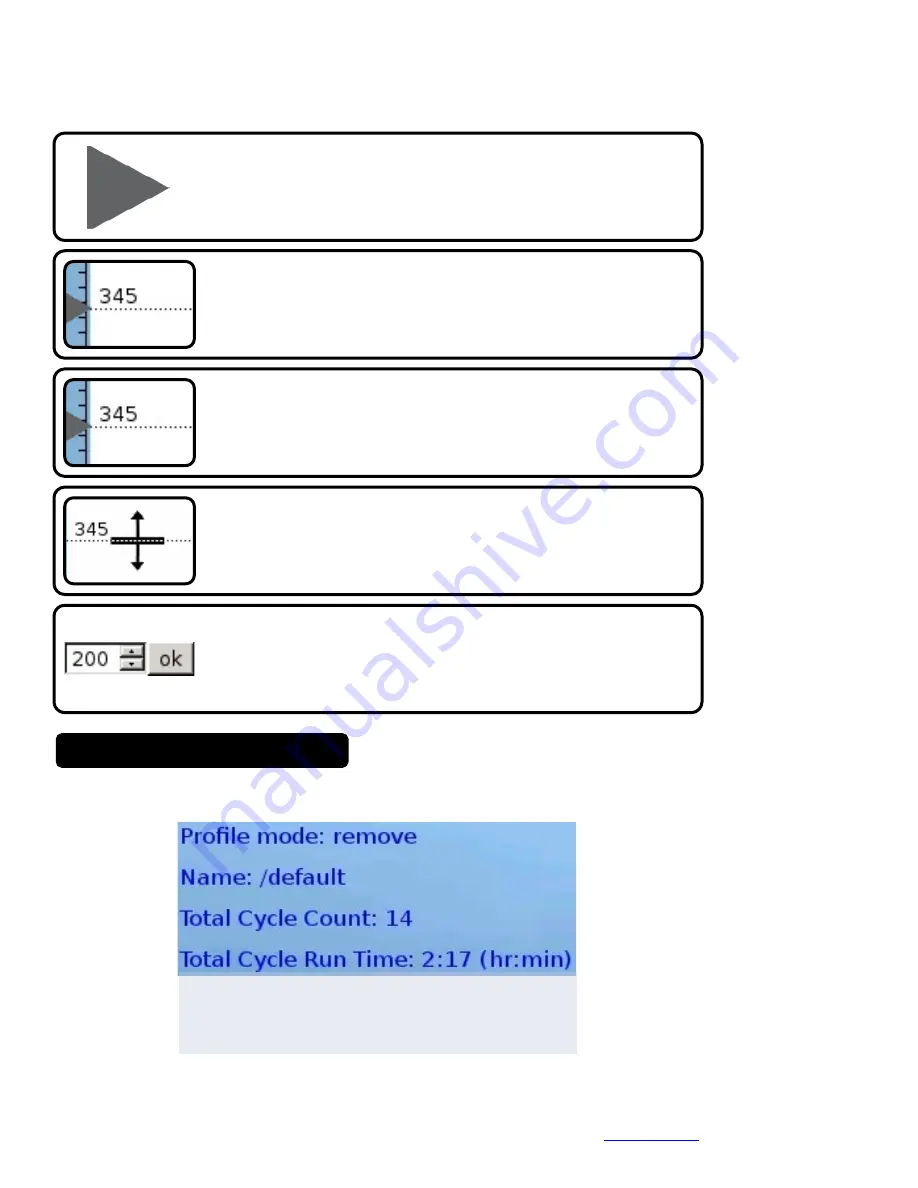
3651 WALNUT AVENUE, CHINO CA 91710 • PHONE (909) 664-9980 •
APR-Rework.com
Page
21
of
79
TB-10006 REV December 2018
© 2018 DESCO INDUSTRIES INC
Employee Owned
Profile Markers (Measurement)
• Markers provide a reference line during profile operation
Adding Profile Markers
• Hover the cursor over the temperature zone bar area
located on the left of the graph. The cursor will change to
the "marker" icon. Left click to add a marker.
Removing Profile Markers
• Hover the cursor over the temperature zone bar area
located on the left of the graph. The cursor will change to
the "marker" icon. Right click to remove a marker.
Changing Profile Marker location - Method 1
• Left click the desired profile marker. The cursor will change
to double arrows. Drag & drop to the desired time.
Changing Profile Marker location - Method 2
• Right click the profile marker. The time adjust dialog box will
appear. Use the up and down arrows to select the desired
time. Click"ok" to enter the desired time.
Displays the current mode( remove,
place, or calibration), profile name, and
system cycle count and run time.
Profile Information Area






























