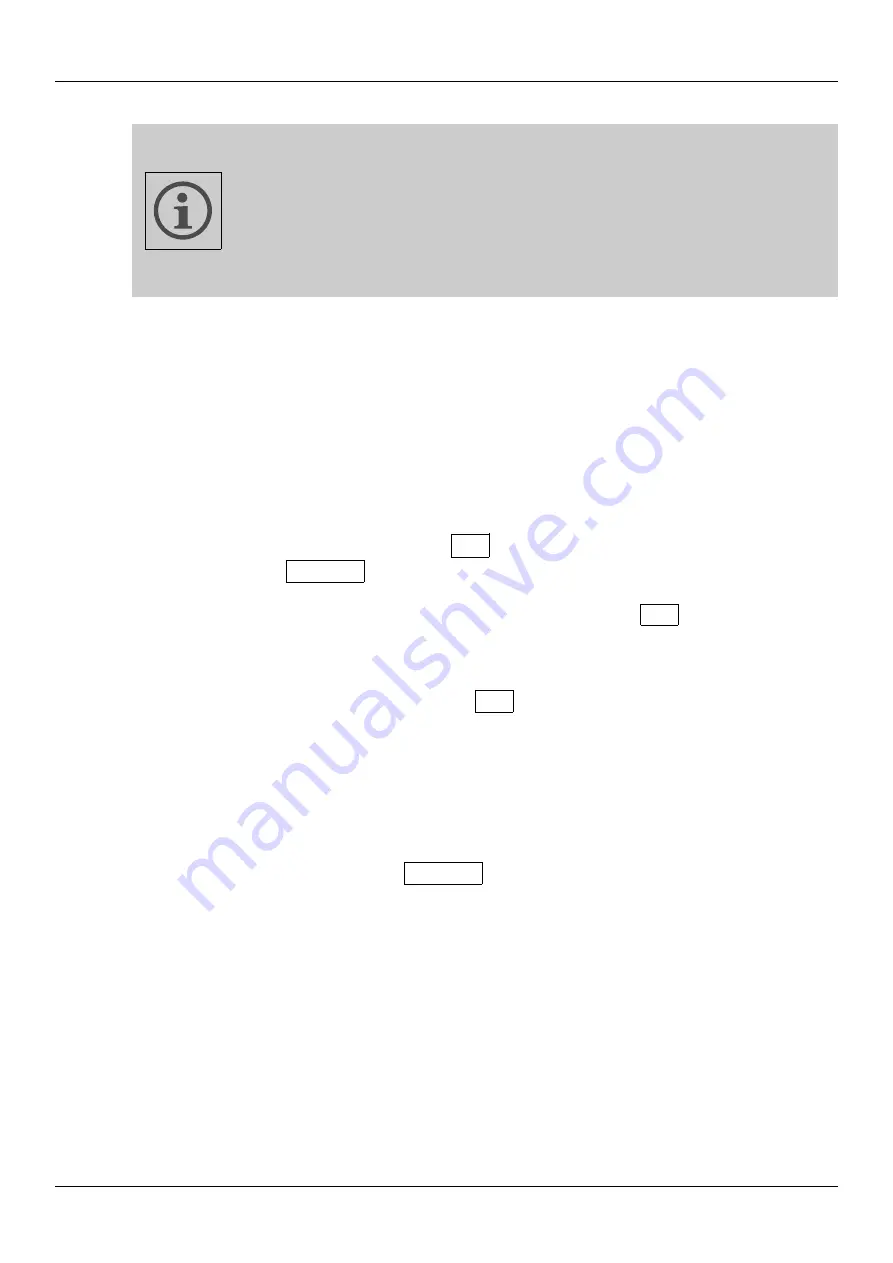
User's Manual
If you need only asynchronous inputs, select "X" for the
outputs.
Transmitted data is then output at the multiverter's
main clock/sample rate (no samplerate conversion happens for
transmit data).
If no async input and no async output is selected (
both "X"
),
the ASRC function is disabled and
the ASRC is turned of
.
3.4.
Select the async clock source
This selects the source for the asynchronous clock (the clock which is used for the
selected async inputs and outputs).
Depending on the async interfaces selected, not all interfaces can be used as
source for the async clock. Usually, it's possible to select a) the async input as
clock source, b) the BNC wordclock input, or c) an internally generated clock.
The seven-segment display shows
A5
to indicate the "
as
ync" clock selection
mode, and the
☼
ASRC
LED shows yellow.
Navigate the cursor to the desired clock source and push
OK
to confrm.
Depending on the clock source, the multiverter may ask you now to choose the
SMUX mode (how single-speed data should be interpreted) or the samplerate (if
you are using an internal clock). Push
OK
to confrm.
3.5.
ASRC Status Display
The status LEDs for "Routing", "Clock" and "Monitor" show yellow instead of green
to indicate that the respective function makes use of the ASRC.
When the ASRC is active, the
☼
ASRC
LED is lit.
Yellow color indicates that the selected input clock is valid, while red color
indicates that the input clock is missing or invalid.
The ASRC clock source and samplerate are shown in yellow if the clock is valid,
otherwise in red.
In the routing matrix, connections using the ASRC are displayed yellow (in
contrast to the normal green) when the selected conversion involves the use of
the ASRC. If there is any condition which prevents the data from being
converted (i.e. missing input data or clock) the respective connection is shown
in red.
10

















