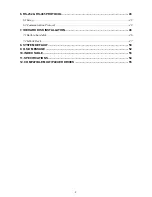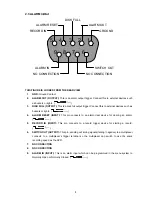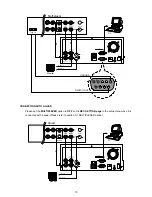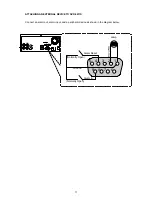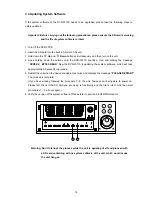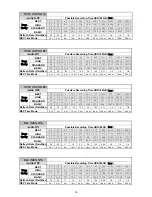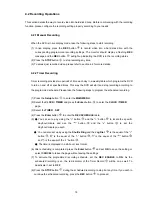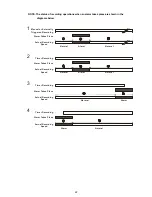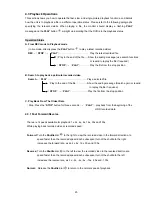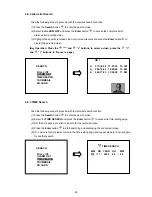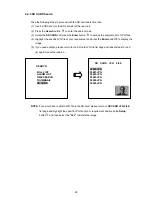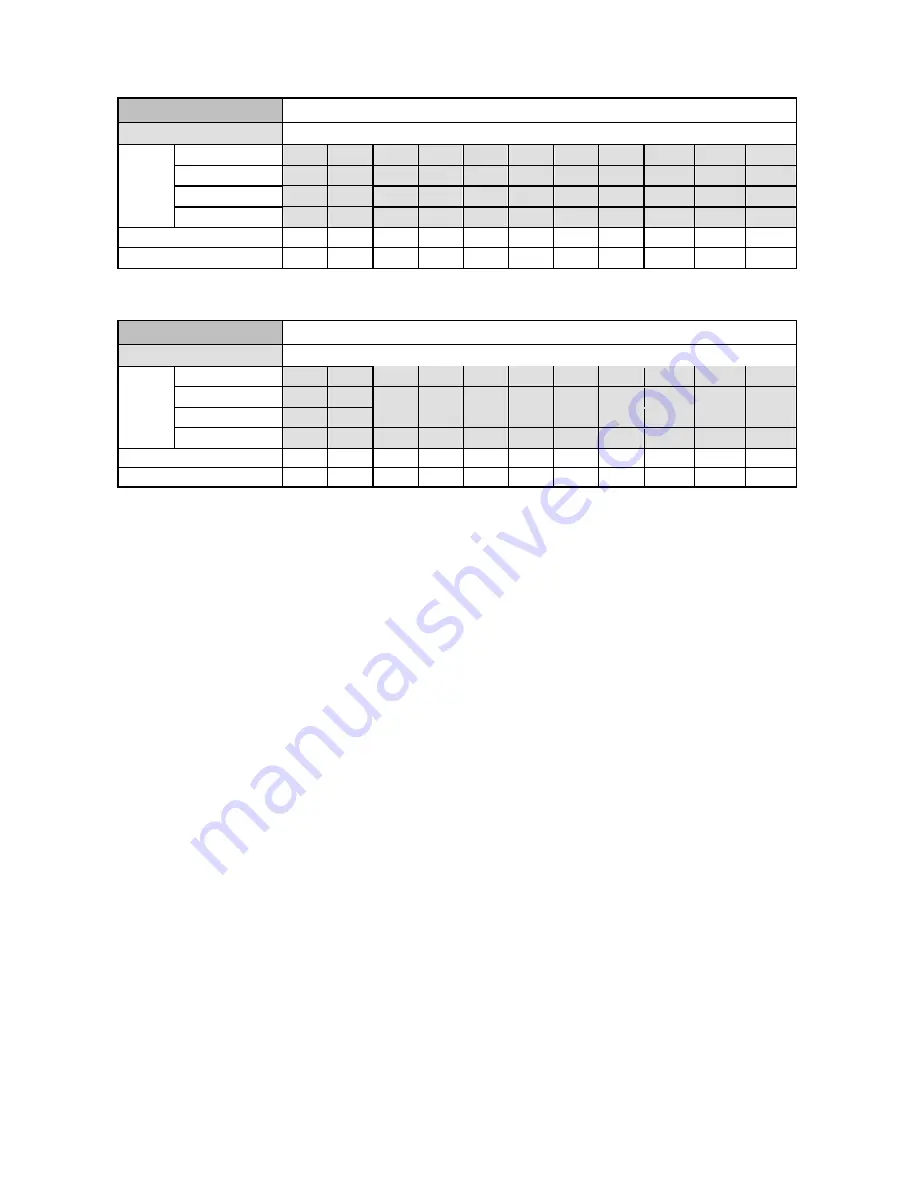
17
PAL (MUX OFF)
Audio ON
Possible Recording Time HDD=20GB (
hour
)
BEST
3.8
4.5
8.9
13.2
21.8
38.3
69
109.8
456.6
682.6
908.7
HIGH
4.5
5.7
11.2
16.7
27.4
47.7
84.9
133.1
576.7
862.3
1147.8
STANDARD
5.7
7.7
15.1
22.4
36.6
63.2
110.3
168.8
782.7 1170.3
1557.8
Image
Quality
BASIC
7.7
11.4
22
32.5
52.6
82.9
150.9
222.5 1153.5 1724.6
2295.7
Refresh Rate (Field/Sec)
50 25
**17
**10
**5.5
2.9
1.52
0.88
1/4 1/6 1/8
REC Time Mode
3 hr
6 hr
9 hr
12 hr
24 hr
48 hr
96 hr
168 hr
480 hr
720 hr
960 hr
PAL (MUX OFF)
Audio OFF
Possible Recording Time HDD=20GB (
hour
)
BEST
3.8
4.5
9
13.5
22.6
40.6
76.8
131.1
456.6
682.6
908.7
HIGH
4.5
5.7
11.4
17.1
28.5
51.3
97
165.6
576.7
862.3
1147.8
STANDARD
5.7
7.7
15.5
23.2
38.7
69.7
131.7
224.7
782.7 1170.3
1557.8
Image
Quality
BASIC
7.7
11.4
22.8
34.2
57.1
102.7
194.1
331.2 1153.5 1724.6
2295.7
Refresh Rate (Field/Sec)
50 25
**17
**10
**5.5
2.9
1.52
0.88
1/4 1/6 1/8
REC Time Mode
3 hr
6 hr
9 hr
12 hr
24 hr
48 hr
96 hr
168 hr
480 hr
720 hr
960 hr
NOTE: Recording times on the tables above are estimated. For actual available recording
time of a recording configuration, please refer to the system information of the DVR.
(Please refer to section 3.3 system information for more details.)
NOTE: No audio function at the refresh rate in NTSC: 60 fields/sec ~ 30 fields/sec, 1/4
fields/sec ~ 1/8 fields/sec.
No audio function at the refresh rate in PAL: 50 fields/sec ~ 25 fields/sec, 1/4
fields/sec ~ 1/8 fields/sec.
NOTE: An actual recording fields number could be less than the Refresh Rate on the table
above.
** : For NTSC and Mux Off Mode, recording rate 20F/S would be actually 15 F/S, 12F/S
would be actually 10 F/S, 5.5 F/S would be actually 5F/S.
For PAL and Mux Off Mode, recording rate 17F/S would be actually 12.5 F/S, 10F/S
would be actually 8.3 F/S, 5.5 F/S would be actually 5F/S.
( This adjustment is to avoid image shaking during playback at the same speed )
Содержание DVR-3011S
Страница 2: ......