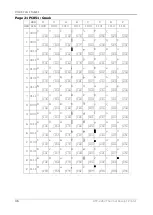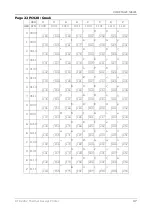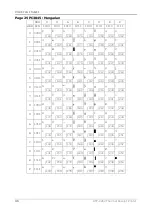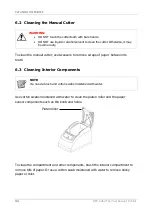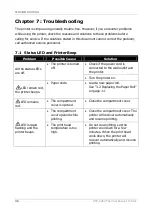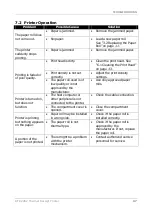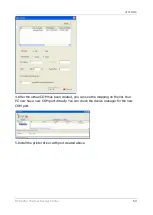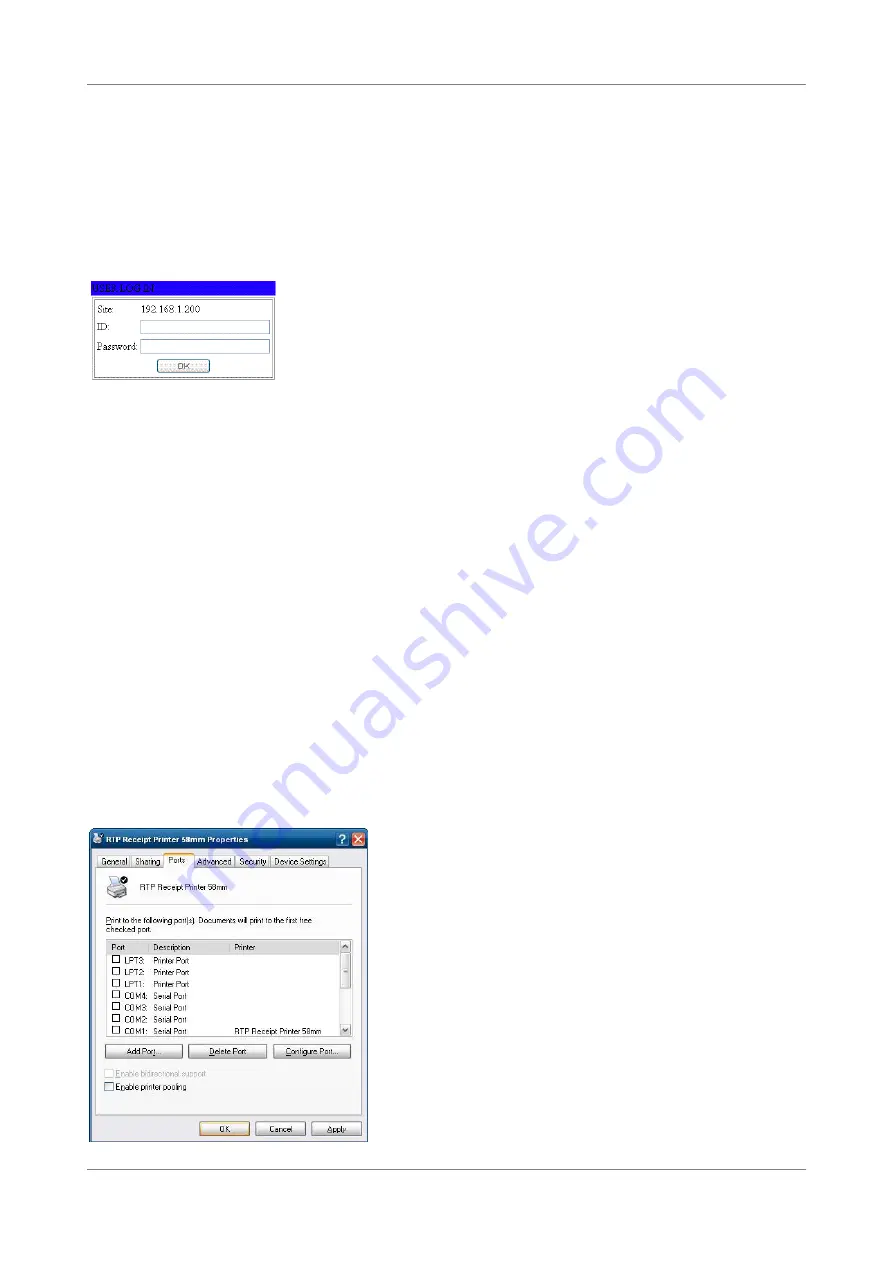
APPENDIX
50
RTP-2262 Thermal Receipt Printer
mentioned in later section.
Configure RTP-2262
Connect your RTP-2262 with RJ-45 Ethernet cable and power on the machine.
Open the IE or other internet browser you are familiar with.
Type the IP address of your RTP-2262 in the URL field. If you did not ever change the
IP address, it should be the default value as following:
Use default ID and password to login. Please enter the exact ID and Password if you
have changed the ID and Password. The Administrator Setting screen will show up
after login. With the Administrator Setting screen, you can change the TCP/IP related
attributes such as IP address, subnet mask and Gateway to fit your network
configuration. If you don’t know how to set these data, please consult your IT
technician for help.
Printing via TCP/IP
There are two methods of sending data to RTP-2262 for printing. The first one is to
use standard TCP/IP port as connection port of printer driver. The second one is to
use VCOM tool to create a virtual COM port as the connection port of printer driver.
Use Standard TCP/IP Port
Install the printer driver that comes with the companion Disc.
Open the Printers and Faxes from Windows Start menu
Select RTP-2262 and right click it to enter “Properties” of RTP-2262. Select “Ports”.