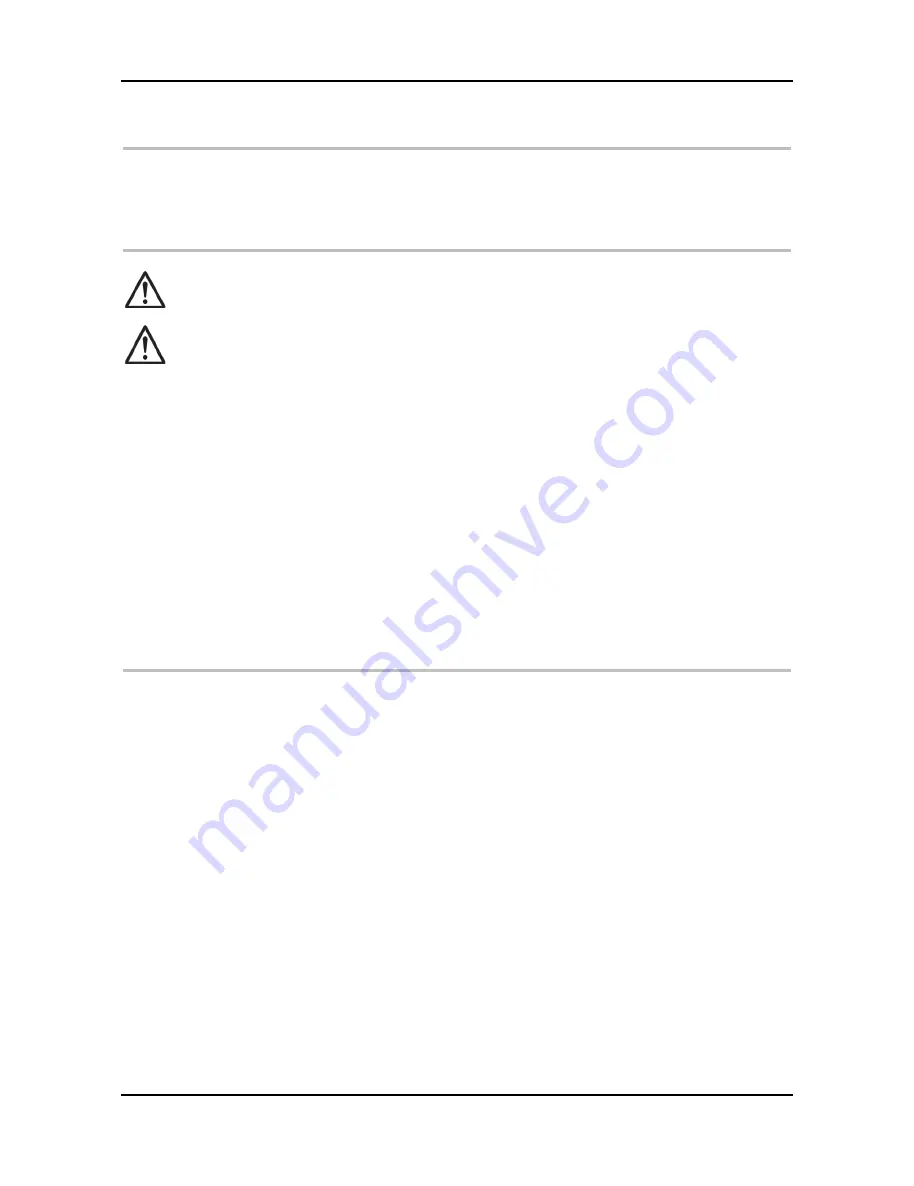
PREFACE
IV
KP-5360 Fanless POS Terminal
Important Safety Instructions
Failure to observe these safety instructions may cause body injury, or damage to the
product. Read these instructions carefully and keep this user manual in an accessible
location for future reference.
The product may cause a fire or electric shock when it is used improperly.
Observe the above safety measures at all times.
If the product is damaged, immediately turn off the power and disconnect
the power cord. Contact your dealer for assistance.
1.
Do not plug in or unplug the power cord with wet hands.
2.
Do not plug the product into an AC outlet with the incorrect voltage
(The correct voltage should be between AC 100V~240V.)
3.
Do not plug several products in one multi-outlet.
4.
Do not apply pressure to the power cord or place heavy objects on it.
5.
Immediately stop using the product if it emits strange noise, odor, or smoke.
6.
Do not use aerosol sprayers containing flammable gas inside or around the product.
7.
Do not allow foreign objects or liquids to enter the product, serious damage may
result.
8.
Do not place the product on an unstable surface. The product may cause a fire if it is
dropped, damaged, or broken.
The following instructions will help you make better use of this product.
1.
Keep the machine from locations subject to high humidity, dust, and temperatures
out of specification. (Refer to CH.1.4 Specification)
2.
Clean the product by using a dry cloth or a cloth soaked with detergent. Never use
thinner or other volatile solvent for cleaning.
3.
At the end of the day, clean and inspect the exterior of the machine after turning
OFF the product.
4.
Use only specified accessories.
5.
Do not store accessories where they might be exposed to direct sunlight, high
temperature, high humidity, dust level, or gas.
6.
Do not place heavy objects on top of the product /or lean against the product, these
items may fall and cause injury.
7.
Do not block the air vent of the product, this can cause heat to build up inside the
box machine and may lead to fire.
All manuals and user guides at all-guides.com





































