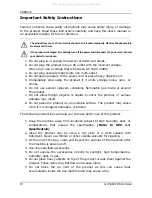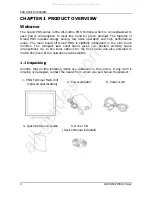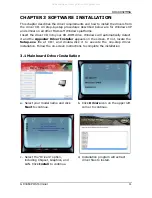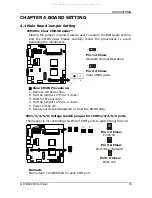PRODUCT
2
CHAP
Welco
The Gra
save pow
Grand P
value. T
monitor.
arrangem
match th
1.1 Un
Confirm
missing
1.
POS
(ord
4. Quic
T OVERVIEW
PTER 1
ome
nd POS s
wer cons
POS includ
The main
. The co
ment. Up
he mood o
npacking
that all t
or damag
S Termina
dered spe
ck Refere
W
1 PRO
series is th
umption t
des energ
board of
ompact a
to five c
of the ope
g
the follow
ged, conta
l Main Un
ecification)
nce Guide
ODUCT
he All-in-O
to meet t
gy saving
f Grand P
and solid
color opti
eration en
wing items
act the de
it
)
2
e
(User
T OVER
One POS
the trend
, low noi
POS is sk
d stand
ons for t
nvironmen
s are con
ealer from
. Power A
5. Drive
r’s Manua
RVIEW
Terminal
for gree
se operat
killfully em
gives yo
he front
nts.
ntained in
whom yo
Adapter
r CD
l included
GP
W
which is
n product
tion and
mbedded
ou flexible
panel are
the carto
ou purcha
3
d)
P-3460 POS
conceptu
ct. The fea
high perf
in the sl
e workin
e also pro
on. If any
sed the p
3. Power c
S Terminal
ualized to
atures of
formance
im touch
ng space
ovided to
y item is
product.
cord
All manuals and user guides at all-guides.com
all-guides.com