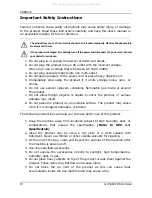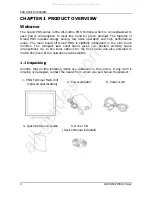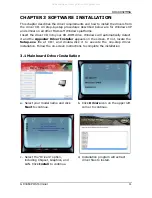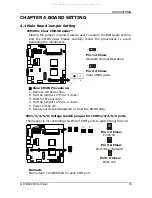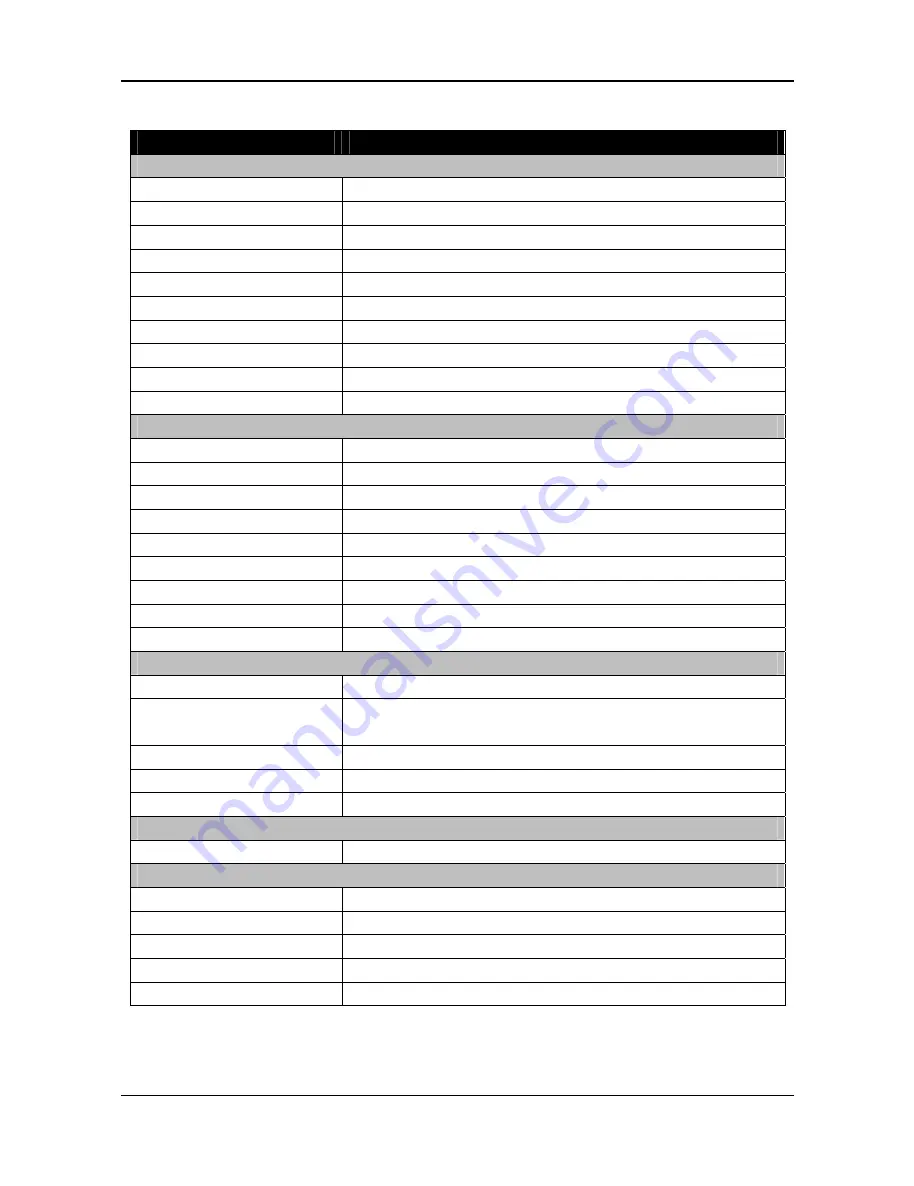
PRODUCT OVERVIEW
6
GP-3460 POS Terminal
1.4 Specification
Model Name
GP-3460
System
Main Board
IAT1-2550
CPU
Intel Atom D2550 1.8 GHz Dual Core
Chipset
Intel NM10 Express
Memory
1GB DDRIII RAM
Display Size
15” TFT-LCD with touch panel
Display Resolution
1024 x 768
HDD
2.5” SATA HDD 320G
Expansion
Mini PCI Express
Network
10 / 100 M bps onboard Ethernet controller
OS Compatibility
Windows XP / XPE, Windows 7, POS Ready, Linux
I/O Interface
Serial Port
4 x External COM Ports with 5V /12V selectable
Cash Drawer Port
1 x RJ11 with DC 12V (single / dual)
VGA Port
1 x VGA (DB15)
Speaker
2 x Integrated 1.5W stereo speaker
Ethernet Port
1 x RJ45 10M / 100M /1GB Base-T
Parallel Port
1 x Bi-directional Parallel
USB Port
4 x USB 2.0 Type A
DC output Jack
1 x 12V / 2.5A DC Jack
Power Button
1 x power on / off switch
Optional Peripheral
Magnetic Card Reader
ISO 7811 option 1 / 2 / 3 track
Finger Print
512 dpi x 8 bit gray scale,
Capture area: 14.6 x 18.1 mm
i-Button Dallas
Key
Wireless LAN
802.11 b/g
Customer Display
VFD / LCD Customer Display
Powering
Power Supply
AC 100V ~240V / 60W power adapter
Environment
EMC & Safety
CE / FCC Class A
Operating Temperature 5°C ~ 40°C
Storage Temperature
-20°C ~ 60°C
Operating Humidity
15% ~ 80% RH
Storage Humidity
20% ~ 90% RH
All manuals and user guides at all-guides.com