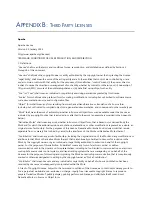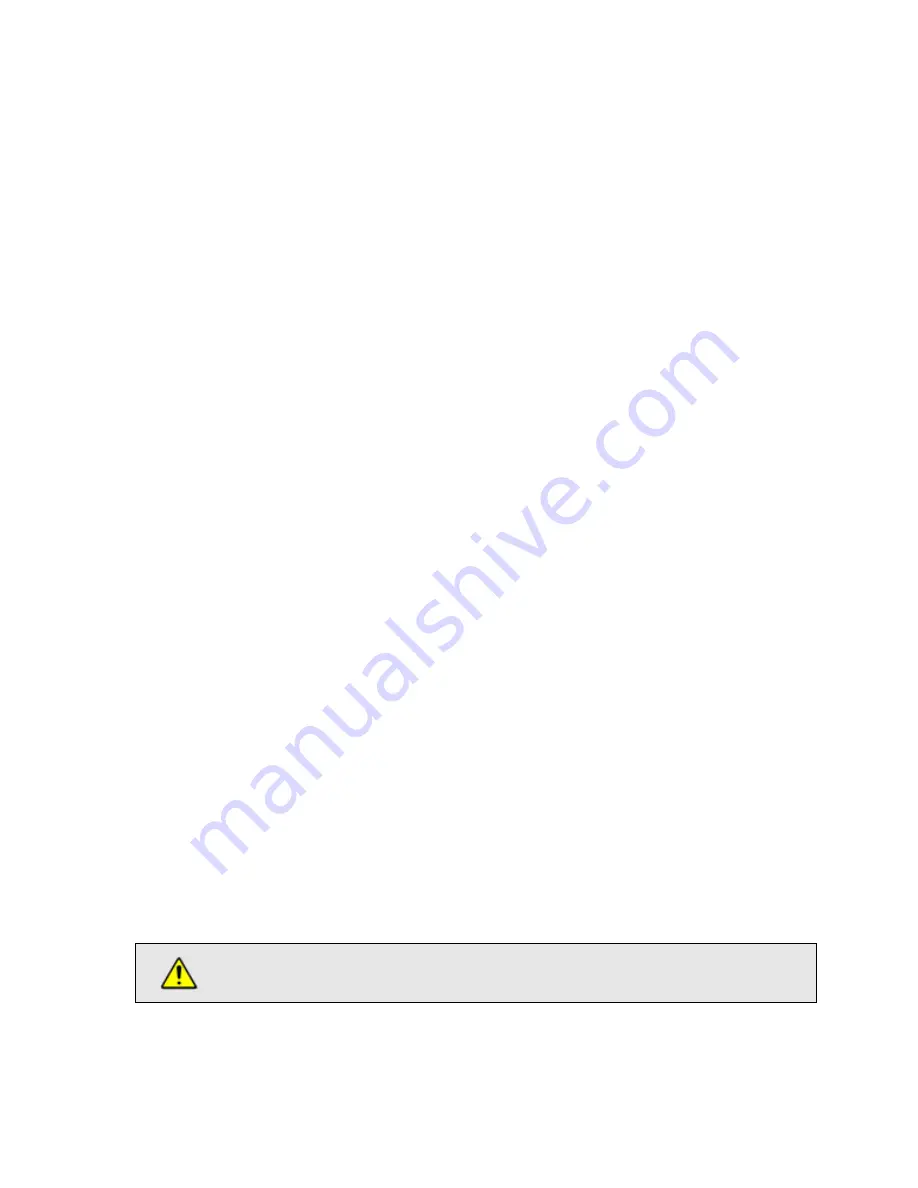
7.1 Save Emulation
The Save screen is used to store the current emulation parameters as a named emulation.
Emulations are stored on the Linktropy device. Twenty named emulations can be stored in each of
10 groups, for a total of 200 separate emulations. Groups can be used to separate emulations by
project, date, network, user, or any other criteria.
If the Save screen is not displayed, click on the
Save
radio button.
To save an emulation, first select a Group from the drop-down menu next to
Group
. Then pick a
slot number from the drop-down menu next to
Slot
. Until a slot is selected, the name and
description fields and the
Save
button remain grayed out. Select an empty slot or write over an
existing configuration.
Once the slot is selected, the Name and Description fields become active. If an existing emulation
is selected, the Name and Description of the emulation are shown and may be edited. If an empty
slot is selected, the Name and Description fields are blank. The Name field must be filled in. The
Description field is only for reference to record identifying details of the emulation and may be
left blank.
Once the Group and Slot are selected and a Name assigned, the
Save
button becomes active.
Press
Save
to store the emulation.
The preset group names of “Group 1” through “Group 10” can be changed by clicking the
Rename
link adjacent to the Group drop-down list. Changing the name of a Group does not affect the
emulations stored in that Group.
7.2 Load Emulation
Previously stored emulations can be reloaded from the Load screen. Click the
Load
radio button
to display the Load screen.
To load an emulation, first select the
Group
from
the drop-down list. Only Groups that contain
stored emulations are shown. Next, select a stored emulation from the
Name
drop-down list. The
emulation description will be displayed. Clicking the
display configuration
link will show a
description of the configuration in a pop-up window. If this is the correct emulation, click the
Load
button to restore the emulation.
Once the emulation has been loaded, the emulation parameters can be viewed and changed on
the
Link
Emulation
tab.
Loading a saved emulation overwrites the current emulation parameters. To preserve
the current emulation, save the emulation before loading a new emulation.
S
ECTION
7
S
AVE
/
L
OAD
T
AB
:
S
AVE
,
L
OAD
,
AND
D
ELETE
N
AMED
E
MULATIONS
27