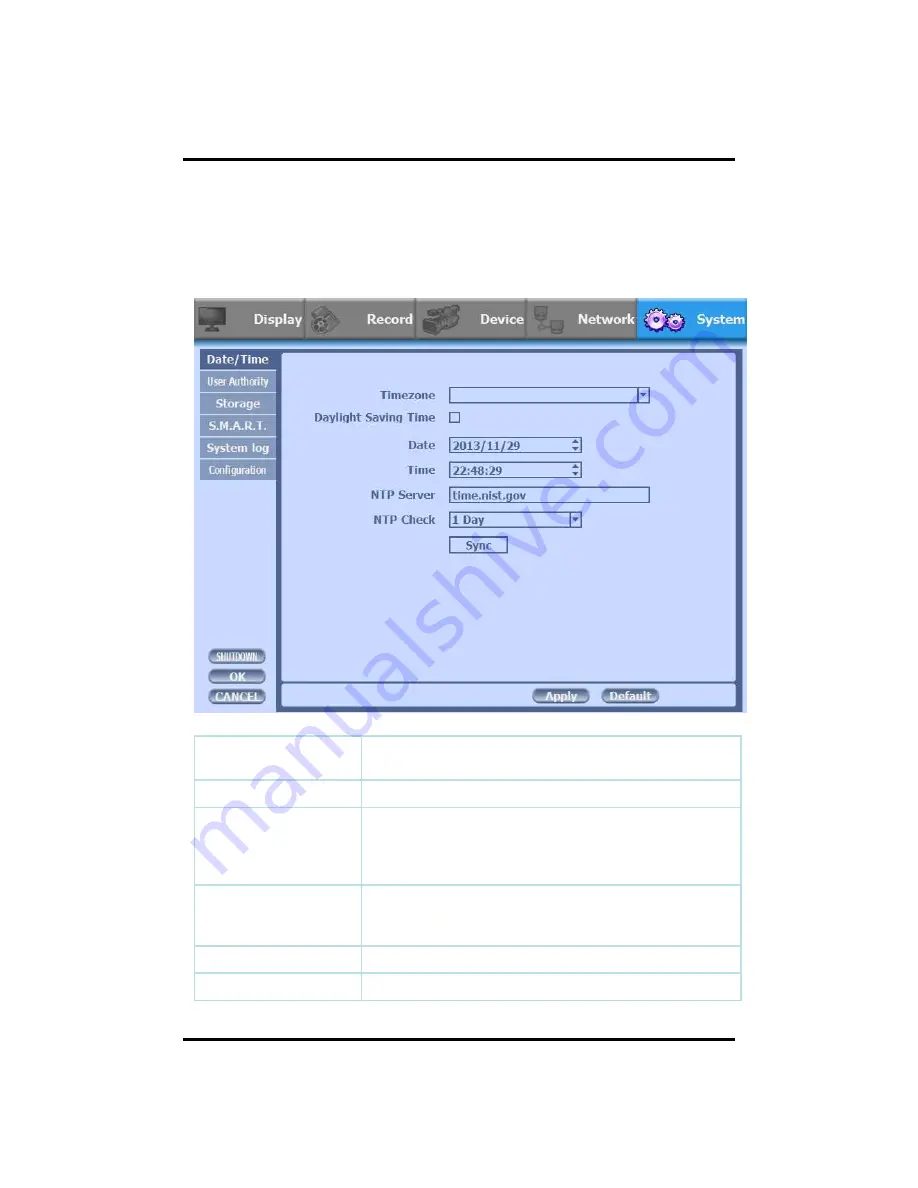
64
1) Date/Time
3-4-5. SYSTEM
Configure and view system Date/Time, User Authority, Storage, System Log and
Configuration settings
Timezone
Choose the time zone of your site. If you using the NTP
function, it must be set correctly to your zone.
Daylight Saving Time
It enables to adapt the day light saving time automatically.
Date / Time
This sets product time. Input time by pressing number buttons
after moving cursor with direction buttons. Be careful to move
to backward. The overlapped data will be deleted with warning
message.
NTP (Network Time
Protocol) Server
This function is to change the time of DVR automatically via
network. Press the ‘Enter’ button and using the virtual
keyboard, type the address of NTP server.
NTP Check
choose the time sync frequency.
Sync
Sync the time and NTP.
CH 3 How to Use
Содержание New Prestige 04
Страница 1: ...1 Digital Video Recorder User s Manual New Prestige 04 08 16 ...
Страница 77: ...77 Click the Close after done with all installation tasks CMS installation is completed Appendix A ...
Страница 79: ...79 Type your password to install CMS program Appendix A Configuring the installation ...
Страница 80: ...80 After the installation click the close button Appendix A ...
Страница 83: ...83 After done with Plug in installation close the internet browser and open it again Appendix A ...
Страница 88: ...88 Click Restart to finish installing the software Appendix A ...
Страница 90: ...90 The initial screen of CMS Live view The initial screen of CMS Search view Appendix A ...
Страница 91: ...91 CMS Composition Widget Tab Toolbar View Screen Status bar Appendix A ...
Страница 103: ...103 Appendix A Language settings will apply after CMS program restart if you change to other language 2 Localization ...
Страница 107: ...107 Rotation Set the rotate time of pages It skips empty pages if you check Skips empty pages Appendix A 5 Rotation ...
Страница 113: ...113 Health view Directory Set a path to be saved a health information file Appendix A 11 Health view ...
Страница 115: ...115 Style Style settings will apply after CMS program restart if you change to other style Appendix A 13 Style ...
Страница 116: ...116 Appendix A 14 1 Notification Notification Item Health Event Select notifications ...
Страница 117: ...117 Appendix A 15 Type Type Sound if you check the box you can use beep or other sound from your wave files ...
















































