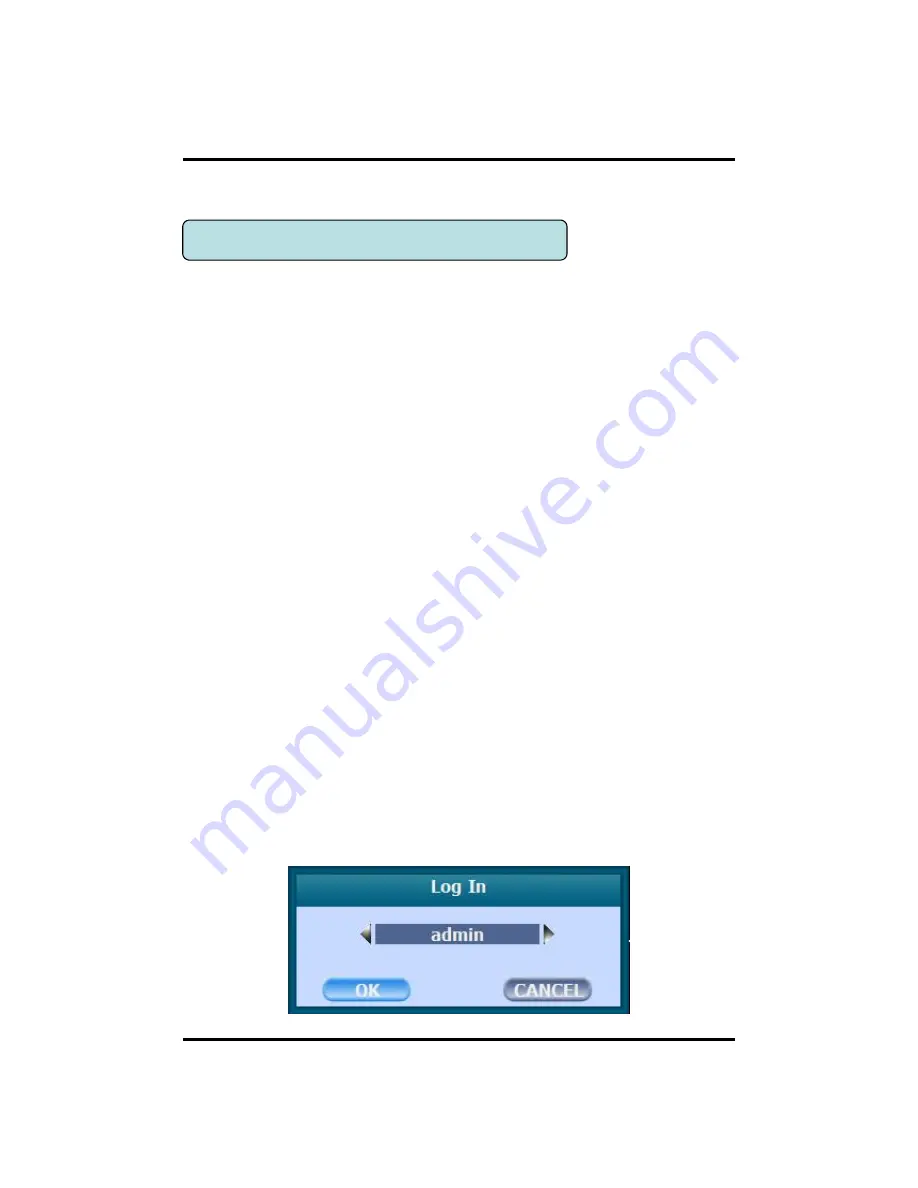
19
CH3. How to Use
3-1. General Usage Information
CH 3 How to Use
The Prestige series DVR can be operated with a mouse or remote controller
under the four main modes listed below:
Live Mode
– This is the “main or default” mode. From this mode you can
view in real time all currently operating cameras, information regarding
camera status, and have access to Pan/Tilt camera controls. In addition,
system status information will be shown during live mode, and other modes
can be entered from Live mode.
Setup Mode
– The user will be able to customize settings for Live viewing,
Recording, Backup, and Camera related devices under the Setup Mode.
Search Mode
– In Search Mode, the user will be able to review all recorded
footage in the case that an event must be reviewed using a calendar or event
based search.
Backup Mode
– In Backup Mode, the user will be able to archive the desired
data to the preferred supported media of their choice (ex. External CD&DVD
RW, USB Backup, Remote Client Software, etc.)
Password Protection – The DVR system will utilize a user ID and password
system to prevent unauthorized usage of this product. Control of the system
will only be possible after entering a proper ID and password as illustrated
below. (Factory Default settings are blank for these fields).
IDs and passwords should be managed by a system administrator, as different
users may be given different levels of access to the DVR.
Содержание New Prestige 04
Страница 1: ...1 Digital Video Recorder User s Manual New Prestige 04 08 16 ...
Страница 77: ...77 Click the Close after done with all installation tasks CMS installation is completed Appendix A ...
Страница 79: ...79 Type your password to install CMS program Appendix A Configuring the installation ...
Страница 80: ...80 After the installation click the close button Appendix A ...
Страница 83: ...83 After done with Plug in installation close the internet browser and open it again Appendix A ...
Страница 88: ...88 Click Restart to finish installing the software Appendix A ...
Страница 90: ...90 The initial screen of CMS Live view The initial screen of CMS Search view Appendix A ...
Страница 91: ...91 CMS Composition Widget Tab Toolbar View Screen Status bar Appendix A ...
Страница 103: ...103 Appendix A Language settings will apply after CMS program restart if you change to other language 2 Localization ...
Страница 107: ...107 Rotation Set the rotate time of pages It skips empty pages if you check Skips empty pages Appendix A 5 Rotation ...
Страница 113: ...113 Health view Directory Set a path to be saved a health information file Appendix A 11 Health view ...
Страница 115: ...115 Style Style settings will apply after CMS program restart if you change to other style Appendix A 13 Style ...
Страница 116: ...116 Appendix A 14 1 Notification Notification Item Health Event Select notifications ...
Страница 117: ...117 Appendix A 15 Type Type Sound if you check the box you can use beep or other sound from your wave files ...
















































