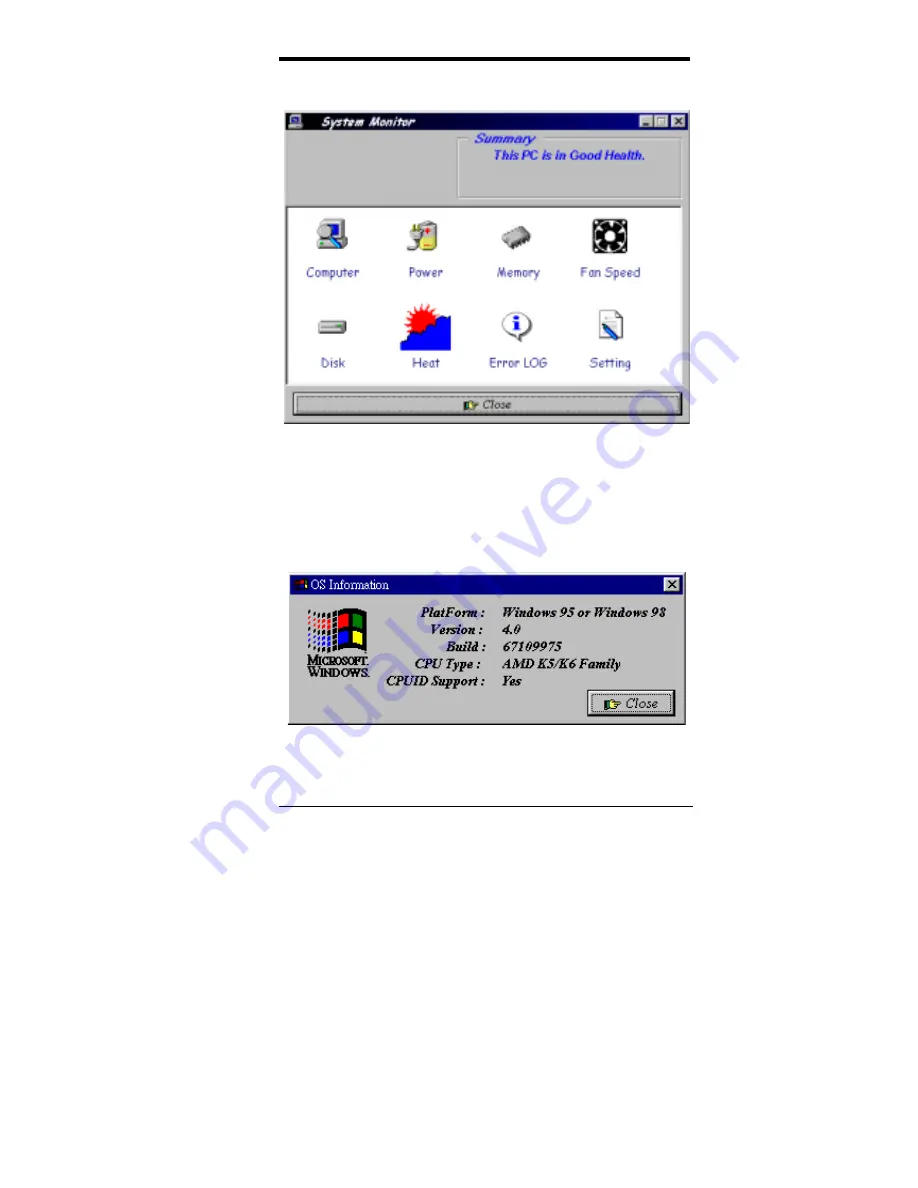
Chapter 8 System Monitor Utility
TI6VGA User’s Manual
63
The following screen appears upon clicking on the System Monitor icon.
Clicking on the upper left corner button would show you the latest
company information. "Summary" provides the current system status.
The section below describes the different functions of System Monitor.
1. Computer - displays the current working system version and
processor type.
Содержание TI6VGA
Страница 1: ...TI6VGA Pentium II Apollo Pro ATX Motherboard User s Manual Version 1 0A...
Страница 54: ...Chapter 6 BIOS Configuration 50 TI6VGA User s Manual This page was intentionally left blank...
Страница 57: ...Chapter 7 Audio Driver Installation Guide TI6VGA User s Manual 53 3 Click Device Manager...
Страница 59: ...Chapter 7 Audio Driver Installation Guide TI6VGA User s Manual 55 Confirm the remove command by clicking OK...
Страница 60: ...Chapter 7 Audio Driver Installation Guide 56 TI6VGA User s Manual 6 Click Close...
Страница 62: ...Chapter 7 Audio Driver Installation Guide 58 TI6VGA User s Manual 8 Click Creative Labs 1373 and then Install...
Страница 64: ...Chapter 7 Audio Driver Installation Guide 60 TI6VGA User s Manual...
Страница 65: ...Chapter 7 Audio Driver Installation Guide TI6VGA User s Manual 61 This page was intentionally left blank...
Страница 68: ...Chapter 8 System Monitor Utility 64 TI6VGA User s Manual 2 Power displays the current voltage status...
Страница 69: ...Chapter 8 System Monitor Utility TI6VGA User s Manual 65 3 Memory displays the current memory usage status...







































