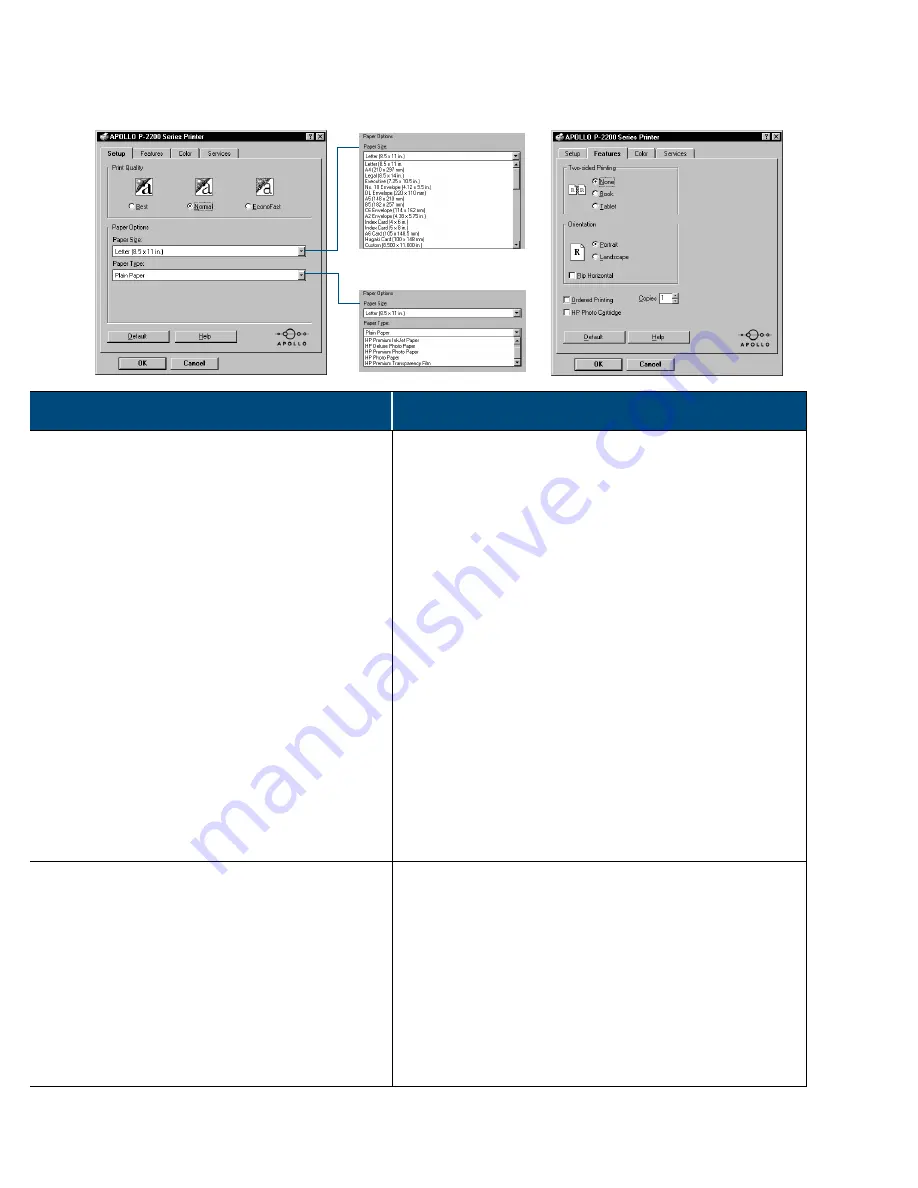
5
Setup Tab
Features Tab
Print settings to choose…
Guidelines to remember…
• Setup Tab
-
Print Quality
: Normal
-
Paper size
: choose appropriate
envelope size
-
Paper Type
: Plain paper
• Features Tab
-
Two-sided Printing
: None
-
Orientation
: Portrait
• The envelope slot supports only No. 10 or DL size
envelopes.
• Make sure paper is loaded in the IN tray.
• Make sure the card guide is in the down position.
• Avoid shiny or embossed envelopes, or those that have
clasps or windows.
• Avoid envelopes with thick, irregular, or curled edges
or with areas that are wrinkled, torn, or otherwise
damaged.
• Setup Tab
-
Print Quality
: Normal
-
Paper size
: choose appropriate
envelope size
-
Paper Type
: Plain paper
• Features Tab
-
Two-sided Printing
: None
-
Orientation
: Portrait
• Never load more than 20 envelopes at one time.
• Even up the envelopes before inserting them by tapping
the short edge on a flat surface.
• Make sure the card guide is in the down position
• Setup Tab
-
Print Quality
: Normal
-
Paper size
: choose appropriate
card size
-
Paper Type
: Plain paper
• Features Tab
-
Two-sided Printing
: None
-
Orientation
: Portrait
• Even up the cards before inserting them by tapping the
short edge on a flat surface.
• Move the paper length adjuster by pressing the inside of
the handle to release and lower it, then pushing it
toward the card stack until it stops.
• If you encounter difficulty replacing the OUT tray,
lift the top cover, wait a few moments for the print
cartridge cradles to move to the center position, then
replace the OUT tray, and lower the top cover.
APOLLO Print Settings Box
















