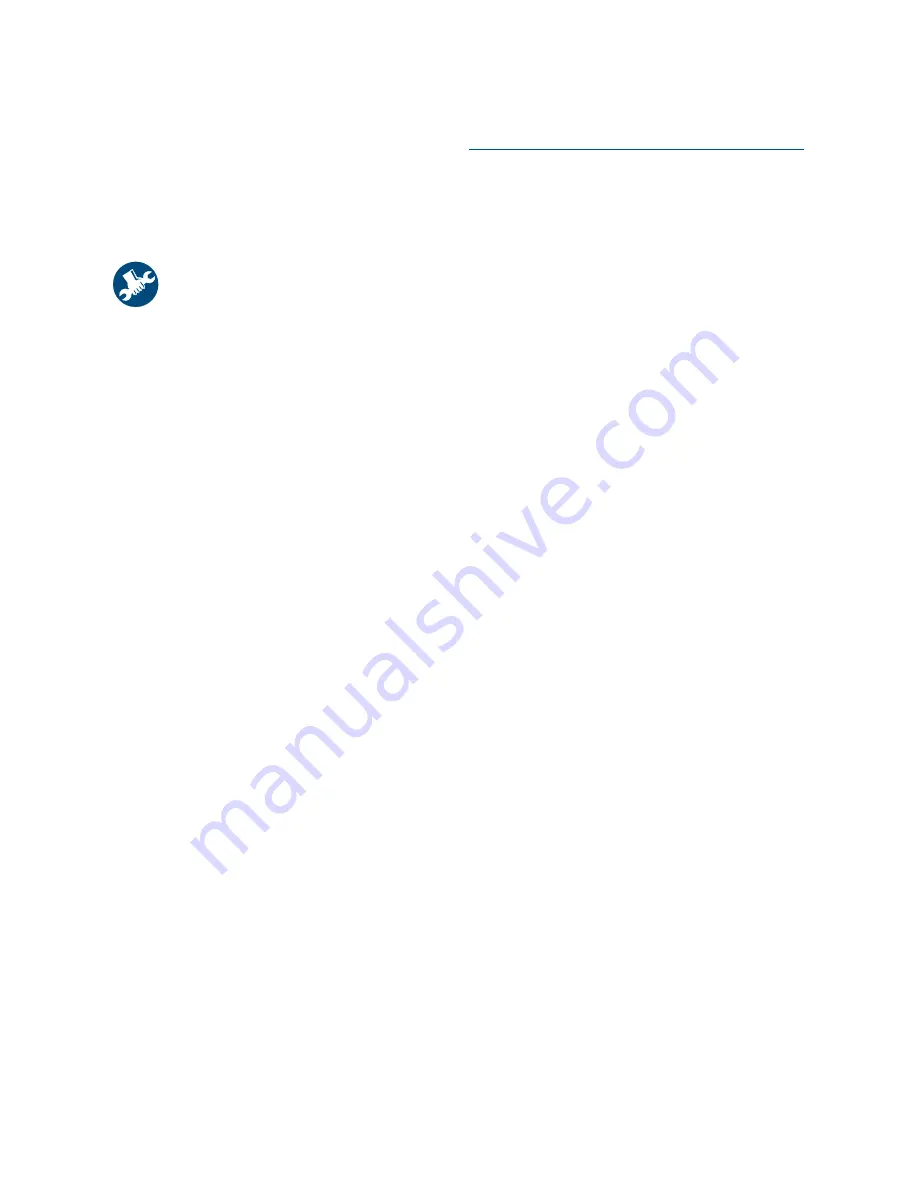
13
o
To obtain driver updates, you can
download the latest drivers from
APOLLO’s web site. If you need support
downloading the drivers, or want disks or
CD, there will be a nominal fee for this
service. Call your local APOLLO Customer
Care Center for information.
APOLLO Customer Care
Repair
If your printer is ever in need of
repair, simply call the APOLLO Customer
Care Center. A trained service technician will
diagnose the problem and coordinate the
repair process for you. This service is free of
charge during the printer’s standard
warranty period. Beyond the warranty
period, you will be quoted a repair cost. See
the enclosed warranty cards for specific
information for your country.
After the warranty
If you need support after the warranty period
expires, call your local APOLLO Customer
Care Center.
MORE ABOUT YOUR
PRINTER
Uninstalling the Printer
Software
If you need to uninstall the printer driver
for your APOLLO printer for any reason,
perform
one
of the steps listed for your
operating system. If something unexpected
happened during installation, it is safest to
run the uninstall utility directly from the CD
rather than from the uninstall program that
was placed on your hard drive.
For Windows 3.1
x, do one of the
following:
o
In
Program Manager, locate your APOLLO
P-2200 Series group. Double-click the
Uninstall icon to uninstall your printer
software.
–
OR
–
o
Insert the CD into your computer and run
Setup.exe. Select
Remove APOLLO
P-2200 Series software.
For Windows 95, Windows 98, and
Windows NT 4.0 do
one of the
following:
o
From the
Start menu, click Programs, click
APOLLO P-2200 Series, and then click
APOLLO P-2200 Series Uninstall.
–
OR
–
o
From the
Start menu, click Settings, click
Control Panel, and then click Add/
Remove Programs. Select APOLLO
P-2200 Series (Remove only).
–
OR
–
o
Insert the CD into your computer and
run Setup.exe. Select
Remove APOLLO
P-2200 Series software.
















