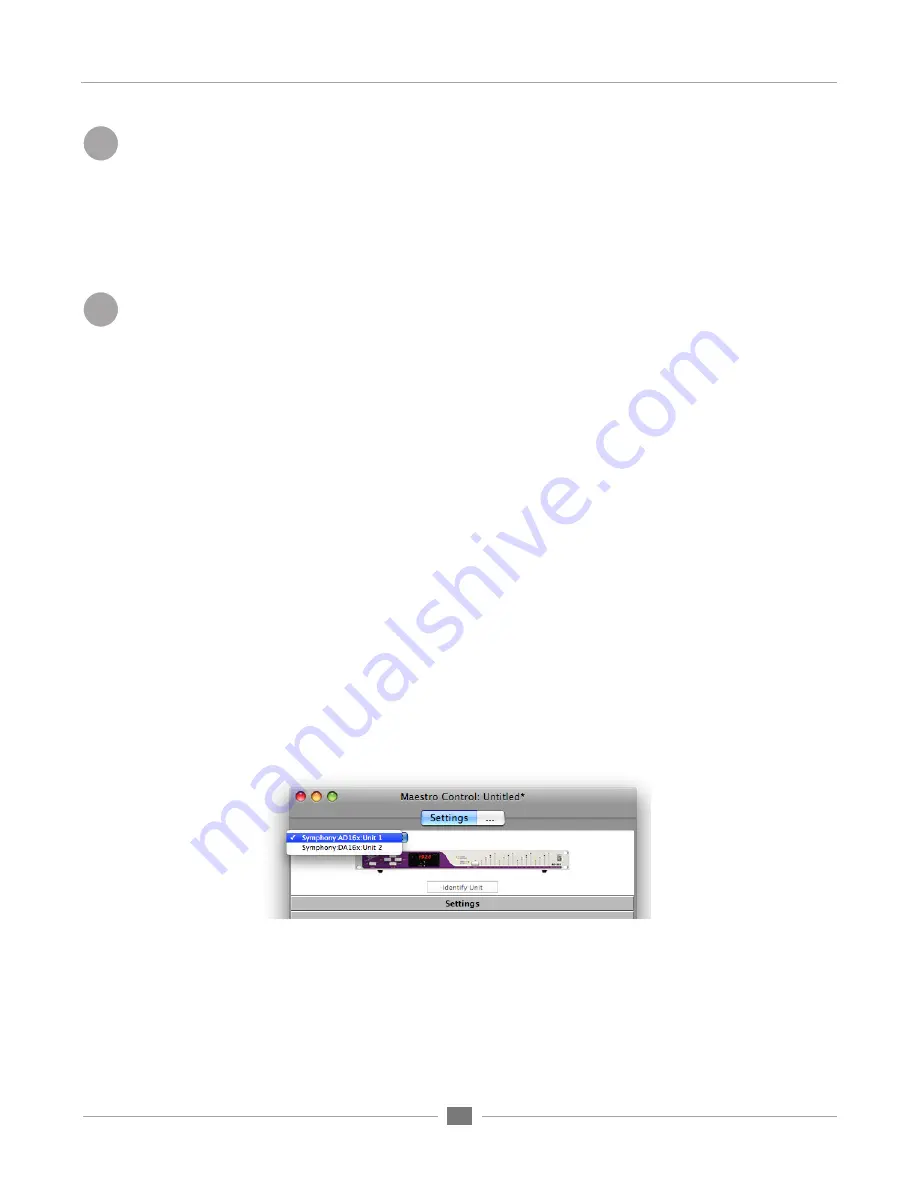
APOGEE ELECTRONICS
8
Symphony64 PCI card –
User’s Guide
Install Software and Driver
Download the Symphony 64 Software Installer at http://www.apogeedigital.com/downloads.php
Follow the onscreen directions provided by the installer program. Following installation, you will be required to
restart your Mac.
Apogee’s Maestro software, offering advanced routing and low latency mixing, will be installed in the Mac’s Ap-
plications folder. Please see pages 34-51 for a description of Maestro and its functions.
Initial Configuration
• Once the Mac has restarted (following software and driver installation), a
Symphony Configuration
dialog box
(Figure A)
will appear after a few moments. The following two steps are required:
• 1
If the first interface has been configured as the clock master in step 4, choose
Internal
; if an
external clock source is the clock master, choose
External
. Once the proper clock source has been
selected, Maestro software should launch automatically.
• 2
Set
Symphony Source
(found in the Maestro Control window) to the appropriate value based
on the number of Symphony 64 ports used:
If only port 1 is used, set
Symphony Source
to
PCI Card 1, Port 1 (CHANNELS 1-32)
If ports 1 and 2 are used, set
Symphony Source
to
PCI Card 1, Port 1-2 (CHANNELS 1-64)
If ports 1,2 and 3 are used, set
Symphony Source
to
PCI Cards 1-2, Port 1-3 (CHANNELS 1-96)
If ports 1,2,3 and 4 are used, set
Symphony Source
to
PCI Cards 1-2, Port 1-4 (CHANNELS 1-128)
Please note that, for space considerations, the ports are numbered 1 to 4 in the
Symphony Source
drop down menu, as shown in
Figure C
.
• Once the
Symphony Source
setting has been correctly configured, verify that all connected
hardware appears in Maestro’s Interface drop down menu. If all the interfaces don’t appear, verify
on the front panel of each interface that it is running at the correct sample rate and is locked, Check
the PC-32 cable connection between the interfaces and the PCIe Cards. Verify that all connected
ports are enabled with the
Symphony Source
setting.
• A Mac Sound dialog box
(Figure B)
will also appear. Click “Yes” to use your Symphony system with
iTunes, Quicktime, and other CoreAudio compatible audio software.
5
6
Содержание Symphony 64
Страница 1: ...User s Guide V2 May 2011 PCIe Card for Apogee Interfaces...
Страница 2: ......
Страница 4: ......
Страница 15: ...APOGEE ELECTRONICS 11 Symphony64 PCI card User s Guide Figure A Figure B...
Страница 17: ...APOGEE ELECTRONICS 13 Symphony64 PCI card User s Guide A B C...
Страница 39: ...APOGEE ELECTRONICS 35 Symphony64 PCI card User s Guide...
Страница 41: ...APOGEE ELECTRONICS 37 Symphony64 PCI card User s Guide 6 8 7...
Страница 43: ...APOGEE ELECTRONICS 39 Symphony64 PCI card User s Guide Input Pane Figure 2 Figure 1...
Страница 45: ...APOGEE ELECTRONICS 41 Symphony64 PCI card User s Guide Output Pane 1 2 3 1a...
Страница 47: ...APOGEE ELECTRONICS 43 Symphony64 PCI card User s Guide 1 2 Maestro Mixer Window...



























