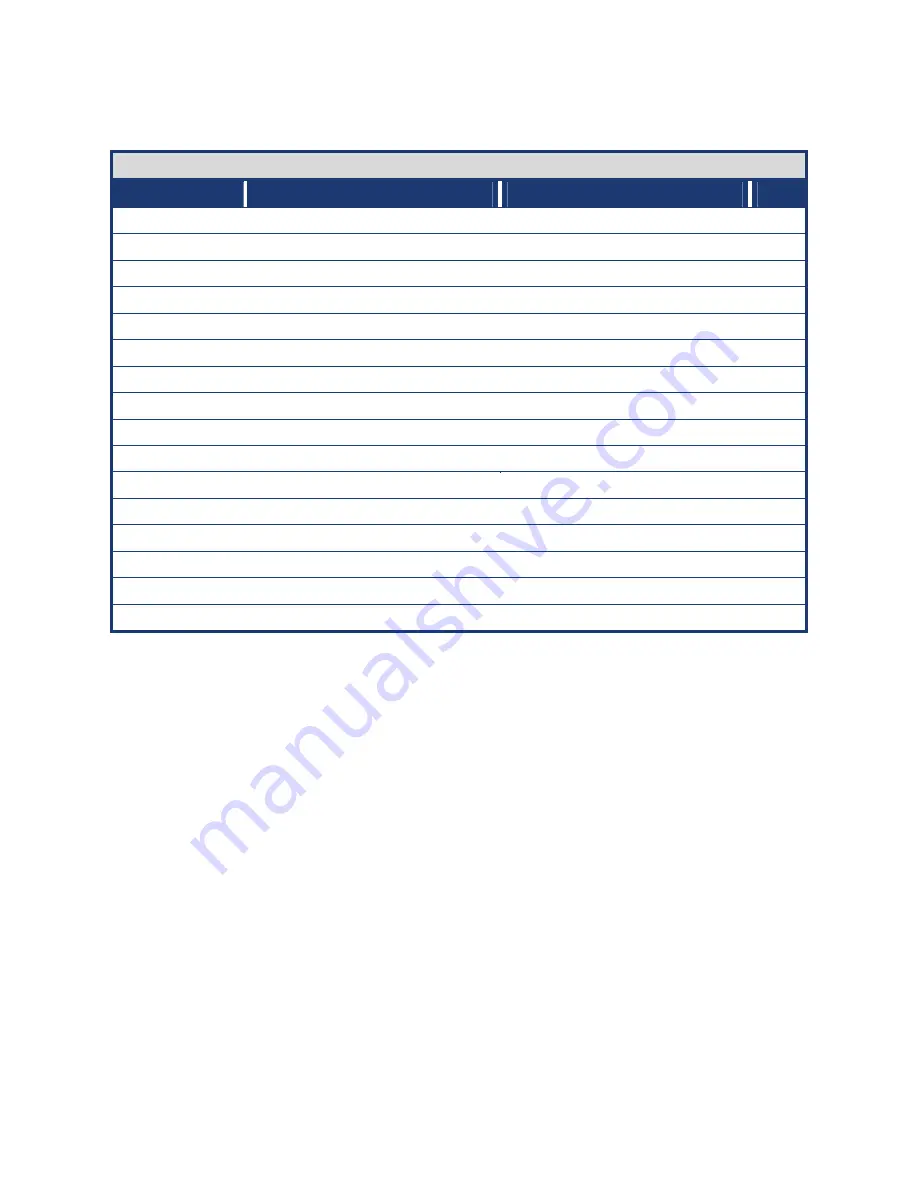
User’s Manual
i945GM3-DCQI
17
Internal Connector
Label
Function
Note
Page
AAFP1
Front Panel Audio Connector
5 x 2 header, pitch 2.54mm
34
ATXPWR1
ATX power connector
10 x 2 header
35
CHA_FAN
Chassis Fan Connector
3 x 1 wafer, pitch 2.54mm
36
CPU_FAN
CPU fan connector
3 x 1 wafer, pitch 2.54mm
36
COM3
Serial port 3 connector
3 x 2 header, pitch 2.54mm
37
COM4
Serial port 4 connector
3 x 2 header, pitch 2.54mm
37
F_PANEL1
System Panel Connector
5 x 2 header, pitch 2.54mm
38
IDE1
Primary IDE connector
20 x 2 header, pitch 2.54mm
39
JAMP1
Amplifier connector
4 x 1 header, pitch 2.54mm
39
JBKL1
LCD Inverter Connector
5 x 1 header, pitch 2.00mm
40
JDIO1
Digital I/O connector
10 x 2 header, pitch 2.54m
41
JLVDS1
LVDS connector
HIROSE DF13S-40DP-1.25V
41
SATA1,2
Serial ATA connectors 1,2 [red]
7-pin header
42
SPDIF_OUT1
Digital Audio connector
4 x 1 header, pitch 2.54mm
42
USB45
USB 2.0 connector
5 x 2 header, pitch 2.54mm
43
USB67
USB 2.0 connector
5 x 2 header, pitch 2.54mm
43
Содержание iX945GME3
Страница 11: ...User s Manual i945GM3 DCQI 11 Block Diagram ...
Страница 15: ...User s Manual i945GM3 DCQI 15 1 3 Motherboard Layout ...
Страница 37: ...User s Manual i945GM3 DCQI 37 1 8 6 Serial Port 3 Connector COM3 1 8 7 Serial Port 4 Connector COM4 ...
Страница 41: ...User s Manual i945GM3 DCQI 41 1 8 12 Digital I O Connector JDIO1 1 8 13 LVDS Connector JLVDS1 ...














































