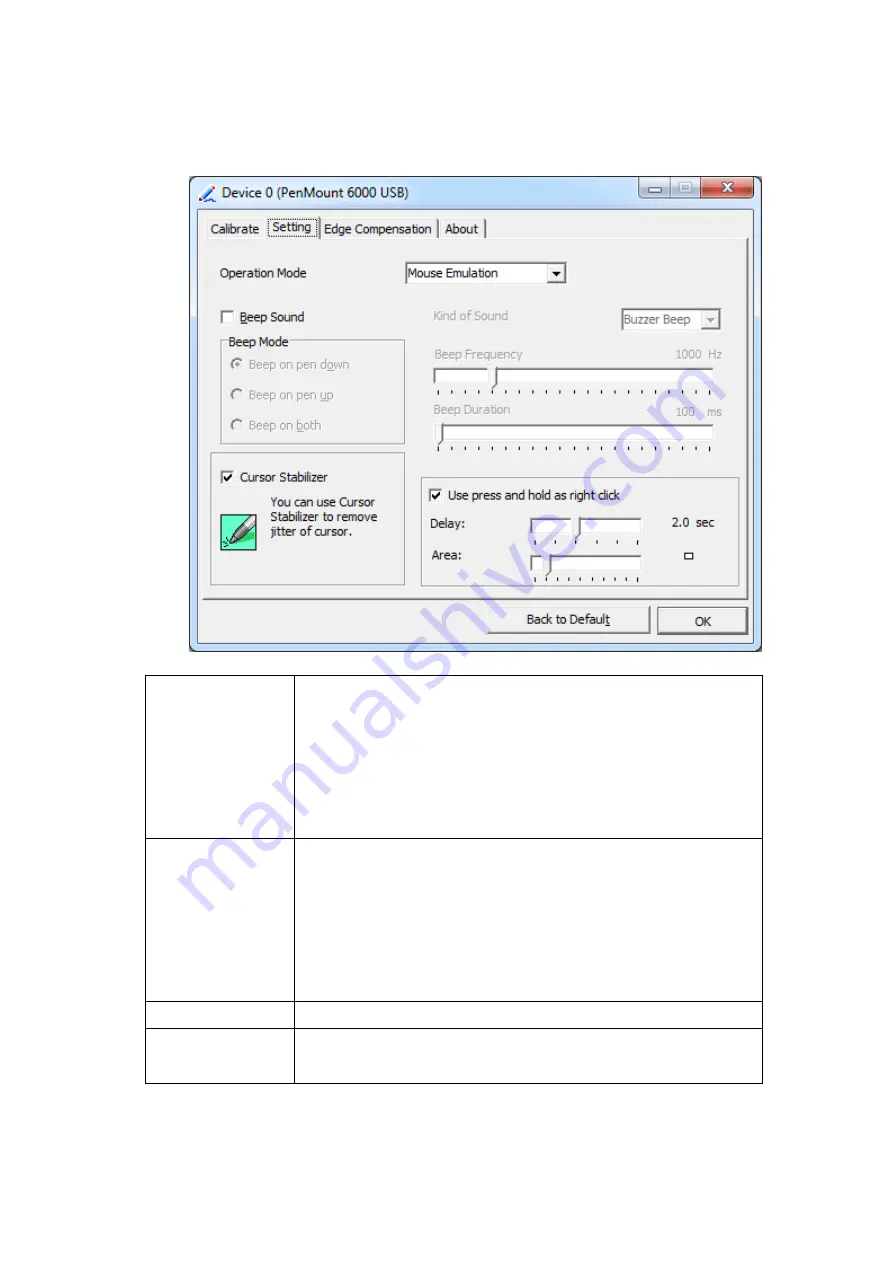
ViTAM-1XX Series User Manual
37
Setting
Touch Mode
This mode enables and disables the mouse’s ability to drag
on-screen icons – useful for configuring POS terminals.
Mouse Emulation – Select this mode and the mouse
functions as normal and allows dragging of icons.
Click on Touch – Select this mode and mouse only provides a
click function, and dragging is disables.
Beep Sound
Enable Beep Sound – turns beep function on and off
Beep on Pen Down – beep occurs when pen comes down
Beep on Pen Up – beep occurs when pen is lifted up
Beep on both – beep occurs when comes down and lifted up
Beep Frequency – modifies sound frequency
Beep Duration – modifies sound duration
Cursor Stabilizer
Enable the function support to prevent cursor shake.
Use press and
hold as right click
You can set the time out and area for you need.
Содержание ViTAM-1 Series
Страница 28: ...ViTAM 1XX Series User Manual 27 Step 4 Click Yes to continue Step 5 Click Finish to complete installation ...
Страница 30: ...ViTAM 1XX Series User Manual 29 Step 3 Click Next to continue Step 4 Click Install RS232 interface driver ...
Страница 32: ...ViTAM 1XX Series User Manual 31 Step 8 Go to C Program Files eGalaxTouch Click Next Step 9 Click Next ...
Страница 39: ...ViTAM 1XX Series User Manual 38 Edge Compensation You can use Edge Compensation to calibrate more subtly ...
Страница 50: ...ViTAM 1XX Series User Manual 49 Hardware Saturn Hardware Configuration ...
Страница 51: ...ViTAM 1XX Series User Manual 50 About To display information about eGalaxTouch and its version ...
Страница 52: ...ViTAM 1XX Series User Manual 51 Appendix A Board Dimensions Figure A Dimensions of TB 6029 ...






























