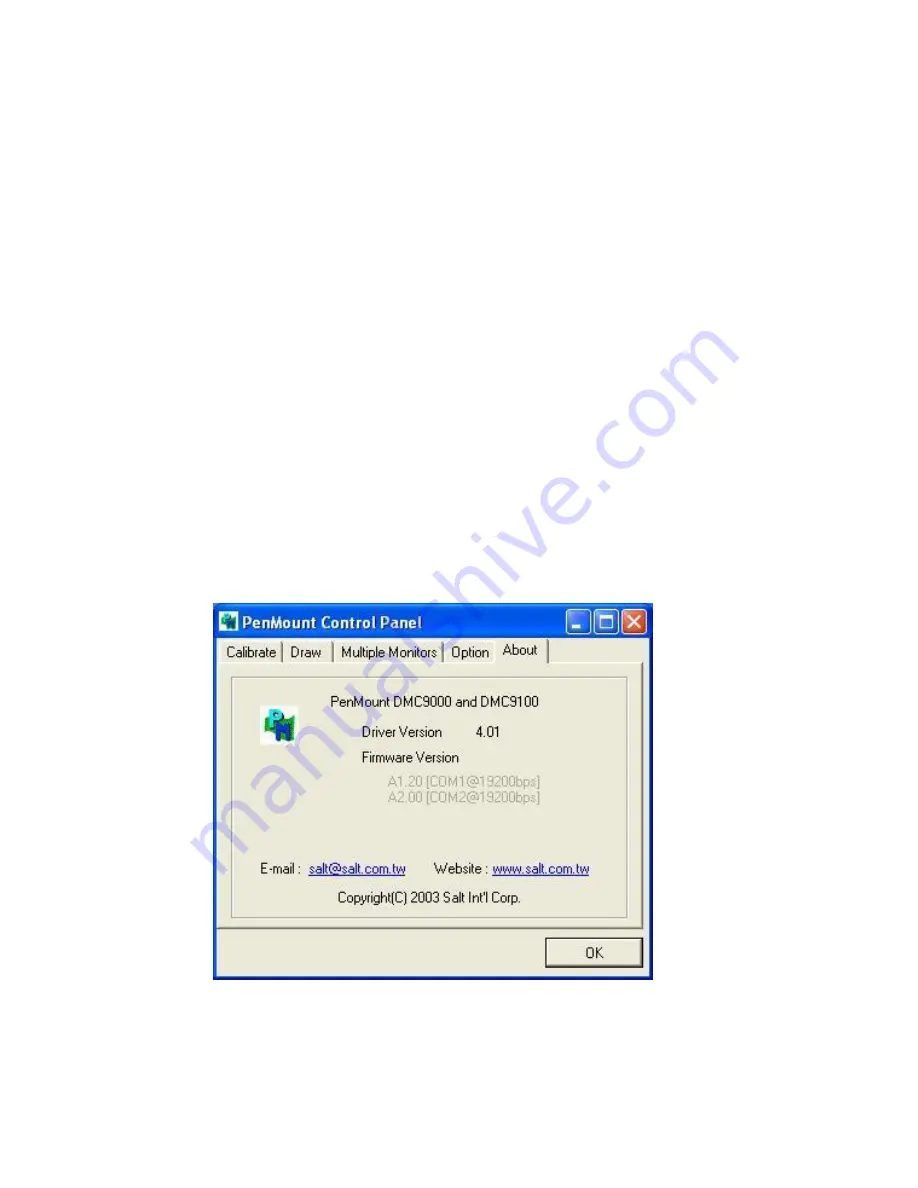
VIPAC-9XX Series User Manual
81
6.
“Touch this screen to start its calibration” appears on one of the screens. Touch
the screen.
7.
“Touch the red square” messages appear. Touch the red squares in sequence.
8.
Continue calibration for each monitor by clicking
Standard Calibration
and
touching the red squares.
NOTES:
1. If you use a single VGA output for multiple monitors, please do not use the
Multiple Monitor
function. Just follow the regular procedure for calibration on
each of your desktop monitors.
2. The Rotating function is disabled if you use the Multiple Monitor function.
3. If you change the resolution of display or screen address, you have to redo
Map
Touch Screens,
so the system understands where the displays are.
About
This panel displays information about the PenMount controller and this driver version.
PenMount Monitor Menu Icon
The PenMount monitor icon (PM) appears in the menu bar of Windows 7/8/8.1
system when you turn on PenMount Monitor in PenMount Utilities.
Содержание VIPAC-915 G(H)
Страница 11: ...VIPAC 9XX Series User Manual 10 Figure 1 3 Dimensions of VIPAC 917 Figure 1 4 Dimensions of VIPAC 921 ...
Страница 19: ...VIPAC 9XX Series User Manual 18 2 2 Motherboard Layout units mm Figure 2 1 Motherboard ASB M8171 Layout ...
Страница 21: ...VIPAC 9XX Series User Manual 20 Figure 2 3 Motherboard bottom draw of ASB M8171 ...
Страница 69: ...VIPAC 9XX Series User Manual 68 Step 5 Click Finish to complete the installation ...
Страница 73: ...VIPAC 9XX Series User Manual 72 Step 7 Click Finish to complete installation ...
















