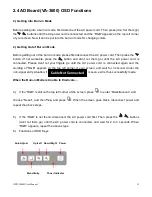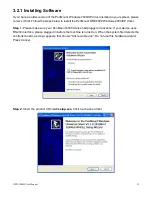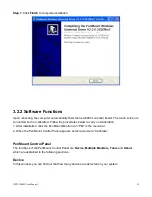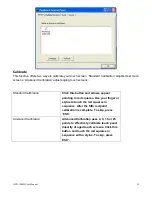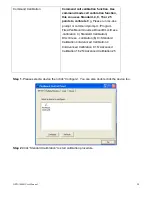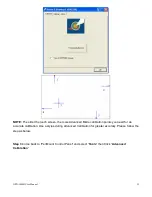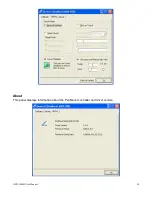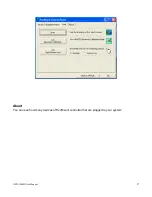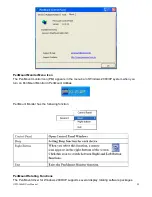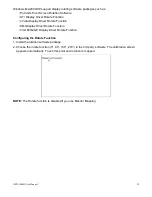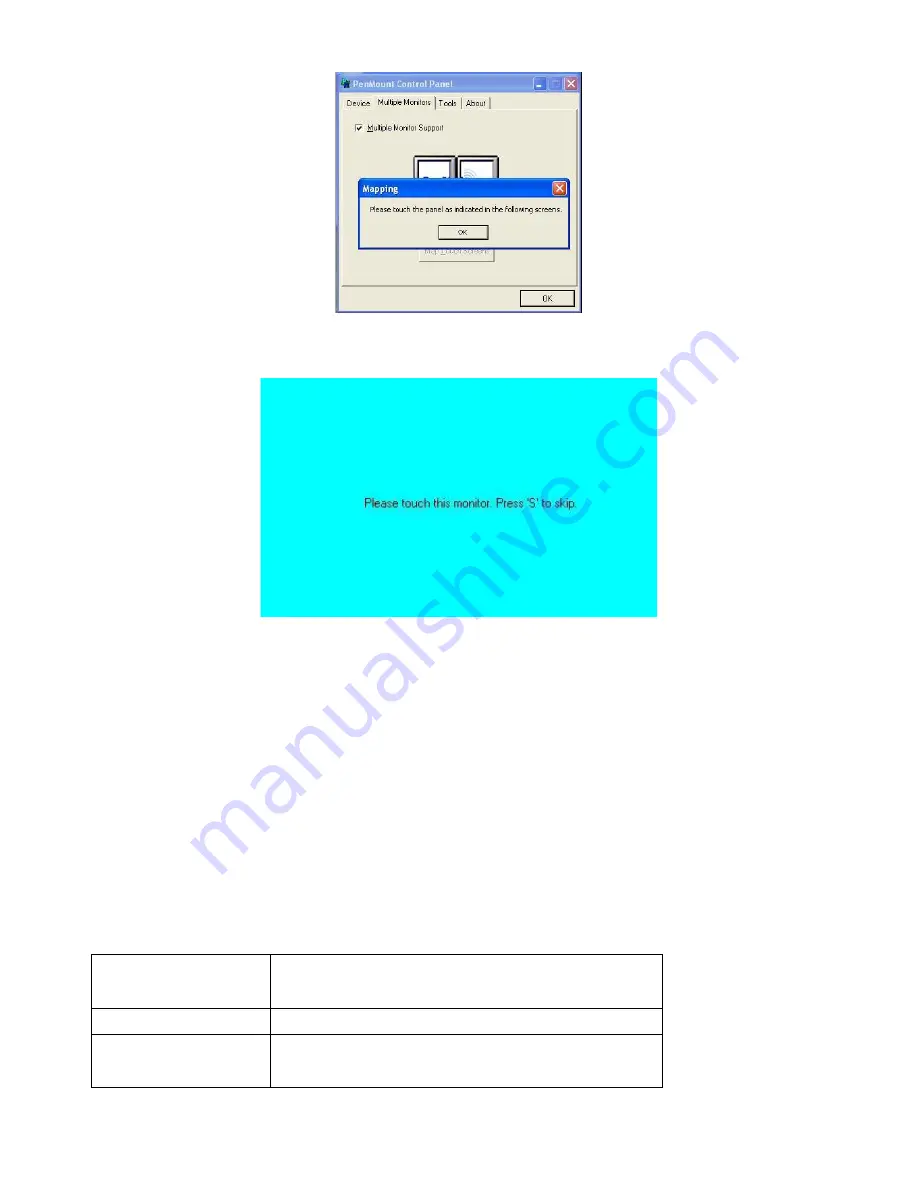
OPD-1086B User Manual
26
2. When the mapping screen message appears, click “
OK
”.
3. Touch each screen as it
displays “Please touch this monitor. Press ‘
S
’ to skip”. Follow this sequence and
touch each screen to map the touchscreens.
4. After the setting procedure is finished, maybe you need to calibrate for each panel and controller.
NOTES:
1. If you use a single VGA output for multiple monitors, please do not use the
Multiple Monitors
function. Just
follow the regular procedure for calibration on each of your desktop monitors.
2. The
Rotating
function is disabled if you use the
Multiple Monitors
function.
3. If you change the resolution of display or screen address, you have to redo
Map Touchscreens
so the
system understands where the displays are.
4. If you have multiple monitors but only one touchscreen, press ‘
S
’ to skip mapping step.
Tools
Draw
Tests or demonstrates the PenMount touch
screen operation.
Advanced Calibration
Enable Advanced Calibration function
Right Button Icon
Enable right button function. The icon can
show on Desktop or System Tray (menu bar).
Содержание OPD-1086B
Страница 5: ...OPD 1086B User Manual 5 1 3 Dimensions ...
Страница 6: ...OPD 1086B User Manual 6 Figure 1 1 Dimensions of OPD 1086B ...
Страница 17: ...OPD 1086B User Manual 17 Step 5 Wait for installation Click Next to continue Step 6 Click OK ...
Страница 23: ...OPD 1086B User Manual 23 Setting ...