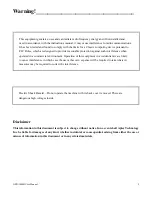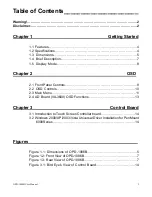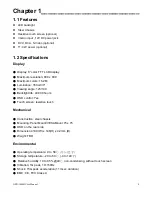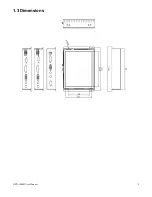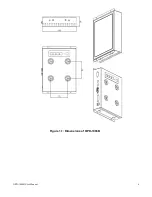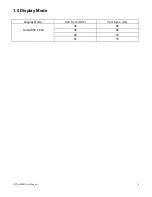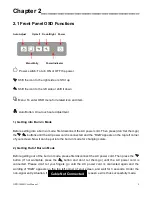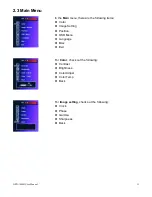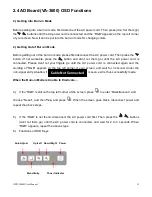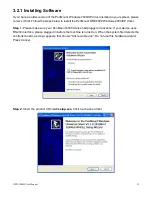OPD-1086B User Manual
1
OPD-1086B Display
User Manual
Release Date Revision
Jun. 2013 V1.0
® 2013 Aplex Technology, Inc. All Rights Reserved. Published in Taiwan
Aplex Technology, Inc.
15F-1, No.186, Jian Yi Road, Zhonghe District, New Taipei City 235, Taiwan
Tel: 886-2-82262881 Fax: 886-2-82262883 E-mail:
URL: www.aplex.com.tw
Содержание OPD-1086B
Страница 5: ...OPD 1086B User Manual 5 1 3 Dimensions ...
Страница 6: ...OPD 1086B User Manual 6 Figure 1 1 Dimensions of OPD 1086B ...
Страница 17: ...OPD 1086B User Manual 17 Step 5 Wait for installation Click Next to continue Step 6 Click OK ...
Страница 23: ...OPD 1086B User Manual 23 Setting ...