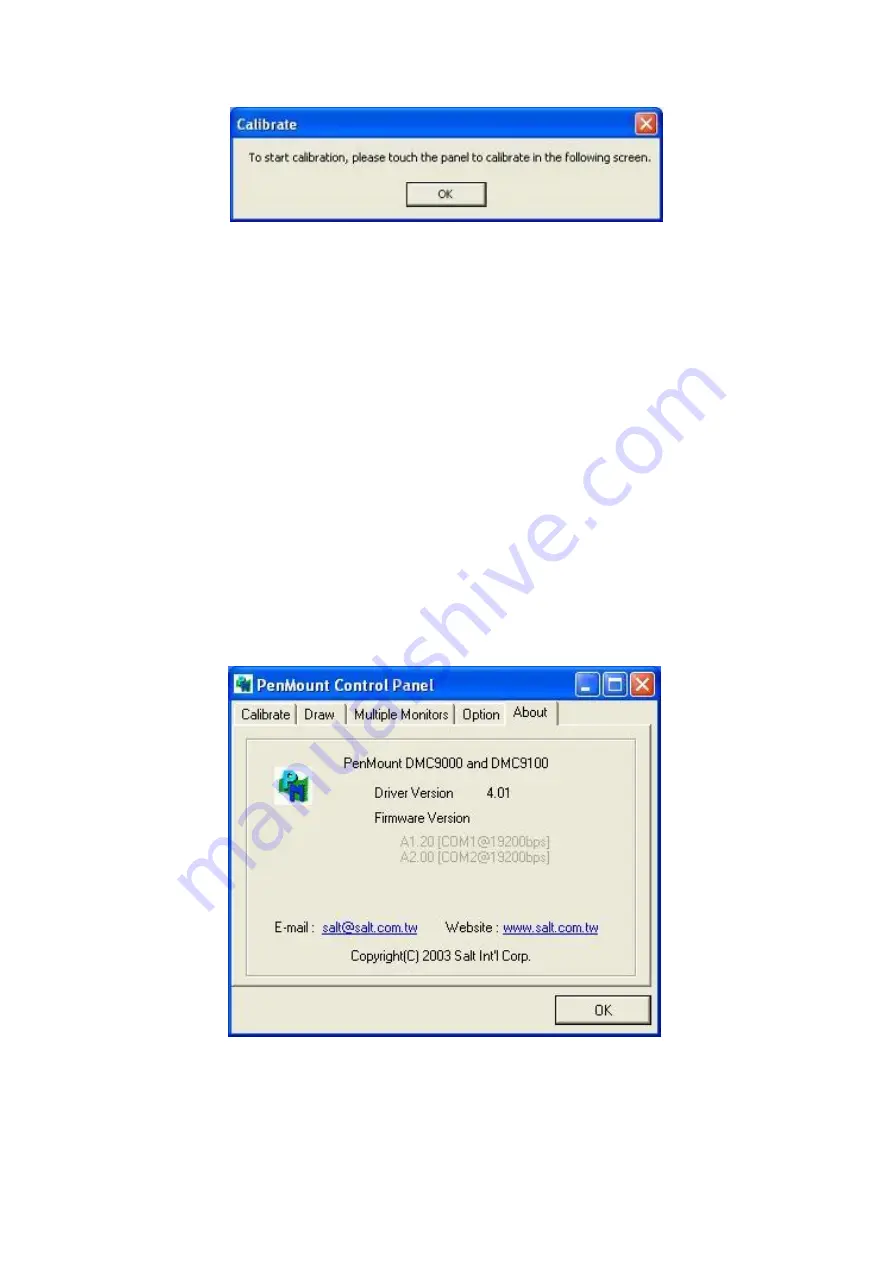
OPC-5XX8(P) Series User Manual
83
6.
“Touch this screen to start its calibration” appears on one of the screens. Touch
the screen.
7.
“Touch the red square” messages appear. Touch the red squares in sequence.
8.
Continue calibration for each monitor by clicking
Standard Calibration
and
touching the red squares.
NOTES:
1. If you use a single VGA output for multiple monitors, please do not use the
Multiple Monitor
function. Just follow the regular procedure for calibration on
each of your desktop monitors.
2. The Rotating function is disabled if you use the Multiple Monitor function.
3. If you change the resolution of display or screen address, you have to redo
Map
Touch Screens,
so the system understands where the displays are.
About
This panel displays information about the PenMount controller and this driver version.
PenMount Monitor Menu Icon
The PenMount monitor icon (PM) appears in the menu bar of Windows 7/8/8.1
system when you turn on PenMount Monitor in PenMount Utilities.
Содержание OPC-5158
Страница 10: ...OPC 5XX8 P Series User Manual 9 1 3 Dimensions Figure 1 1 Dimensions of OPC 5158 P ...
Страница 11: ...OPC 5XX8 P Series User Manual 10 Figure 1 2 Dimensions of OPC 5168 P ...
Страница 13: ...OPC 5XX8 P Series User Manual 12 Figure 1 5 Front View of OPC 5168 P Figure 1 6 Front View of OPC 5168 P ...
Страница 17: ...OPC 5XX8 P Series User Manual 16 units mm Figure 2 1 Motherboard Dimensions ...
Страница 53: ...OPC 5XX8 P Series User Manual 52 Step 3 Read license agreement Click Yes Step 4 Click Next ...
Страница 54: ...OPC 5XX8 P Series User Manual 53 Step 5 Click Install Step 6 Click Install ...
Страница 62: ...OPC 5XX8 P Series User Manual 61 Step 4 Click Next to continue Step 5 Click Next to continue ...
Страница 64: ...OPC 5XX8 P Series User Manual 63 Step 2 Click Next to continue Step 3 Click install to begin the installation ...
Страница 65: ...OPC 5XX8 P Series User Manual 64 Step 4 Click Finish to complete the installation ...
Страница 69: ...OPC 5XX8 P Series User Manual 68 Step 6 Click Finish to complete installation ...
Страница 75: ...OPC 5XX8 P Series User Manual 74 Step 12 Wait for installation Step 13 Click Yes to do 4 point calibration ...
Страница 81: ...OPC 5XX8 P Series User Manual 80 Edge Compensation You can use Edge Compensation to calibrate more subtly ...
Страница 92: ...OPC 5XX8 P Series User Manual 91 Hardware Saturn Hardware Configuration ...
Страница 93: ...OPC 5XX8 P Series User Manual 92 About To display information about eGalaxTouch and its version ...
























