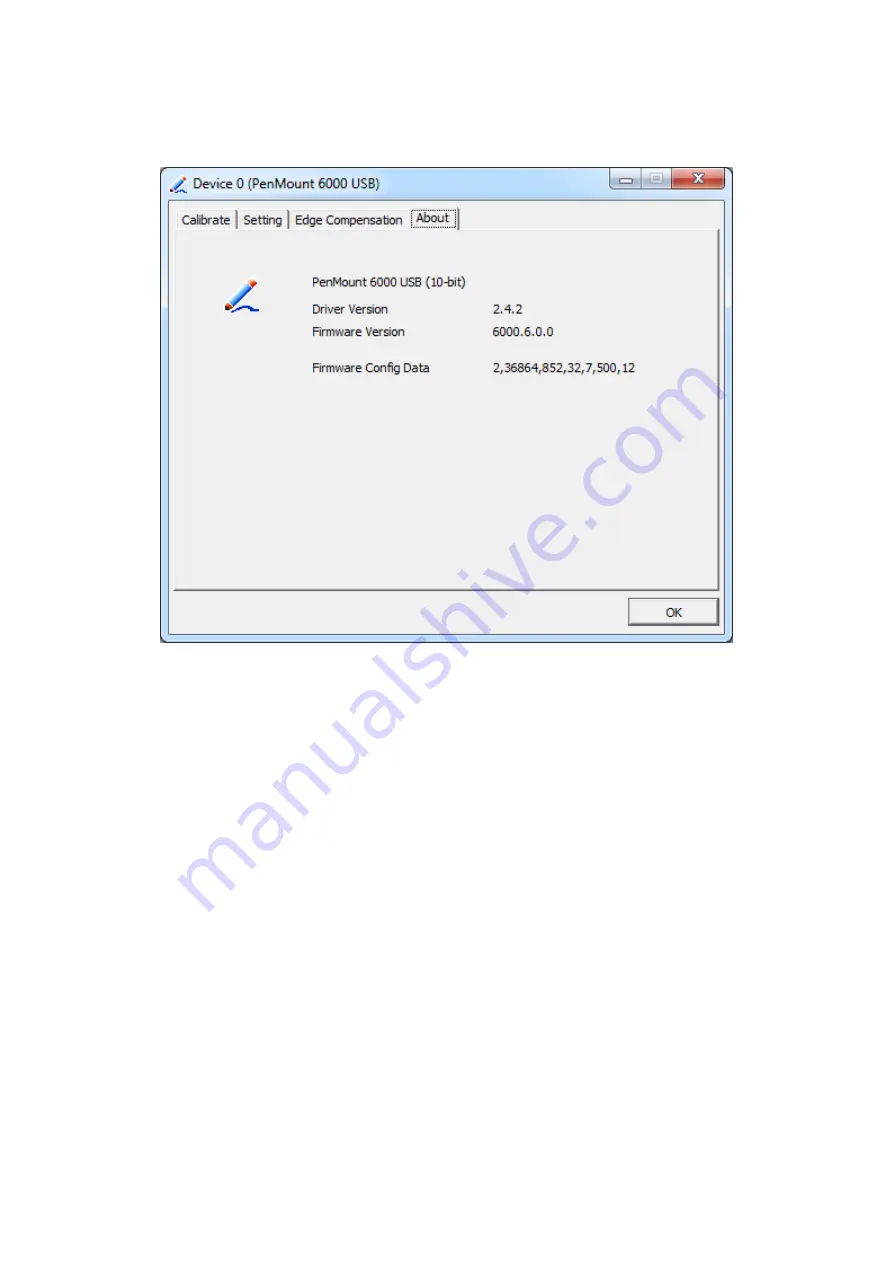
OPC-5XX8(P) Series User Manual
81
About
This panel displays information about the PenMount controller and driver version.
Multiple Monitors
Multiple Monitors support from two to six touch screen displays for one system. The
PenMount drivers for Windows 7/8/8.1 support Multiple Monitors. This function
supports from two to six touch screen displays for one system. Each monitor
requires its own PenMount touch screen control board, either installed inside the
display or in a central unit. The PenMount control boards must be connected to the
computer COM ports via the USB interface. Driver installation procedures are the
same as for a single monitor. Multiple Monitors support the following modes:
Windows Extends Monitor Function
Matrox DualHead Multi-Screen Function
nVidia nView Function
NOTE:
The Multiple Monitor function is for use with multiple displays only. Do not
use this function if you have only one touch screen display. Please note once you
turn on this function the rotating function is disabled.
Enable the multiple display function as follows:
1.
Check the
Enable Multiple Monitor Support
box; then click
Map Touch Screens
Содержание OPC-5158
Страница 10: ...OPC 5XX8 P Series User Manual 9 1 3 Dimensions Figure 1 1 Dimensions of OPC 5158 P ...
Страница 11: ...OPC 5XX8 P Series User Manual 10 Figure 1 2 Dimensions of OPC 5168 P ...
Страница 13: ...OPC 5XX8 P Series User Manual 12 Figure 1 5 Front View of OPC 5168 P Figure 1 6 Front View of OPC 5168 P ...
Страница 17: ...OPC 5XX8 P Series User Manual 16 units mm Figure 2 1 Motherboard Dimensions ...
Страница 53: ...OPC 5XX8 P Series User Manual 52 Step 3 Read license agreement Click Yes Step 4 Click Next ...
Страница 54: ...OPC 5XX8 P Series User Manual 53 Step 5 Click Install Step 6 Click Install ...
Страница 62: ...OPC 5XX8 P Series User Manual 61 Step 4 Click Next to continue Step 5 Click Next to continue ...
Страница 64: ...OPC 5XX8 P Series User Manual 63 Step 2 Click Next to continue Step 3 Click install to begin the installation ...
Страница 65: ...OPC 5XX8 P Series User Manual 64 Step 4 Click Finish to complete the installation ...
Страница 69: ...OPC 5XX8 P Series User Manual 68 Step 6 Click Finish to complete installation ...
Страница 75: ...OPC 5XX8 P Series User Manual 74 Step 12 Wait for installation Step 13 Click Yes to do 4 point calibration ...
Страница 81: ...OPC 5XX8 P Series User Manual 80 Edge Compensation You can use Edge Compensation to calibrate more subtly ...
Страница 92: ...OPC 5XX8 P Series User Manual 91 Hardware Saturn Hardware Configuration ...
Страница 93: ...OPC 5XX8 P Series User Manual 92 About To display information about eGalaxTouch and its version ...


























