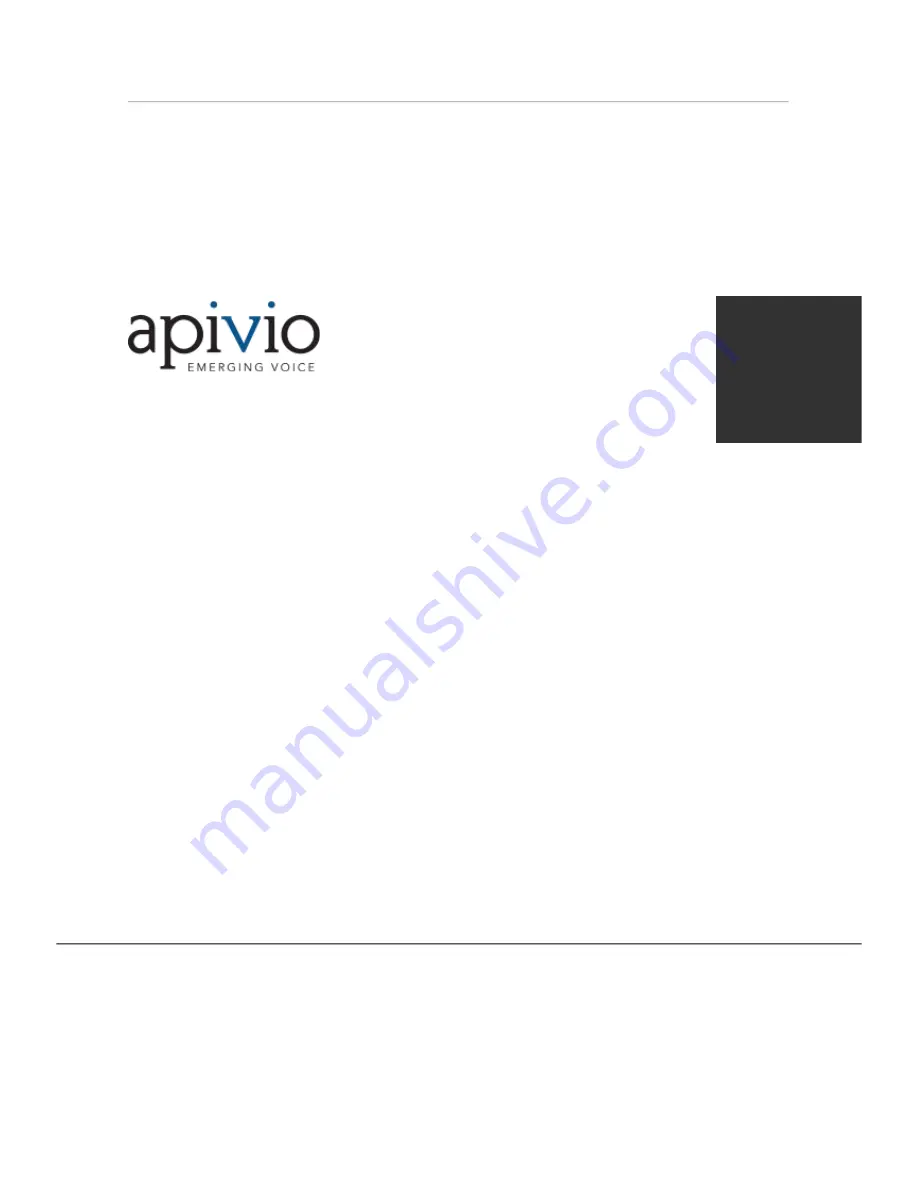
User Manual
UT880
1
Apivio IP Phone
UT880
This manual was documented for a network administrator who is responsible for setting and controlling UT880 Series.
Unless otherwise notified for certain reasons those contents and drawings included in this manual shall not be modified.
Admin Manual
Version 1.0
Beginning
About IP-Phone
Settings
Basic Function
Web Settings
















