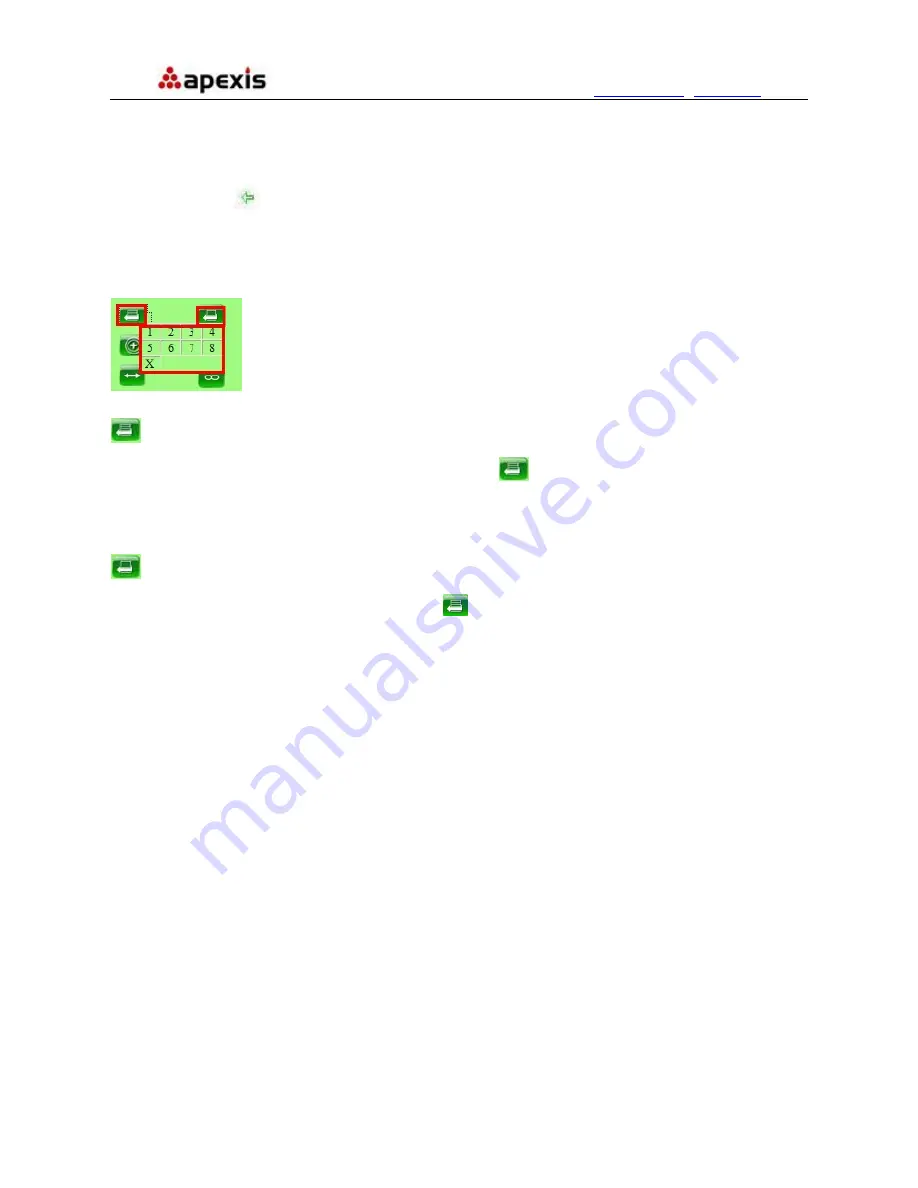
More
Security,
More
Convenience
www.apexis.com.cn
/
www.apexis.cc
RECOMMENDATION:
Image PT function:
Image PT function is recommended, you can control the camera direction on the live
video. Double click the right mouse on the live video to enable this function, and you will see a white &
transparent arrow
on the live video, click left mouse to control direction, totally eight directions are
available. This is very convenient for Pan/Tilt operation.
Double click right mouse again to exit.
Preset Settings
Figure 4.5
:
Set Preset Position. It supports 8 preset positions. Firstly, control the camera rotate to the special
position you need to set, click
Set Preset Position
button
, it will pop-up a dialog frame(Figure 4.5),
choose the any number (1-8) you want to set it be, then it done.
NOTE:
Set different positions with a same number, camera will record the last position setting only.
:
Call Preset Position. It supports 8 preset positions. If operator wants to monitor an important area quickly
and precisely, just click
Call Preset Position
button
,
it will pop-up a dialog frame(Figure 4.5), choose the
number, then camera will rotate to the preset area automatically.
If you want to use
Call Preset Position
, you have to
Set Preset Position
firstly.
NOTE:
For Operator, if you click other menus which operator don’t have the right to operate it, there will be a
pop-up of login interface (Figure 2.6), please input the user name / password for at least 3 times to login again.
2.9 For Administrator
Details see
Settings as Administrator
(details3.1-3.22).
.
3 Settings as Administrator
When login as Administrator, you can enter the IP Camera for Administrator.
Administrator supports all the settings and operations of the camera; you can set and control it freely
There are some special functions only for administrator as below:
Shenzhen Apexis Electronic Co., Ltd
Tel: +86-755-26509025 Fax: +86-755-26509229
21






























