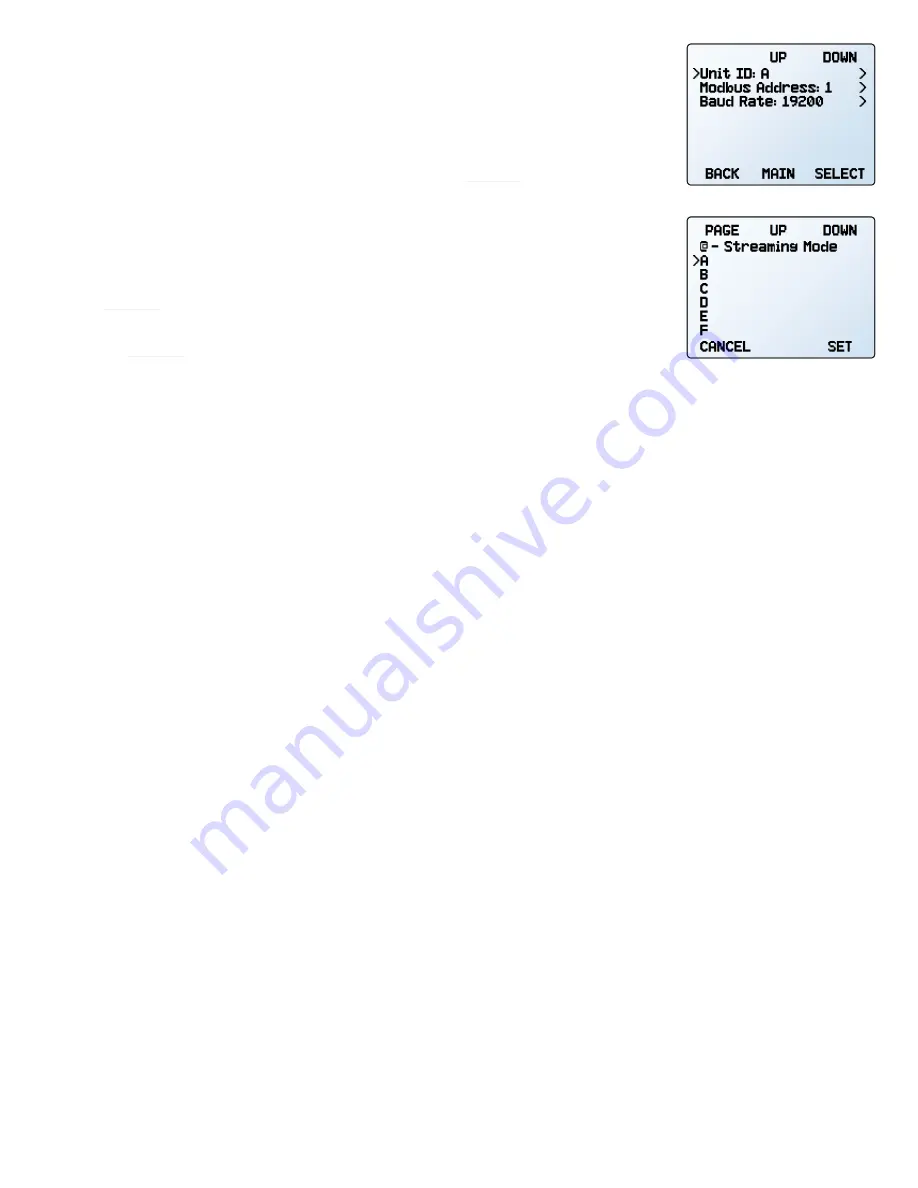
16
Device Information and Setup
Configuring Serial Communications
MENU
→
SETUP
→
RS-232 Serial
or
RS-485 Serial
or
Serial Comm
You can operate the flow meter remotely via its data connection for easy streaming and
logging of all data. Before connecting the flow meter to a computer, ensure that it is ready
to communicate with your PC by checking the options in this menu.
For more on how to issue commands from a computer, see
page 18
.
Unit ID
SETUP
→
RS-232 Serial
or
RS-485 Serial
→
Unit ID
The unit ID is the identifier that a computer uses to distinguish your device from other, similar
devices when connected to a network. Using the unit ID letters
A
–
Z
, you can connect up
to 26 devices to a computer at the same time via a single COM port. This is called
polling
mode
(
page 19
). Unit ID changes take effect when you select
SET
.
If you select “
@
” as the Unit ID, the flow meter will enter
streaming mode
when you exit
the menu (
page 19
).
Modbus RTU Address
SETUP
→
RS-232 Serial
or
RS-485 Serial
→
Modbus Address
The Modbus address is the identifier that a computer or programmable logic computer (PLC)
uses to distinguish your device from other devices when connected to a Modbus network.
Values of 1–247 are available for use.
Baud Rate
SETUP
→
RS-232 Serial
or
RS-485 Serial
→
Baud Rate
Baud rate is the speed at which digital devices transfer information. The flow meter has
a default baud rate of 19200 baud (bits per second). If your computer or software uses a
different baud rate, you must change the flow meter’s baud rate in the
BAUD
menu
to ensure
they match. Alternatively, you can change your computer’s baud rate in Windows® Device
Manager. Baud rate changes take effect once you press
SET
, but you may need to restart
the software for it to recognize the change.
The
serial communication menu
.
Choosing a unit ID, or streaming.
Содержание M
Страница 1: ...OPERATING MANUAL FOR MASS FLOW METERS Models M MQ MS MW MB MBQ MBS MWB ...
Страница 30: ......















































